Installing a smart card – Dell Precision M6300 (Late 2007) User Manual
Page 103
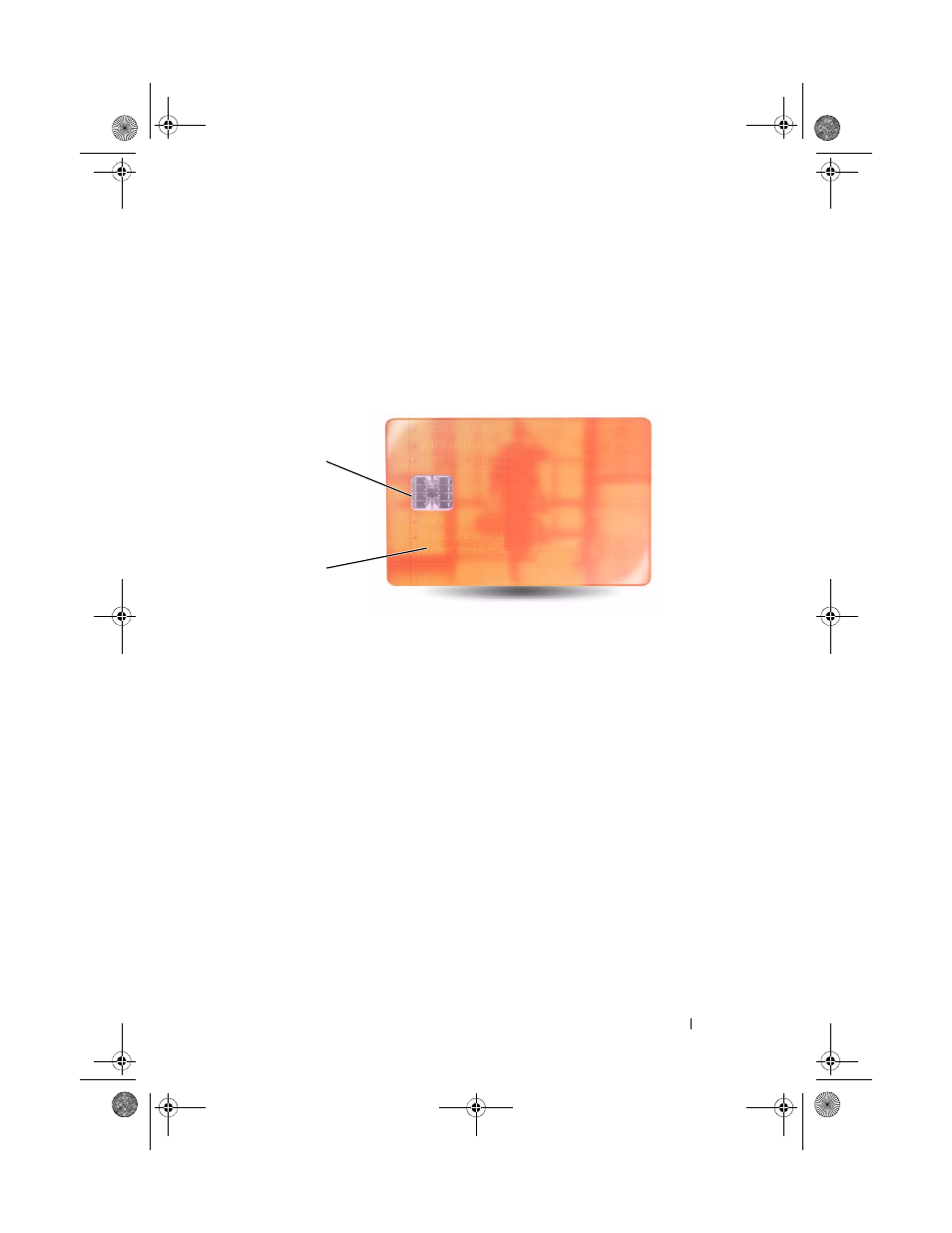
Using Cards
103
Installing a Smart Card
You can install a smart card in the computer while the computer is running.
The computer automatically detects the card.
To install a smart card:
1 Hold the card so that the gold contact pad is facing upward and pointing
toward the smart card slot.
2 Slide the smart card into the smart card slot until the card is completely
seated in its connector. The smart card will protrude approximately 1/2
inch from the slot.
If you encounter too much resistance, do not force the card. Check the
card orientation and try again.
1
gold contact pad
2
smart card (top)
1
2
book.book Page 103 Wednesday, August 13, 2008 12:12 PM
See also other documents in the category Dell Notebooks:
- Latitude E6410 (52 pages)
- Latitude E6410 (8 pages)
- Latitude D630 (218 pages)
- Latitude E6400 (99 pages)
- Latitude E6400 (70 pages)
- Latitude E6400 (2 pages)
- Latitude E6400 (8 pages)
- Latitude E6400 (4 pages)
- Latitude D630 (168 pages)
- Latitude D630 (43 pages)
- Latitude D630 (69 pages)
- Latitude D620 (43 pages)
- Latitude D620 (102 pages)
- Inspiron 1545 (72 pages)
- Inspiron 1545 (4 pages)
- Inspiron 1545 (51 pages)
- LATITUDE C510 (55 pages)
- LATITUDE C510 (170 pages)
- Inspiron 1200 (45 pages)
- Latitude D531 (Mid 2007) (46 pages)
- Latitude D531 (224 pages)
- Inspiron 1300 (44 pages)
- Inspiron 1300 (142 pages)
- INSPIRON 2600 (168 pages)
- INSPIRON 2600 (2 pages)
- INSPIRON 2600 (134 pages)
- INSPIRON 2600 (87 pages)
- Inspiron 1100 (164 pages)
- Inspiron 1100 (40 pages)
- Inspiron 5150 (160 pages)
- Inspiron E1505 (45 pages)
- Inspiron E1505 (186 pages)
- Inspiron 1150 (38 pages)
- Inspiron 1150 (112 pages)
- Inspiron 3520 (72 pages)
- Inspiron M5040 (2 pages)
- A860 (96 pages)
- 1000 (98 pages)
- STREAK 7 (141 pages)
- XPS 14Z (L412z) (2 pages)
- Latitude D520 (124 pages)
- Latitude D520 (96 pages)
- Latitude D520 (168 pages)
- Latitude D520 (99 pages)
- Latitude D520 (42 pages)
