Dell Precision M6300 (Late 2007) User Manual
Page 144
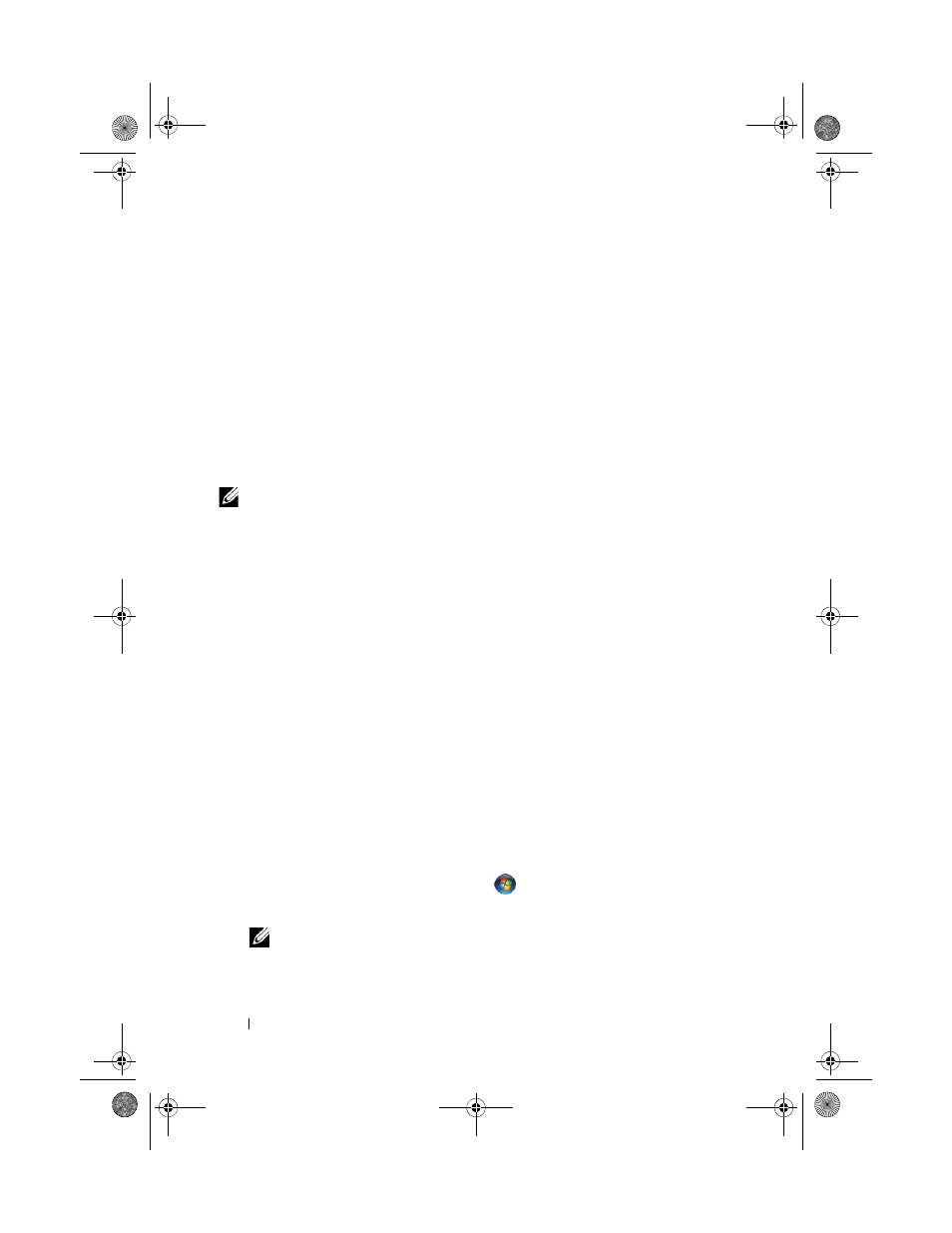
144
Reinstalling Software
7 Click the Install button (if present) to begin installing the driver or utility.
At the welcome screen, follow the screen prompts to complete the
installation.
If no Install button is present, automatic installation is not an option. For
installation instructions, either see the appropriate instructions in the
following subsections, or click Extract, follow the extracting instructions,
and then read the readme file.
If instructed to navigate to the driver files, click the CD directory on the
driver information window to display the files associated with that driver.
Manually Reinstalling Drivers
NOTE:
If you are reinstalling an infrared sensor driver, you must first enable the
infrared sensor in system setup (see "System Setup Program" on page 137 ) before
continuing with the driver installation.
After extracting the driver files to your hard drive as described in the previous
section:
Windows XP:
1 Click Start→ My Computer→ Properties→ Hardware→ Device Manager.
2 Double-click the type of device for which you are installing the driver (for
example, Audio or Video).
3 Double-click the name of the device for which you are installing the driver.
4 Click the Driver tab→ Update Driver.
5 Click Install from a list or specific location (Advanced)→ Next.
6 Click Browse and browse to the location to which you previously copied
the driver files.
7 When the name of the appropriate driver appears, click Next.
8 Click Finish and restart your computer.
Windows Vista:
1 Click the Windows Vista Start button,
, and right-click Computer.
2 Click Properties→ Device Manager.
NOTE:
The User Account Control window may appear. If you are an
administrator on the computer, click Continue; otherwise, contact your
administrator to enter the Device Manager.
book.book Page 144 Wednesday, August 13, 2008 12:12 PM
