Replacing the hard drive, Memory, Removing the memory module(s) – Dell Precision M6300 (Late 2007) User Manual
Page 161
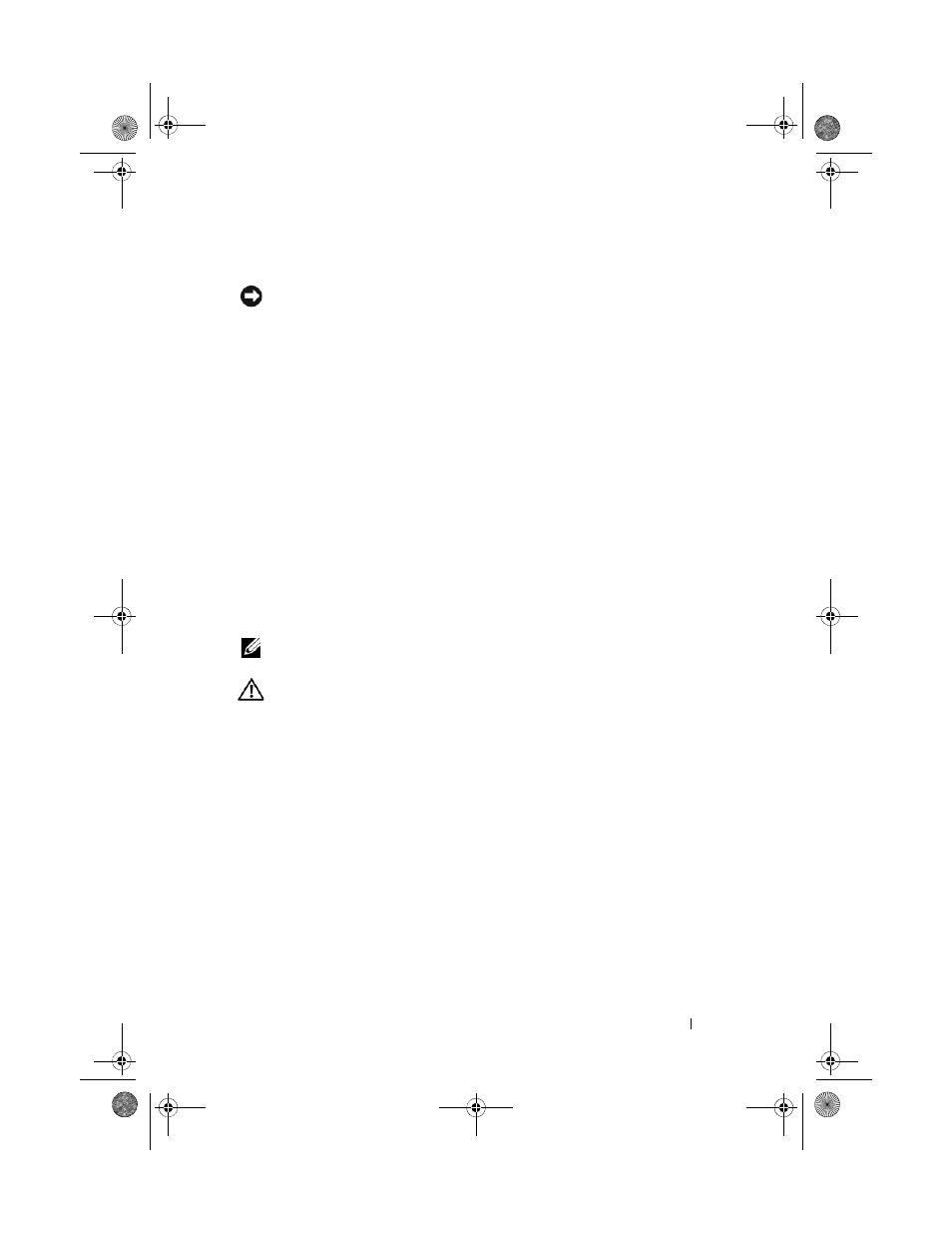
Adding and Replacing Parts
161
Replacing the Hard Drive
NOTICE:
Use firm and even pressure to slide the drive into place. If you use
excessive force, you may damage the connector.
1 Slide the hard drive into the bay until it is fully seated.
2 Replace and tighten the screws.
3 Use the Operating System media to install the operating system for your
computer.
4 Use the Drivers and Utilities media to install the drivers and utilities for
your computer.
Memory
Removing the Memory Module(s)
You can increase your computer memory by installing memory modules on
the system board. See "Specifications" on page 241 for information on the
memory supported by your computer. Install only memory modules that are
intended for your computer.
NOTE:
Memory modules purchased from Dell are covered under your computer
warranty.
CAUTION:
Before you begin the following procedure, follow the safety
instructions in the Product Information Guide.
1 Follow the procedures in "Before You Begin" on page 155.
2 Turn the computer over, loosen the two captive screws on the memory
module cover, and remove the cover
book.book Page 161 Wednesday, August 13, 2008 12:12 PM
