Dell Precision M6300 (Late 2007) User Manual
Page 143
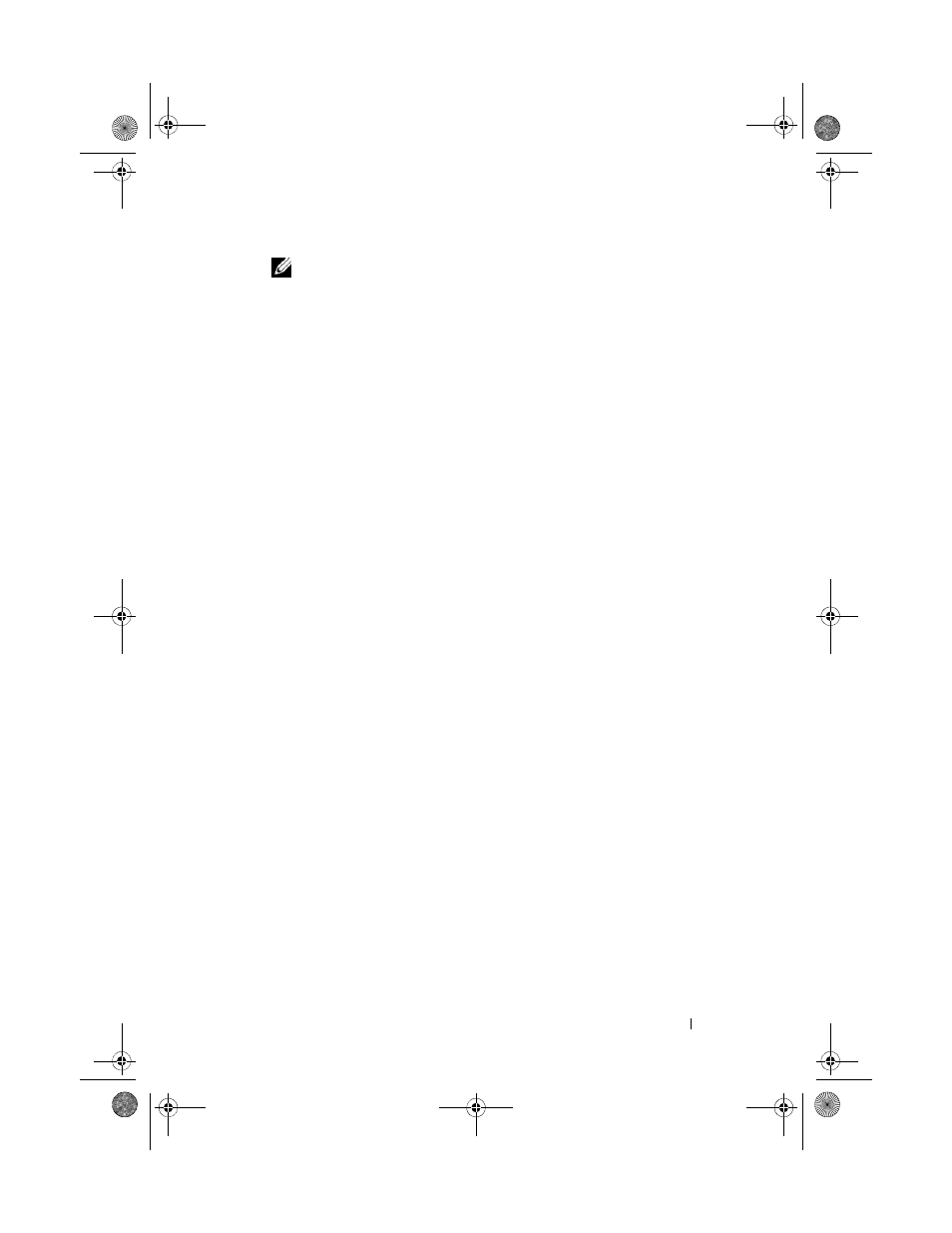
Reinstalling Software
143
NOTE:
The User Account Control window may appear. If you are an
administrator on the computer, click Continue; otherwise, contact your
administrator to enter the Device Manager.
3 Right-click the device for which the new driver was installed and click
Properties.
4 Click the Drivers tab→ Roll Back Driver.
If Device Driver Rollback does not resolve the problem, then use System
Restore (See "Enabling System Restore" on page 147) to return your
computer to the operating state that existed before you installed the new
driver.
Using the Drivers and Utilities Media
If using Device Driver Rollback or System Restore (See "Enabling System
Restore" on page 147) does not resolve the problem, then reinstall the driver
from the
Drivers and Utilities media.
1 Save and close any open files, and exit any open programs.
2 Insert the Drivers and Utilities media.
In most cases, the CD starts running automatically. If it does not, start
Windows Explorer, click your CD drive directory to display the CD
contents, and then double-click the autorcd.exe file. The first time that
you run the CD, it might prompt you to install setup files. Click OK, and
follow the instructions on the screen to continue.
3 From the Language drop-down menu in the toolbar, select your preferred
language for the driver or utility (if available).
4 At the welcome screen, click Next and wait for the CD to complete the
hardware scan
5 To detect other drivers and utilities, under Search Criteria, select the
appropriate categories from the System Model, Operating System, and
Topic drop-down menus.
A link or links appear(s) for the specific drivers and utilities used by your
computer.
6 Click the link of a specific driver or utility to display information about the
driver or utility that you want to install.
book.book Page 143 Wednesday, August 13, 2008 12:12 PM
