Installing printer drivers on windows® computers, Identifying printer driver pre-install status, Inserting the software and documentation disc – Dell C3760dn Color Laser Printer User Manual
Page 81: Installing printer drivers on windows, 10 installing printer drivers on windows, Computers
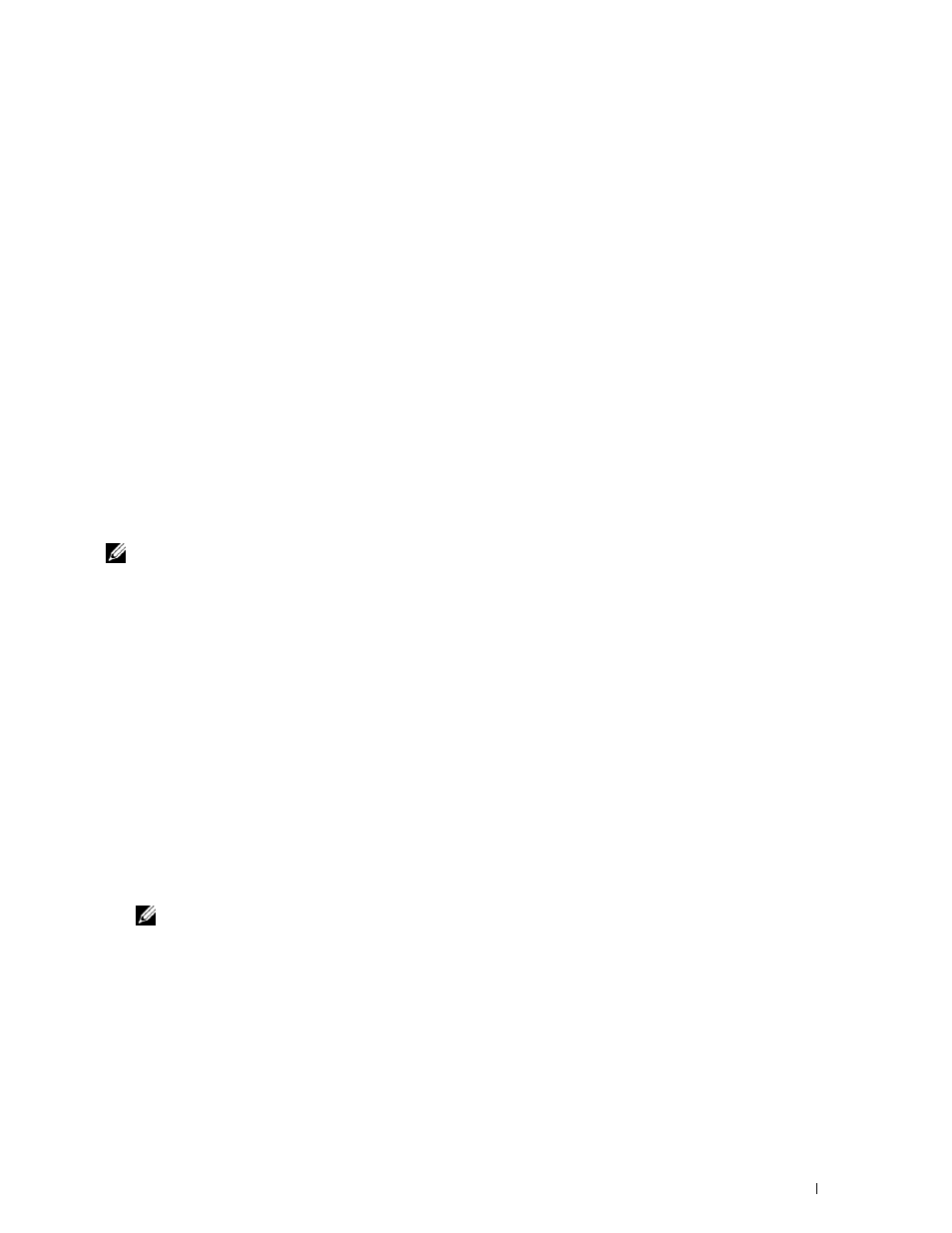
Installing Printer Drivers on Windows
®
Computers
79
10
Installing Printer Drivers on Windows
®
Computers
Identifying Printer Driver Pre-install Status
Before installing the printer driver on your computer, check the IP address of your printer by performing one of the
procedures in "Verifying the IP Settings."
Changing the firewall settings before installing your printer
If you are running one of the following operating systems, you must change the firewall settings before installing the
Dell printer software:
• Microsoft
®
Windows XP
• Windows Vista
®
• Windows 7
• Windows 8
• Windows Server
®
2008
• Windows Server 2008 R2
• Windows Server 2012
NOTE:
For Windows XP, Service Pack 2 or 3 must be installed.
The following procedure uses Windows 7 as an example.
1 Insert the
Software and Documentation
disc into your computer.
2 Click Start → Control Panel.
3 Select System and Security.
4 Click Allow a program through Windows Firewall.
5 Click Change settings → Allow another program.
6 Check Browse.
7 D:\setup_assist.exe (where D is the drive letter of the optical drive) in the File name text box, and then
click Open.
8 Click Add, and then click OK.
Inserting the Software and Documentation Disc
1 Insert the
Software and Documentation
disc into your computer and click setup_assist.exe to start Easy Setup
Navigator.
NOTE:
If the Software and Documentation disc does not launch automatically, follow the procedure below.
For Windows XP, Windows Server
®
2008, and Windows Server 2008 R2
Click
start→ Run, enter
D:\setup_assist.exe
(where D is the drive letter of the optical drive) in the Run dialog
box, and then click OK.
For Windows Vista
®
and Windows 7
Click
Start → All Programs → Accessories → Run, enter
D:\setup_assist.exe
(where D is the drive letter of
the optical drive) in the Run dialog box, and then click OK.
