Specifying the printing options, Uninstalling the printer driver – Dell C3760dn Color Laser Printer User Manual
Page 109
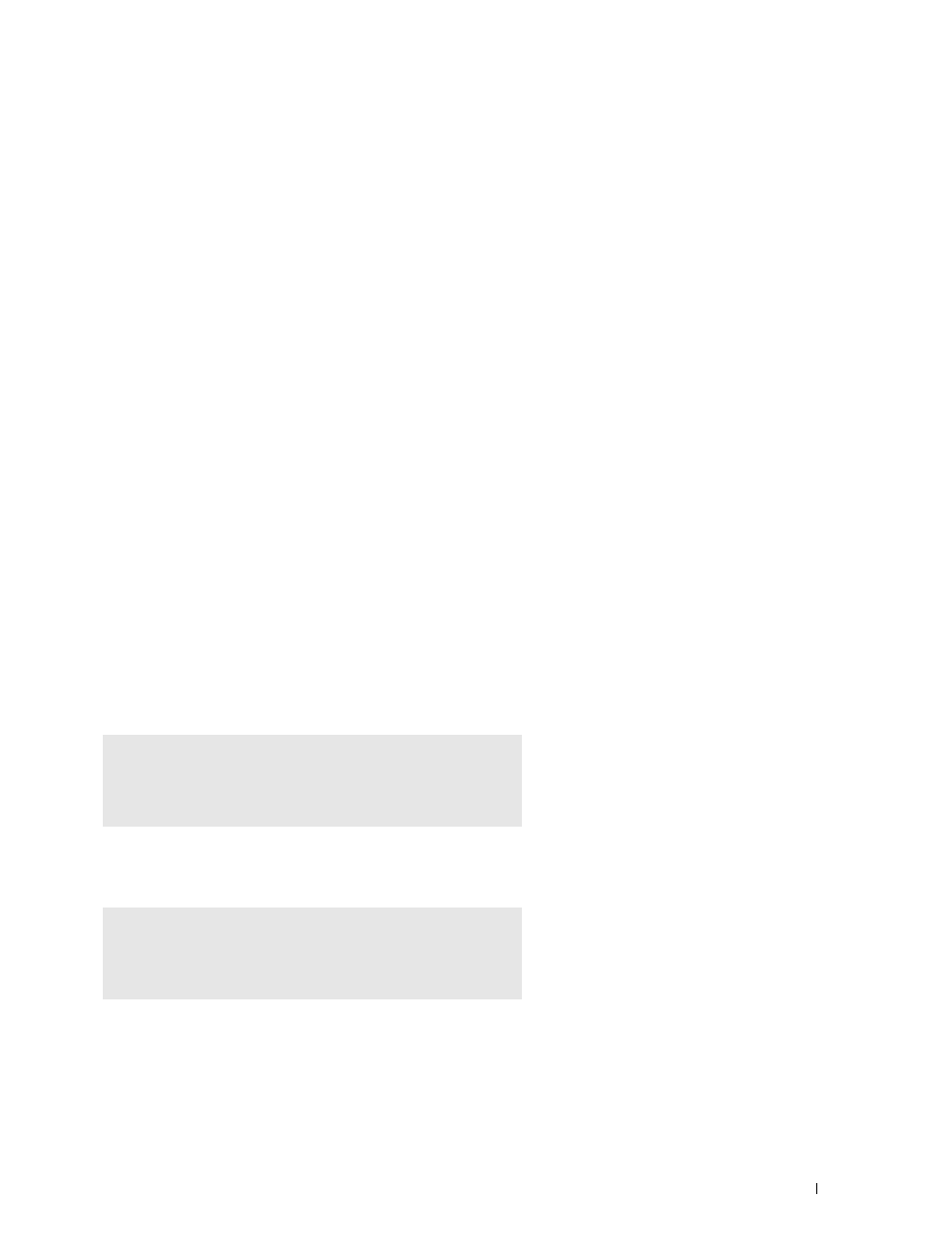
Installing Printer Drivers on Linux Computers (CUPS)
107
Specifying the Printing Options
You can specify the printing options such as color mode.
For Red Hat Enterprise Linux 5 Desktop:
1 Open the URL "http://localhost:631" using a web browser.
2 Click Administration.
3 Click Manage Printers.
4 Click Set Printer Options of the printer for which you want to specify the printing options.
5 Specify the required settings, and click Set Printer Options.
6 Type root as the user name, and type the administrator password.
The message
Printer xxx has been configured successfully. appears.
The setting is complete.
For Red Hat Enterprise Linux 6 Desktop:
1 Open the URL "http://localhost:631" using a web browser.
2 Click Administration.
3 Click Manage Printers.
4 Click the queue name for which you want to specify the printing options.
5 Select Set Default Options from the Administration menu.
6 Click the desired setting item, specify the required settings, and click Set Default Options.
The message
Printer xxx default options have been set successfully. appears.
The setting is complete.
Uninstalling the Printer Driver
1 Select Applications→ System Tools (Accessories for Red Hat Enterprise Linux 5 Desktop)→ Terminal.
2 Type the following command in the terminal window to delete the print queue.
3 Repeat the command above for all queues for the same model.
4 Type the following command in the terminal window.
The printer driver is uninstalled.
su
(Type the administrator password)
/usr/sbin/lpadmin -x (Type the print queue name)
su
(Type the administrator password)
rpm -e Dell-C3760-Color-Laser
