Starting the status monitor console, Printer selection window – Dell C3760dn Color Laser Printer User Manual
Page 270
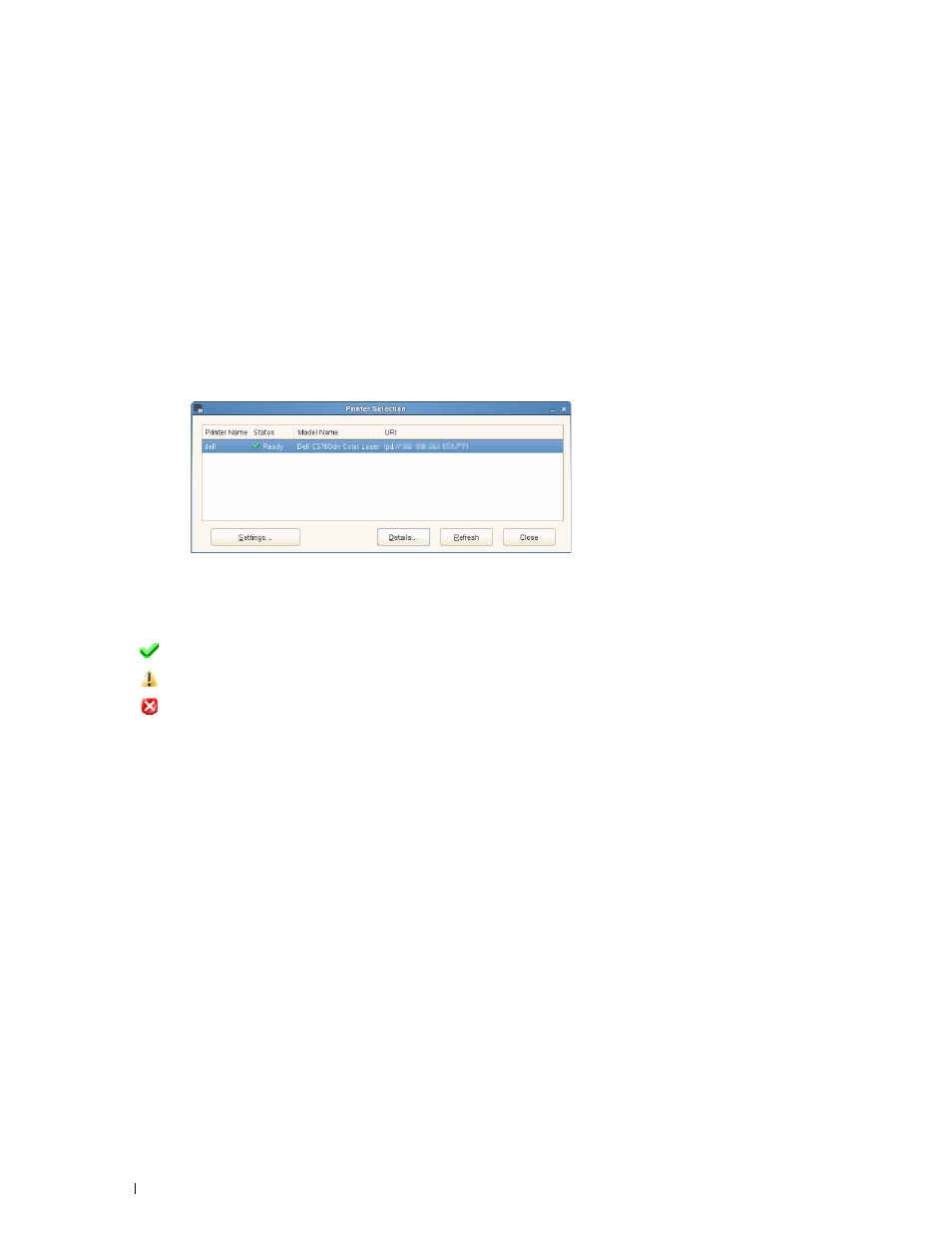
268
Understanding Your Printer Software
Starting the Status Monitor Console
1 Click Dell Printers
→
Status Monitor Console
The Printer Selection window appears.
For more information on Printer Selection window, see "Printer Selection Window."
2 Select your printer.
The
Printer Status window appears.
For more information on
Printer Status window, see "Printer Status Window."
• You can order supplies from the
Dell Supplies Management System window. See "Dell Supplies Management
Printer Selection Window
Printers list
All the printers registered in the CUPS (Common UNIX Printing System) are displayed in a list.
• Status icons:
Ready
Unknown/Offline/Toner Low/Paper Low
Door Open/Paper Jam/No Toner/Out Of Paper
Settings button
Click this button to open the Settings window.
Details button
Click this button to open the Printer Status window. If a non-supported printer is selected, it opens the Dell Printer
Configuration Web Tool. For details on the Dell Printer Configuration Web Tool, see "Dell™ Printer Configuration
Web Tool."
Refresh button
Click this button to update the information of printers.
Close button
Click this button to close the Printer Selection window.
