Setting the ip address, Assigning an ip address, When using the easy setup navigator – Dell C3760dn Color Laser Printer User Manual
Page 73: When using the operator panel, 8 setting the ip address
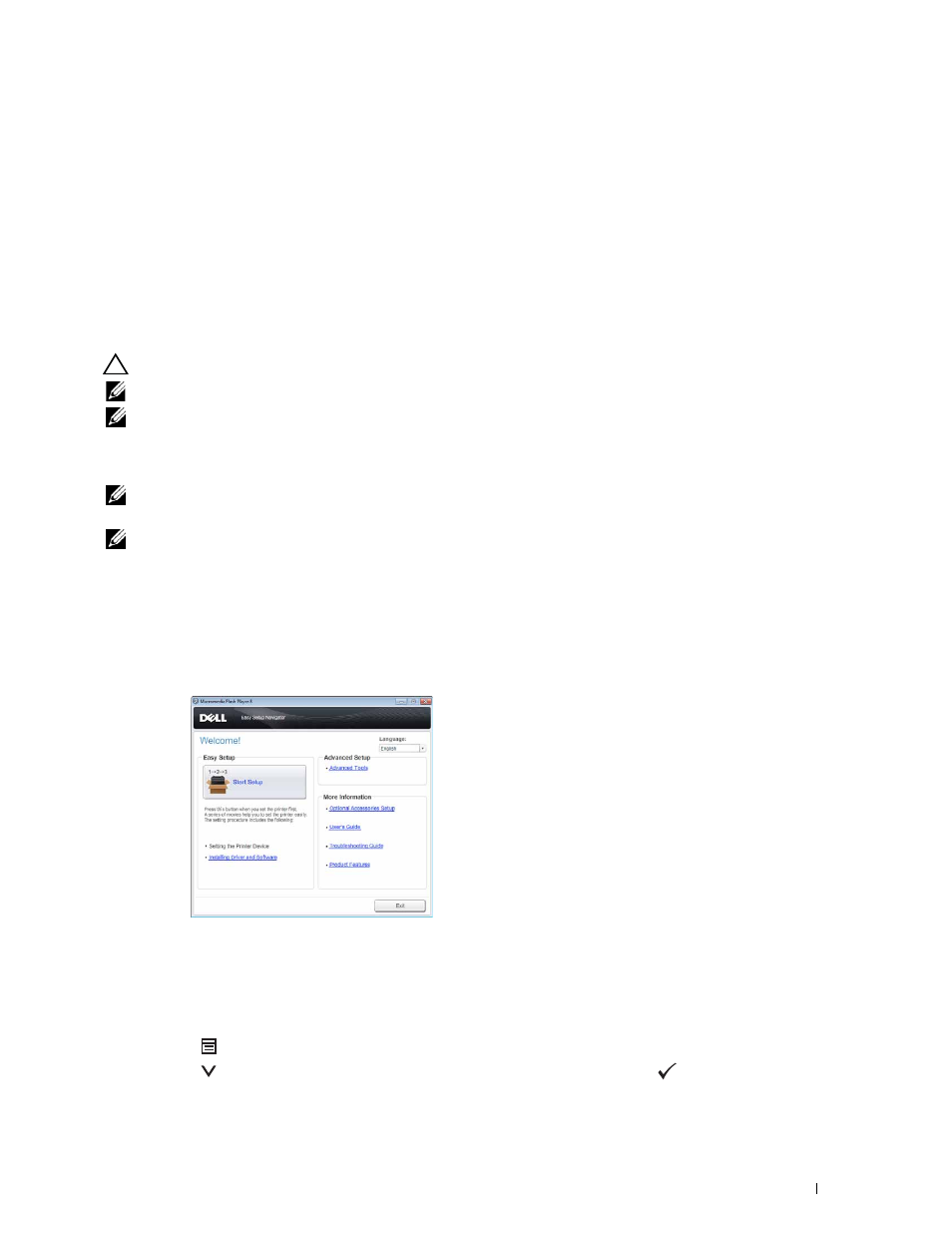
Setting the IP Address
71
8
Setting the IP Address
Assigning an IP Address
An IP address is a unique number that consists of four sections that are delimited by a period and can include up to
three digits in each section, for example, 111.222.33.44.
You can select the IP mode from Dual Stack, IPv4, and IPv6. If your network supports both IPv4 and IPv6, select
Dual Stack.
Select the IP mode of your environment, and then set IP address, subnet mask (for IPv4 only), and gateway address.
CAUTION:
Assigning an IP address that is already in use can cause network performance issues.
NOTE:
Assigning an IP address is considered as an advanced function and is normally done by a system administrator.
NOTE:
When you assign an IP address manually in IPv6 mode, use the Dell™ Printer Configuration Web Tool. To display the Dell
Printer Configuration Web Tool, use the link-local address. To confirm the link-local address, print a printer settings report and
check the Link-Local Address under Network (Wired) or Network (Wireless).
For details about how to print a printer settings report, see "Report / List."
NOTE:
If the
Panel Lock Control
is set to
Enable
, you need to enter the four digit password to enter the
Admin
Settings
menu.
NOTE:
The images used in this manual are those of the Dell C3760dn Color Laser Printer unless otherwise mentioned.
When Using the Easy Setup Navigator
1 Insert the
Software and Documentation
disc provided with the printer in your computer. The Easy Setup
Navigator file launches automatically.
2 Click Advanced Tools on the Easy Setup Navigator window.
The Advanced Tools window opens.
3 Click IP Configuration.
4 Follow the instructions displayed on the screen.
When Using the Operator Panel
For more information on using the operator panel, see "Operator Panel."
1 Press the
(Menu) button.
2 Press the
button until Admin Settings is highlighted, and then press the
(Set) button.
