Printing with web services on devices (wsd), Adding roles of printer services – Dell C3760dn Color Laser Printer User Manual
Page 254
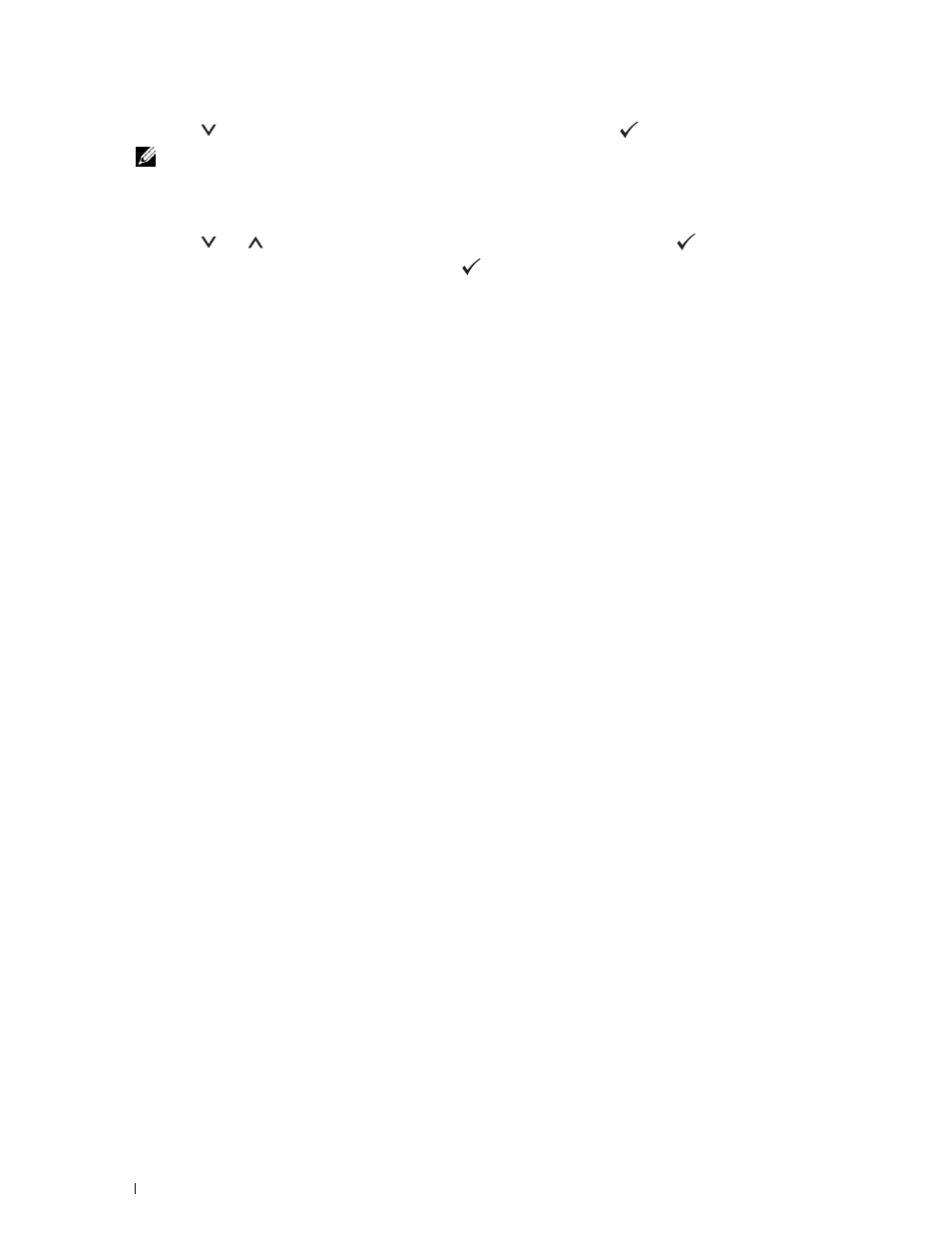
252
Printing
3 Press the
button until the desired file is highlighted, and then press the
(Set) button.
NOTE:
Only the following characters are displayed on the LCD panel:
A B C D E F G H I J K L M N O P Q R S T U V W X Y Z 0 1 2 3 4 5 6 7 8 9 $ % ’ ‘ - @ {} ~ ! # ( ) & _ ^
4 Specify print options such as Output Color, Select Tray, 2 Sided Printing, Multiple-Up,
Collation, and PDF Password. For details, see "USB Direct Print."
5 Press the
or
button until Print Start is highlighted, and then press the
(Set) button.
6 Ensure that Yes is highlighted, and then press the
(Set) button.
Printing With Web Services on Devices (WSD)
This section provides information for network printing with WSD, the protocol of Microsoft for Windows Vista,
Windows 7, Windows 8, Windows Server 2008, Windows Server 2008 R2, and Windows Server 2012.
Adding Roles of Printer Services
When you use Windows Server 2008, Windows Server 2008 R2 or Windows Server 2012, you need to add the roles
of print services to the Windows Server 2008, Windows Server 2008 R2 or Windows Server 2012 client.
For Windows Server 2008:
1 Click Start→ Administrative Tools→ Server Manager.
2 Select Add Roles from the Action menu.
3 Check the Print Services check box on the Server Roles window in the Add Roles Wizard, and then click Next.
4 Check the Print Server check box, and then click Next.
5 Click Install.
For Windows Server 2008 R2:
1 Click Start→ Administrative Tools→ Server Manager.
2 Select Add Roles from the Action menu.
3 Check the Print and Document Services check box on the Server Roles window in the Add Roles Wizard, and
then click Next.
4 Click Next.
5 Check the Print Server check box, and then click Next.
6 Click Install.
For Windows Server 2012:
1 Click Server Manager of the Start screen.
2 Select Add Roles and Features from the Manage menu.
3 Click Next on the Before You Begin window → Select installation type on the Installation Type window → Select
destination server on the Server Selection window in the Add Roles and Features Wizard.
4 Check the Print and Document Services check box on the Server Roles window, and then click Next.
5 Select features on the Features window → Confirm installation selections on the Confirmation window.
6 Click Install.
