Loading print media, Capacity, Print media dimensions – Dell C3760dn Color Laser Printer User Manual
Page 237: 18 loading print media
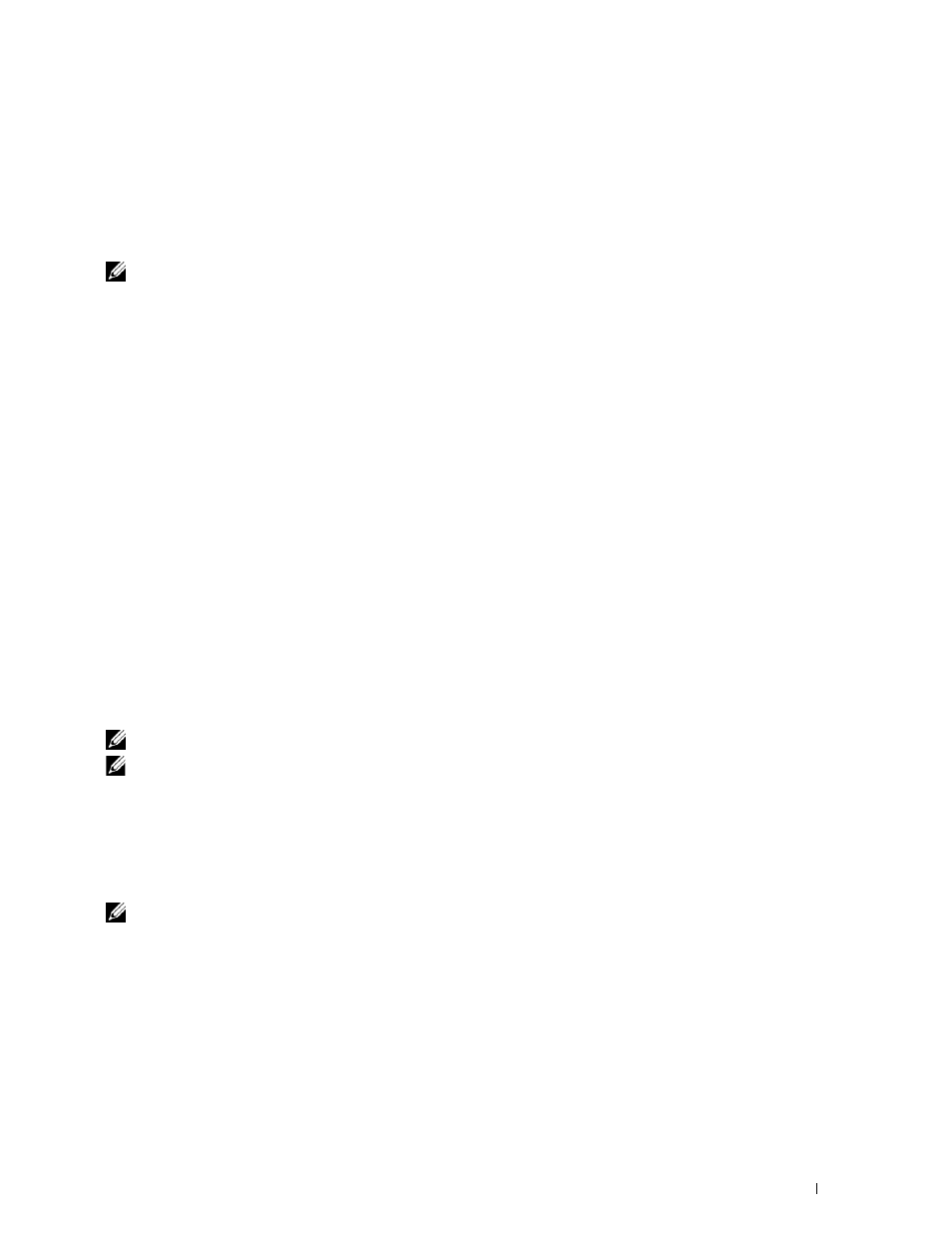
Loading Print Media
235
18
Loading Print Media
Loading print media properly helps prevent jams and ensures trouble-free printing.
Before loading any print media, identify the recommended print side of the print media. This information is usually
indicated on the print media package.
NOTE:
The images used in this manual are those of the Dell™ C3760dn Color Laser Printer unless otherwise mentioned.
Capacity
Tray1 and the optional 550-sheet feeder (tray2) can hold:
• 550 sheets of the standard paper.
The multipurpose feeder (MPF) can hold:
• 150 sheets of the standard paper.
Print Media Dimensions
The maximum dimensions of print media that tray1 and the optional 550-sheet feeder can handle are:
• Width — 148 mm (5.83 inches) to 215.9 mm (8.5 inches)
• Length — 210 mm (8.27 inches) to 355.6 mm (14.00 inches)
The maximum dimensions of print media that the MPF can handle are:
• Width — 76.2 mm (3.00 inches) to 215.9 mm (8.5 inches)
• Length — 127 mm (5.00 inches) to 355.6 mm (14.00 inches)
Loading Print Media in Tray1 and the Optional 550-Sheet Feeder
This section describes how to load letterhead. For details about loading print media other than letterhead, see
NOTE:
To avoid paper jams, do not remove the tray while printing is in progress.
NOTE:
Use only laser print media. Do not use ink jet paper in the printer.
Loading Letterhead (Pre-Printed and Pre-Punched Paper)
The pre-printed paper such as letterhead and pre-punched paper must be inserted top edge first with the print side
facing up for Dell C3760n Color Laser Printer. As for Dell C3760dn Color Laser Printer, the pre-printed paper such
as letterhead and pre-punched paper must be inserted bottom edge first with the print side facing down as shown
below.
NOTE:
For Dell C3760dn Color Laser Printer, set Letterhead 2 Sided or
Letterhead Duplex Mode
to Enable
and Paper Type to Letterhead, Preprinted, or Prepunched from the operator panel or the printer driver even when
you print on a single side of letterhead, pre-printed, or pre-punched paper.
