Dell C3760dn Color Laser Printer User Manual
Page 58
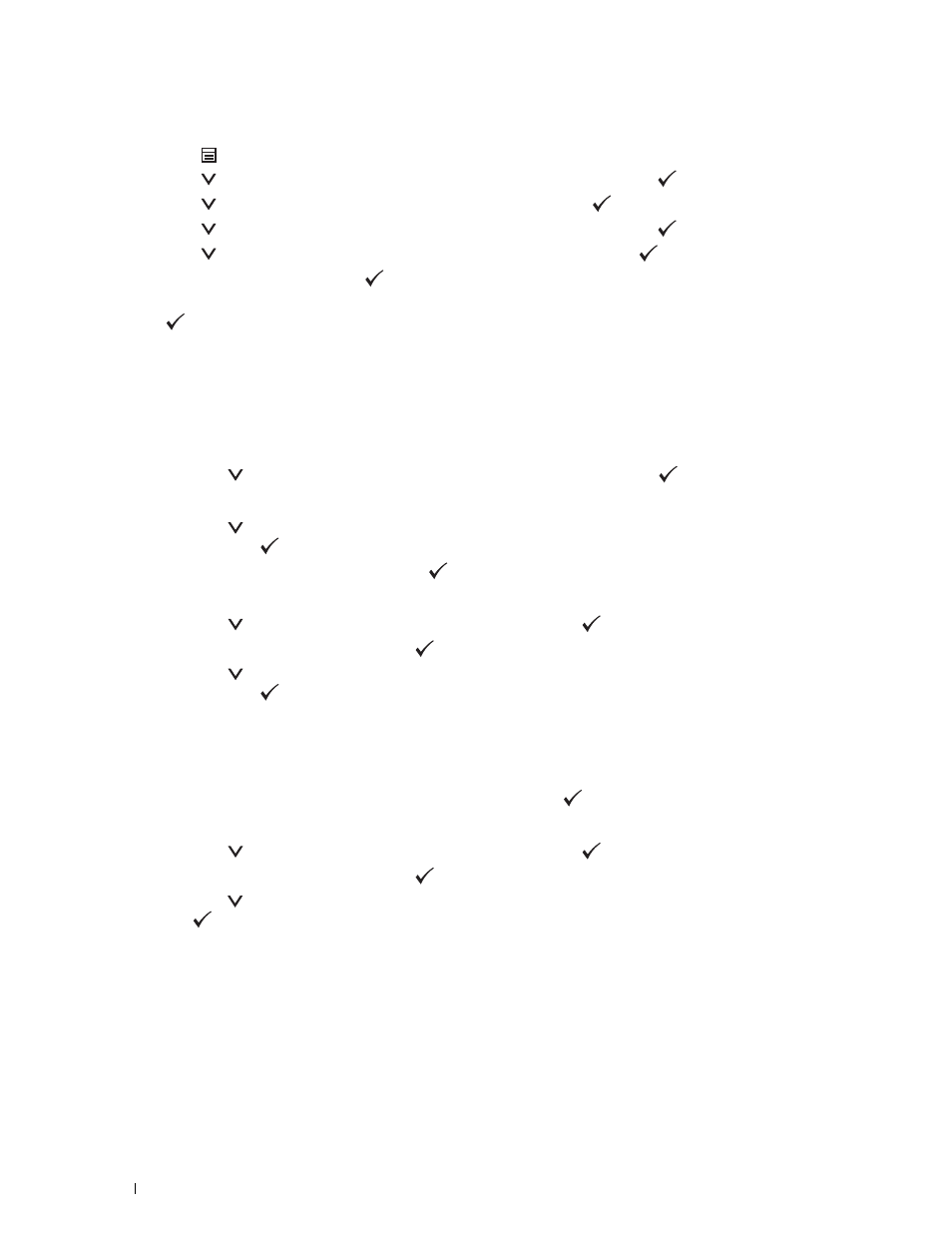
56
Installing Optional Accessories
Manual SSID Setup
1 Press the
(Menu) button.
2 Press the
button until Admin Settings is highlighted, and then press the
(Set) button.
3 Press the
button until Network is highlighted, and then press the
(Set) button.
4 Press the
button until Wireless Setup is highlighted, and then press the
(Set) button.
5 Press the
button until Manual Setup is highlighted, and then press the
(Set) button.
6 Enter the SSID, and then press the
(Set) button.
7 Select the network mode from Infrastructure and Ad-hoc depending on your environment, and then press
the
(Set) button.
If you select Infrastructure, proceed to step 8.
If you select Ad-hoc, proceed to step 9.
8 Select the encryption type from No Security, Mixed mode PSK, WPA-PSK-TKIP, WPA2-PSK-AES, or
WEP.
If you do not set security for your wireless network:
• Press the
button until No Security is highlighted, and then press the
(Set) button.
To use Mixed mode PSK, WPA-PSK-TKIP, or WPA2-PSK-AES encryption:
a
Press the
button until Mixed mode PSK, WPA-PSK-TKIP, or WPA2-PSK-AES is highlighted, and
then press the
(Set) button.
b
Enter the pass phrase, and then press the
(Set) button.
To use WEP encryption:
a
Press the
button until WEP is highlighted, and then press the
(Set) button.
b
Enter the WEP key, and then press the
(Set) button.
c
Press the
button to highlight the desired transmit key from Auto or WEP Key 1 to WEP Key 4, and
then press the
(Set) button.
Proceed to step 10.
9 Select the encryption type from No Security or WEP.
If you do not set security for your wireless network:
• Ensure that No Security is highlighted, and then press the
(Set) button.
To use WEP encryption:
a
Press the
button until WEP is highlighted, and then press the
(Set) button.
b
Enter the WEP key, and then press the
(Set) button.
c
Press the
button to highlight the desired transmit key from WEP Key 1 to WEP Key 4, and then press
the
(Set) button.
10 The Restart System screen appears.
11 Turn off the printer, and turn it on again to apply the settings.
Wireless LAN connection setting is complete.
