Dell C3760dn Color Laser Printer User Manual
Page 135
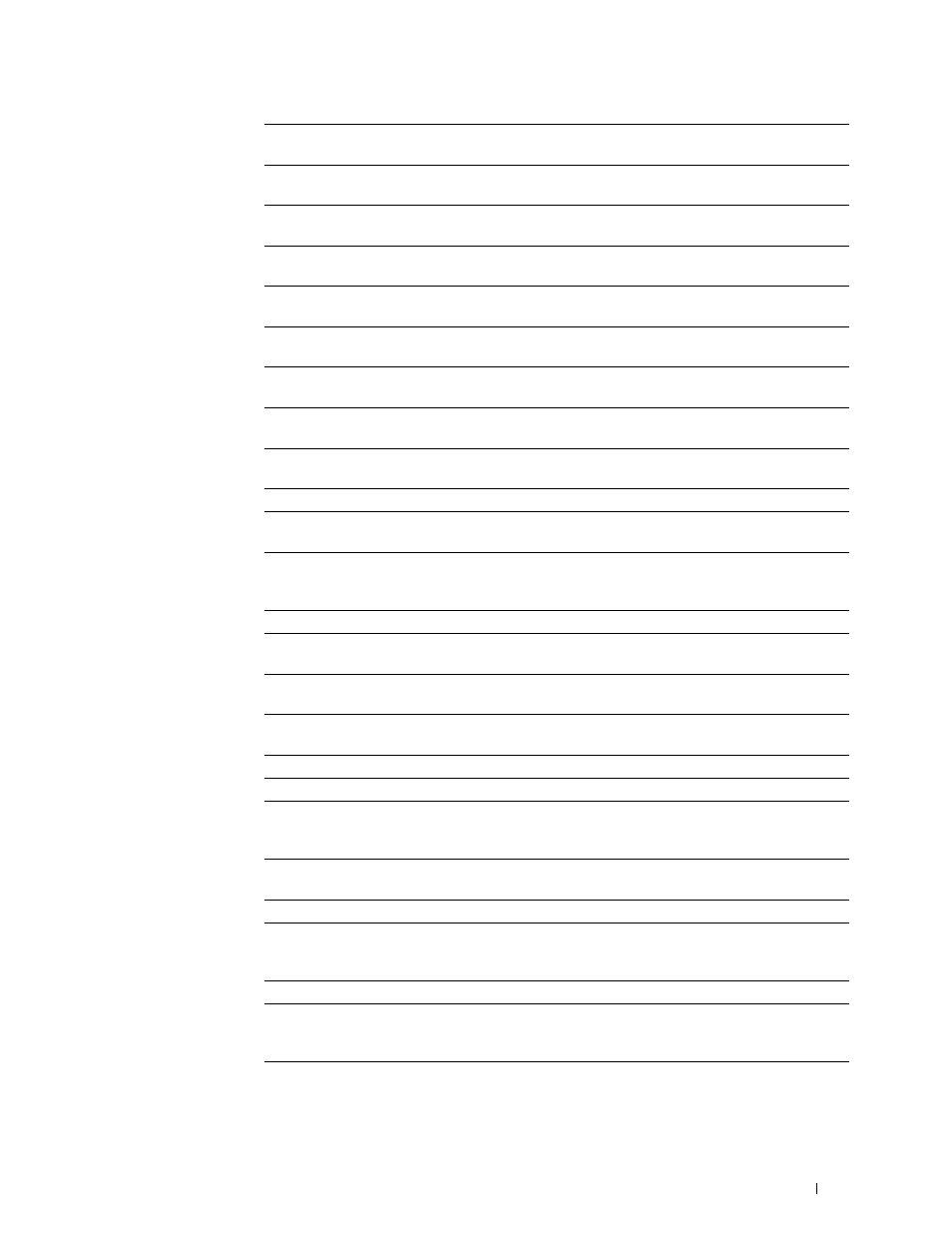
Dell™ Printer Configuration Web Tool
133
Invalid Key Tone
Displays the volume of the tone that is emitted when the operator
panel input is incorrect. Off indicates that the tone is disabled.
Machine Ready Tone
Displays the volume of the tone that is emitted when the printer
becomes ready. Off indicates that the tone is disabled.
Job Completed Tone
Displays the volume of the tone that is emitted when a print job is
complete. Off indicates that the tone is disabled.
Fault Tone
Displays the volume of the tone that is emitted when a job ends
abnormally. Off indicates that the tone is disabled.
Alert Tone
Displays the volume of the tone that is emitted when a problem occurs.
Off indicates that the tone is disabled.
Out of Paper Tone
Displays the volume of the tone that is emitted when the printer runs
out of paper. Off indicates that the tone is disabled.
Low Toner Alert Tone
Displays the volume of the tone that is emitted when the toner is low.
Off indicates that the tone is disabled.
Auto Clear Alert Tone
Displays the volume of the tone that is emitted 5 seconds before the
printer performs auto clear. Off indicates that the tone is disabled.
All Tones
Displays the volume of all the alert tones. Off indicates that all the
tones are disabled.
Low Toner Alert Message Displays whether to show the alert message when the toner is low.
Auto Log Print
Displays whether to automatically print a job history report after every
20 jobs.
RAM Disk
*2
Displays whether to allocate RAM for the file system for the Secure
Print, Proof Print, Private Mail Box Print, and Public Mail Box Print
features.
Panel Language
Displays the language used on the LCD panel.
Auto Reset
Displays the amount of time before the printer automatically resets its
settings to the defaults when no additional settings are made.
Fault Time-out
Displays the amount of time the printer waits before canceling a job
that stops abnormally.
Job Time-out
Displays the amount of time the printer waits for data to arrive from
the computer.
Default Paper Size
Displays the default print paper size.
Print ID
Displays where to print a user ID on the output paper.
Print Text
Displays whether the printer outputs PDL (Page Description
Language) data (which is not supported by the printer) as text when
the printer receives it.
Banner Sheet Insert
Position
Displays where to insert a banner sheet in the output paper.
Banner Sheet Specify Tray Displays the tray to feed a banner sheet.
Substitute Tray
Displays if paper of another size has to be used when the paper that is
loaded in the specified tray does not match the paper size setting for
the current job.
Letterhead 2 Sided
*3
Displays whether to print both sides on letterhead.
A4<>Letter Switch
Displays whether to print A4 size jobs on Letter size paper if A4 is not
available in the paper trays and vice versa (Letter size job on A4 size
paper).
Report 2 Sided Print
*3
Displays whether to print reports on both sides a sheet of paper.
