Ldap authentication, Setting the printer driver – Dell C3760dn Color Laser Printer User Manual
Page 280
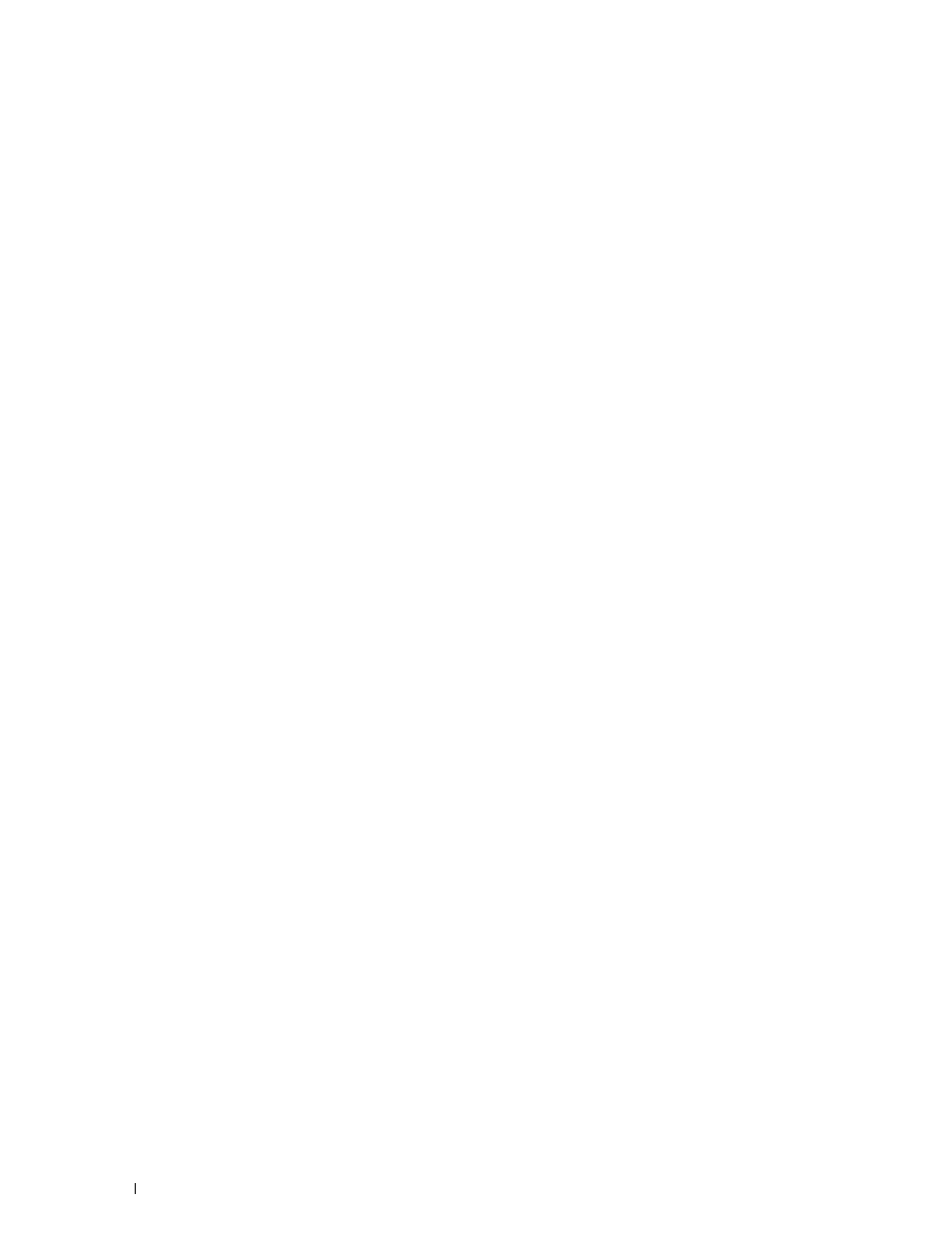
278
Printing Using ColorTrack (External Authentication)
LDAP Authentication
Specify the LDAP server authentication method.
When Using the Dell Printer Configuration Web Tool
1 Launch Dell Printer Configuration Web Tool.
a
Open the web browser.
b
Enter the IP address of your printer in the web browser.
See "Dell™ Printer Configuration Web Tool.
"
2 Select Print Server Settings.
3 Click the Security tab.
4 Select LDAP Authentication.
LDAP Authentication (for ColorTrack PRO):
• Confirm the authentication method.
• When adding a text string to the UserID, select
Enable for Use Added Text String.
• When
Enable is selected for Use Added Text String, enter the additional text string in Text String Added to
User Name.
5 Click Apply New settings.
6 Turn off the printer, and turn it on again to apply the settings.
Authentication Method
Displays the current LDAP authentication method. Direct Authentication executes server authentication with the
UserID and password entered.
Use Added Text String
Specify whether to add a text string to the UserID. The change becomes effective after the printer is turned off and
then on again.
Text String Added to User Name
When using an added string for the user name, specify the text string to be added.
For example: if the user name is "[email protected]", normally you must enter
However if Use Added Text String is set to Enable, and "@myhost.example.com" is specified in Text String Added
to User Name, only the data "abcde" must be entered with the printer driver, thus simplifying the entry task.
The change becomes effective after the printer is turned off and then on again.
Setting the Printer Driver
To print using ColorTrack, set the printer driver. Once set, the settings of the printer driver are enabled until they are
changed.
1 Open Properties of the printer driver.
2 Configure the following settings from the Configuration tab.
