Installing printer drivers on macintosh computers, Installing the drivers and software – Dell C3760dn Color Laser Printer User Manual
Page 101
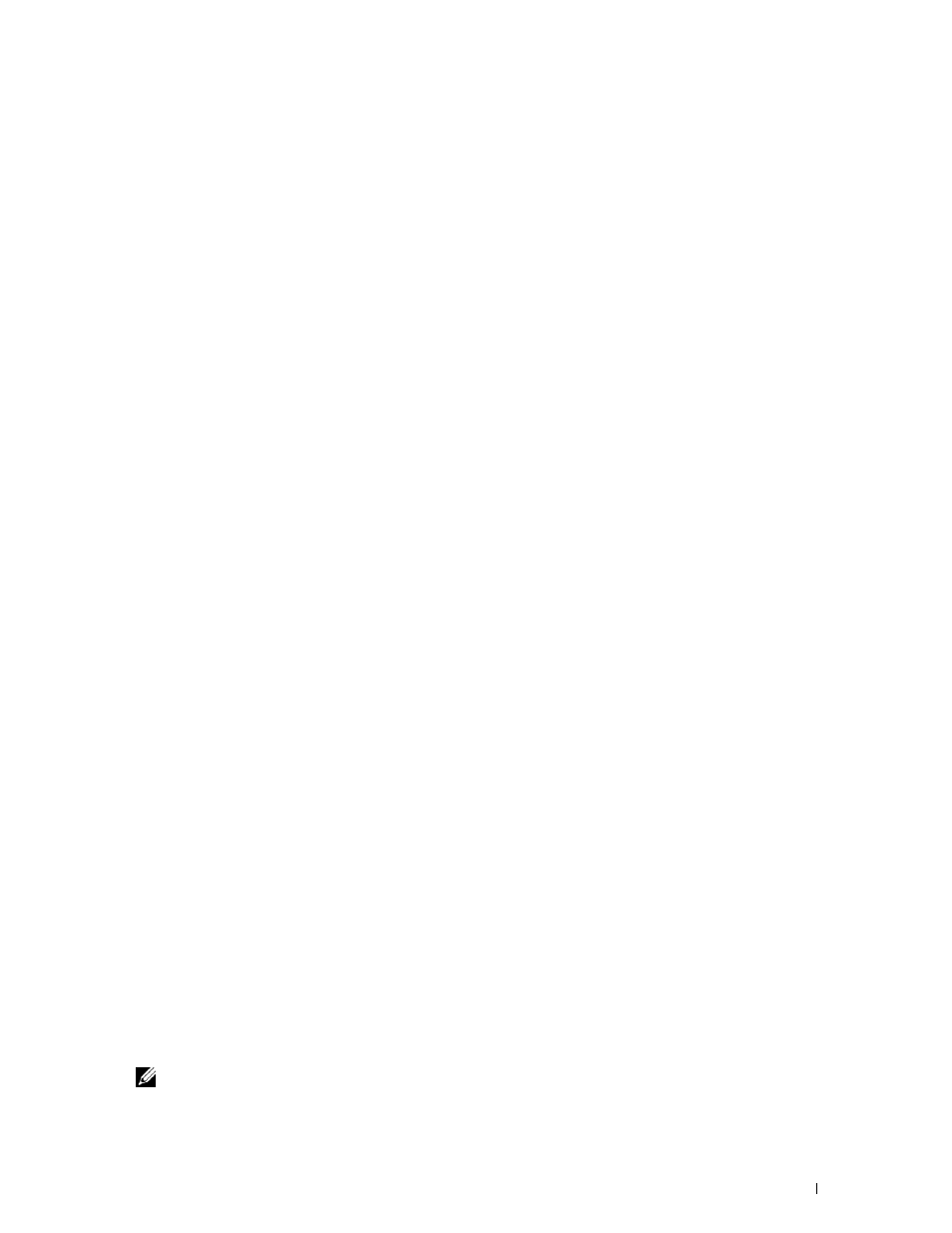
Installing Printer Drivers on Macintosh Computers
99
11
Installing Printer Drivers on Macintosh Computers
Installing the Drivers and Software
1 Run the
Software and Documentation
disc on the Macintosh computer.
2 Double-click the Dell C3760 Installer icon, and then click Continue.
3 When the popup dialog box prompts you for confirming the program included in the installation package, click
Continue.
4 Click Continue on the Important Information screen.
5 Select a language for the Software License Agreement.
6 After reading the Software License Agreement, click Continue.
7 If you agree to the terms of the Software License Agreement, click Agree to continue the installation process.
8 Confirm the installation location.
9 Click Install to perform the standard installation.
If you want to select a custom installation, click
Customize to select items that you want to install.
• Dell C3760 Printer Driver
• Dell Printer Status Monitor
10 Type the administrator's name and password, and then click OK (Install Software for Mac OS X 10.7 and Mac OS
X 10.8).
11 When the installation is complete, click Close.
Adding a Printer on Mac OS X 10.5, 10.6, 10.7, or 10.8
When Using a USB connection
1 Turn on the printer.
2 Connect the USB cable between the printer and the Macintosh computer.
The printer is automatically added to your Macintosh computer.
When Using IP Printing
1 Turn on the printer.
2 Ensure that Macintosh computer and the printer are connected.
If you use wired connection, connect the LAN cable between the printer and the network.
If you use wireless connection, ensure that wireless connection is configured properly on your Macintosh computer
and the printer.
3 Open the System Preferences, and click Print & Fax (Print & Scan for Mac OS X 10.7 and Mac OS X 10.8).
4 Click the Plus (+) sign, and click IP.
5 Select Line Printer Daemon - LPD for Protocol.
6 Type the IP address for the printer in the Address area.
7 Select Dell C3760dn Color Laser for Print Using.
NOTE:
When printing is set up using IP printing, the queue name is displayed as blank. You do not need to specify it.
