Colortrack settings, Dell colortrack – Dell C3760dn Color Laser Printer User Manual
Page 275
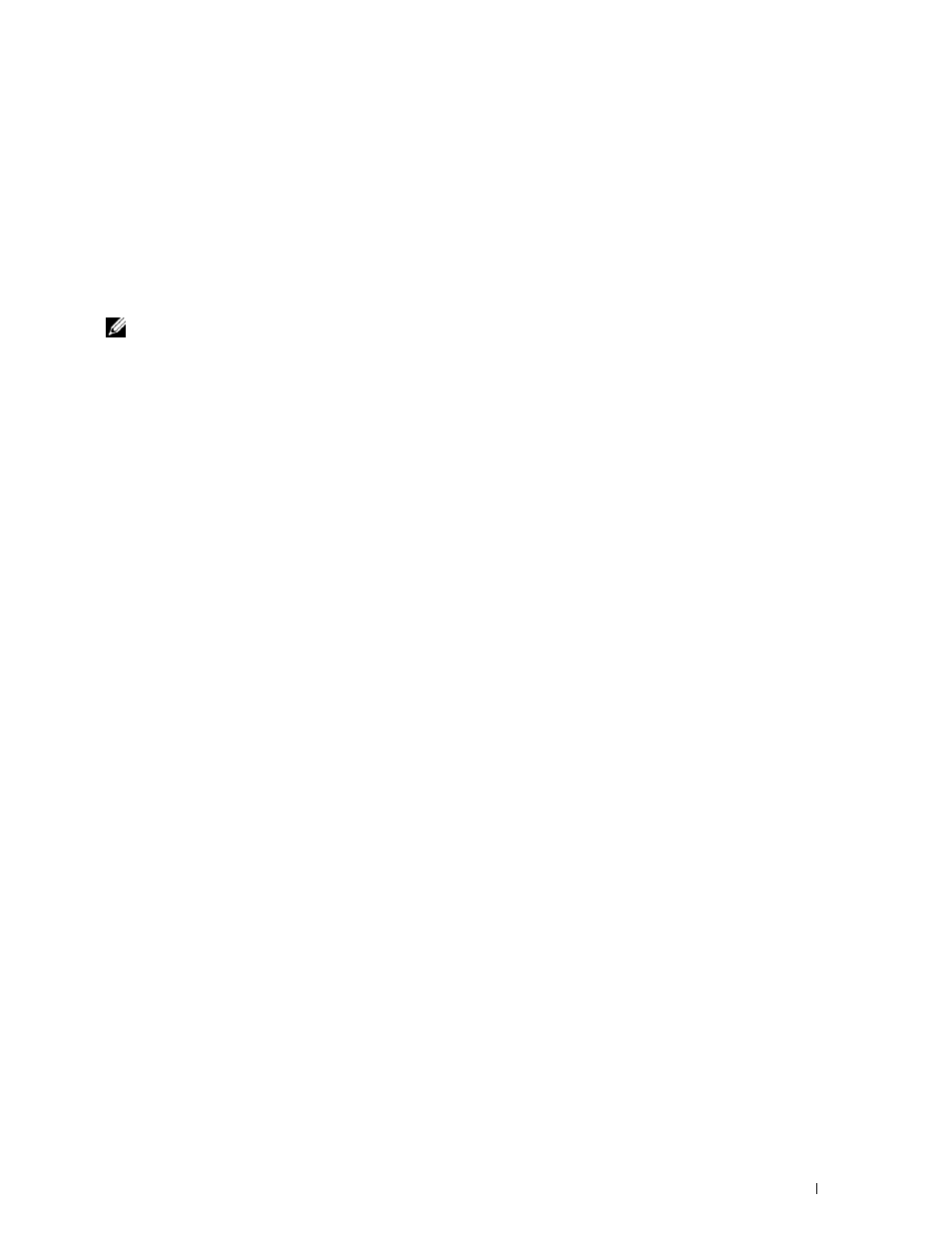
Printing Using ColorTrack (External Authentication)
273
21
Printing Using ColorTrack (External Authentication)
With ColorTrack, you can restrict the number of pages that can be printed per user, specify the users who can print
in color, and restrict the users who can access the printer, based on the user information registered on the external
authentication server or the printer.
To print using ColorTrack, you must set ColorTrack Settings and the printer driver. Also, you must set the external
server with ColorTrack for using an external authentication server. To set the external server, consult your system
administrator.
NOTE:
To restrict color printing when ColorTrack is disabled, set
Auto Color To Mono Print
to
On
. All print jobs
are printed in black and white even when color is specified. For details, see "Auto Color To Mono Print."
ColorTrack Settings
To print using Dell™ ColorTrack, configure the following settings.
• "Dell ColorTrack"
• "Authentication System"
• "Kerberos Server"
• "LDAP Server"
• "LDAP Authentication"
Dell ColorTrack
Specify the authentication method.
When Using the Dell Printer Configuration Web Tool
1 Launch Dell Printer Configuration Web Tool.
a
Open the web browser.
b
Enter the IP address of your printer in the web browser.
See "Dell™ Printer Configuration Web Tool.
"
2 Select Print Volume.
3 Click the Dell ColorTrack tab.
• Select
External Mode for ColorTrack Mode.
• Select the
On check box for Non Registered User when you permit the printing of data with no authentication
information. If not, clear the On check box.
• Enter the password when
External Mode is selected for ColorTrack Mode and On is selected for Non
Registered User. Then, re-enter the password to confirm the password that you entered.
• Select the On check box for ColorTrack Error Report, if necessary.
4 Click Apply New settings.
5 Turn off the printer, and turn it on again to apply the settings.
