Updating your driver to detect 250-sheet feeder – Dell 2155cn/cdn Color Laser Printer User Manual
Page 65
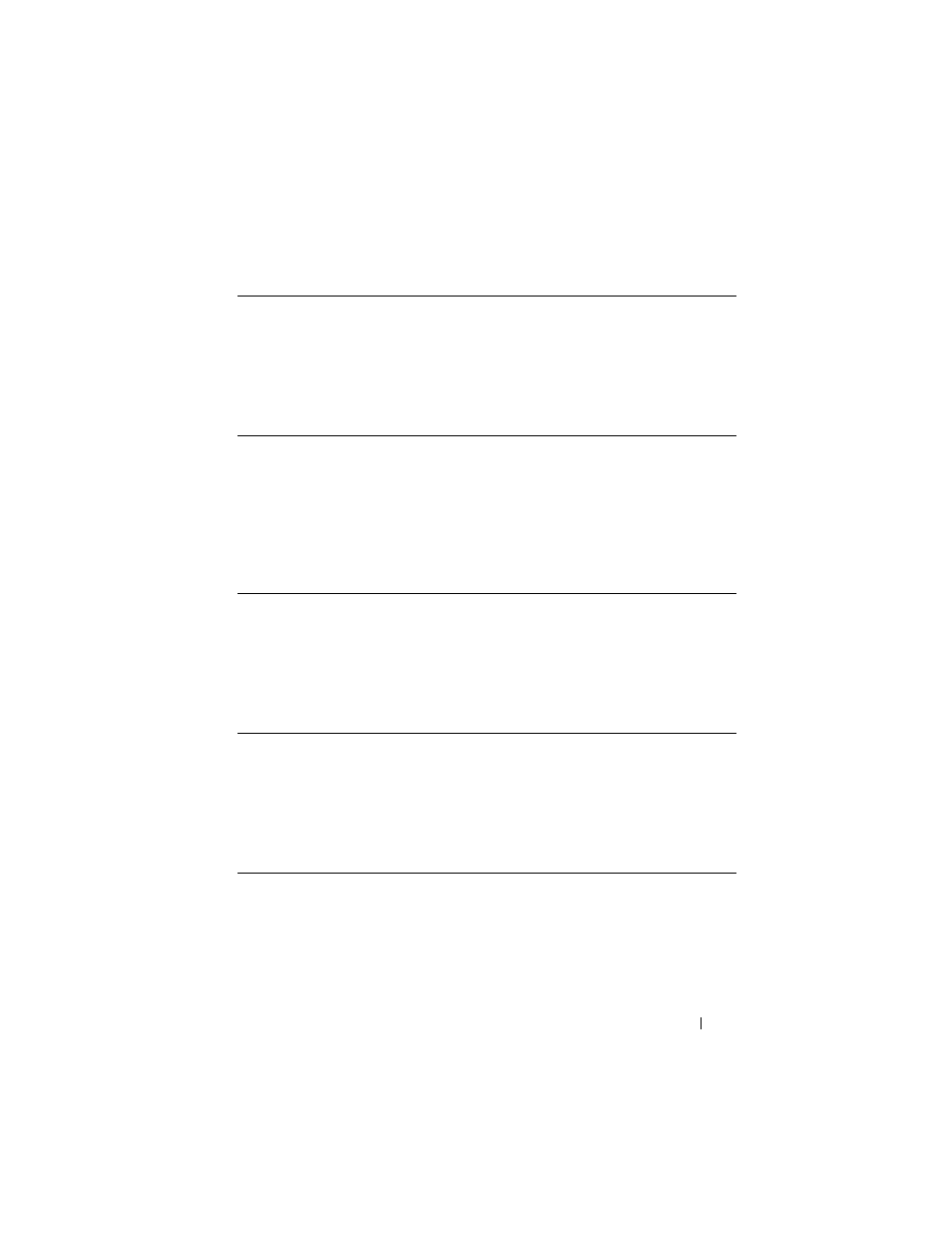
Installing Optional Accessories
63
Updating Your Driver to Detect 250-Sheet Feeder
If the printer information is not updated automatically after clicking Get
Information from Printer, follow these steps:
1 Click the Options tab, and then select 250 Sheet Feeder on the Items list
box.
Microsoft Windows 7/
Windows 7 x64/
Windows Server 2008
R2 x64
1
Click Start
Devices and Printers.
2
Right-click the printer icon of the Dell 2155cdn Multifunction
Color Printer and select Printer properties.
3
Click the Options tab, and then select Get Information from
Printer.
4
Click Apply, and then click OK.
5
Close the Devices and Printers dialog box.
Windows Vista/Vista
x64
1
Click Start
Control Panel Hardware and Sound
Printers.
2
Right-click the printer icon of the Dell 2155cdn Multifunction
Color Printer and select Properties.
3
Click the Options tab, and then select Get Information from
Printer.
4
Click Apply, and then click OK.
5
Close the Printers dialog box.
Windows Server 2008/
Server 2008 x64
1
Click Start
Control Panel Printers.
2
Right-click the printer icon of the Dell 2155cdn Multifunction
Color Printer and select Properties.
3
Click the Options tab, and then select Get Information from
Printer.
4
Click Apply, and then click OK.
5
Close the Printers dialog box.
Windows XP/XP x64/
Windows Server 2003/
Windows Server 2003
x64
1
Click start
Printers and Faxes.
2
Right-click the printer icon of the Dell 2155cdn Multifunction
Color Printer and select Properties.
3
Click the Options tab, and then select Get Information from
Printer.
4
Click Apply, and then click OK.
5
Close the Printers and Faxes dialog box.
