Sending a fax automatically – Dell 2155cn/cdn Color Laser Printer User Manual
Page 395
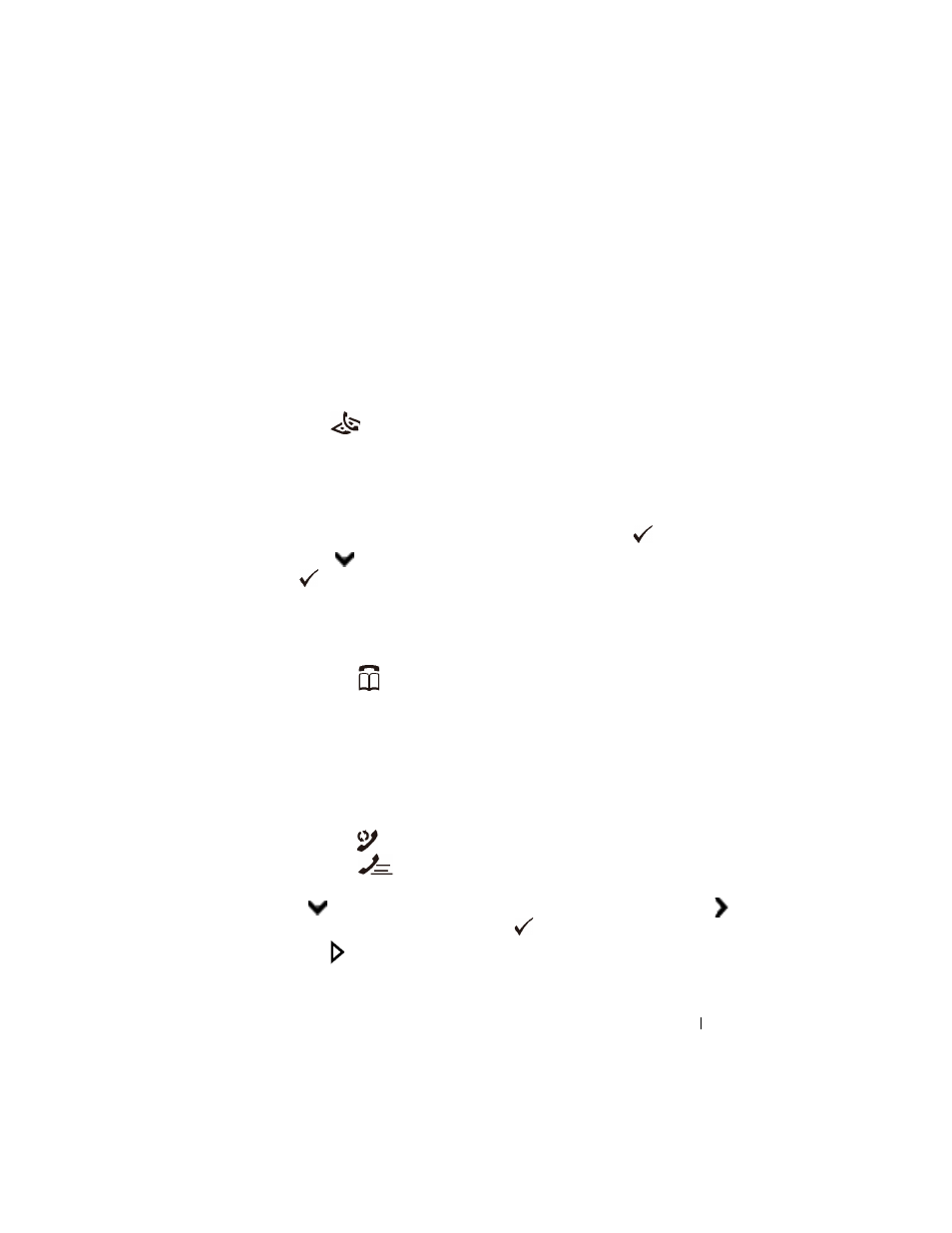
Faxing
393
FILE LOCATION: C:\Users\fxstdpc-
admin\Desktop\0630_UG??\Mioga_AIO_UG_FM\Mioga_AIO_UG_FM\section20.fm
D E L L C O N F I D E N T I A L – P R E L I M I N A RY 9 / 1 3 / 1 0 - F O R P R O O F O N LY
Sending a Fax Automatically
1 Load the document(s) facing up with top edge in first into the ADF.
OR
Place a single document facing down on the document glass, and close the
document cover.
For details about loading a document, see "Loading an Original Document."
2 Press the
(Fax) button.
3 Adjust the document resolution to suit your fax needs. (For details, see
"Adjusting the Document Resolution." For adjusting the contrast, see
"Adjusting the Document Contrast.")
4 To select a fax number, do one of the followings:
•
Ensure that Fax to is highlighted, and then press the
(Set) button.
Press
button until Phone Book is highlighted, and then press the
(Set) button.
•
Press the One Touch Dial button, and go to step 6.
You need to register a speed dial number before you can use the One
Touch Dial button. (For details, see "Setting Speed Dial.")
•
Press the
(Contacts) button, and select one of the followings:
•
All Entries - Displays a list of registered fax numbers.
•
Group Dial - Displays a list of registered group dial numbers.
•
Search Local - Searches a fax number from the local Phone
Book.
•
Search Server - Searches a fax number from the LDAP server.
This item is displayed when Server Phone Book is On.
•
Press the
(Redial/Pause) button to redial, and go to step 6.
•
Press the
(Speed Dial) button. (For details, see "Sending a Fax
5 Press
button until the desired recipient is highlighted, and then press
button to select the recipients. Press the
(Set) button to confirm.
6 Press the (Start) button.
