Reduce/enlarge – Dell 2155cn/cdn Color Laser Printer User Manual
Page 322
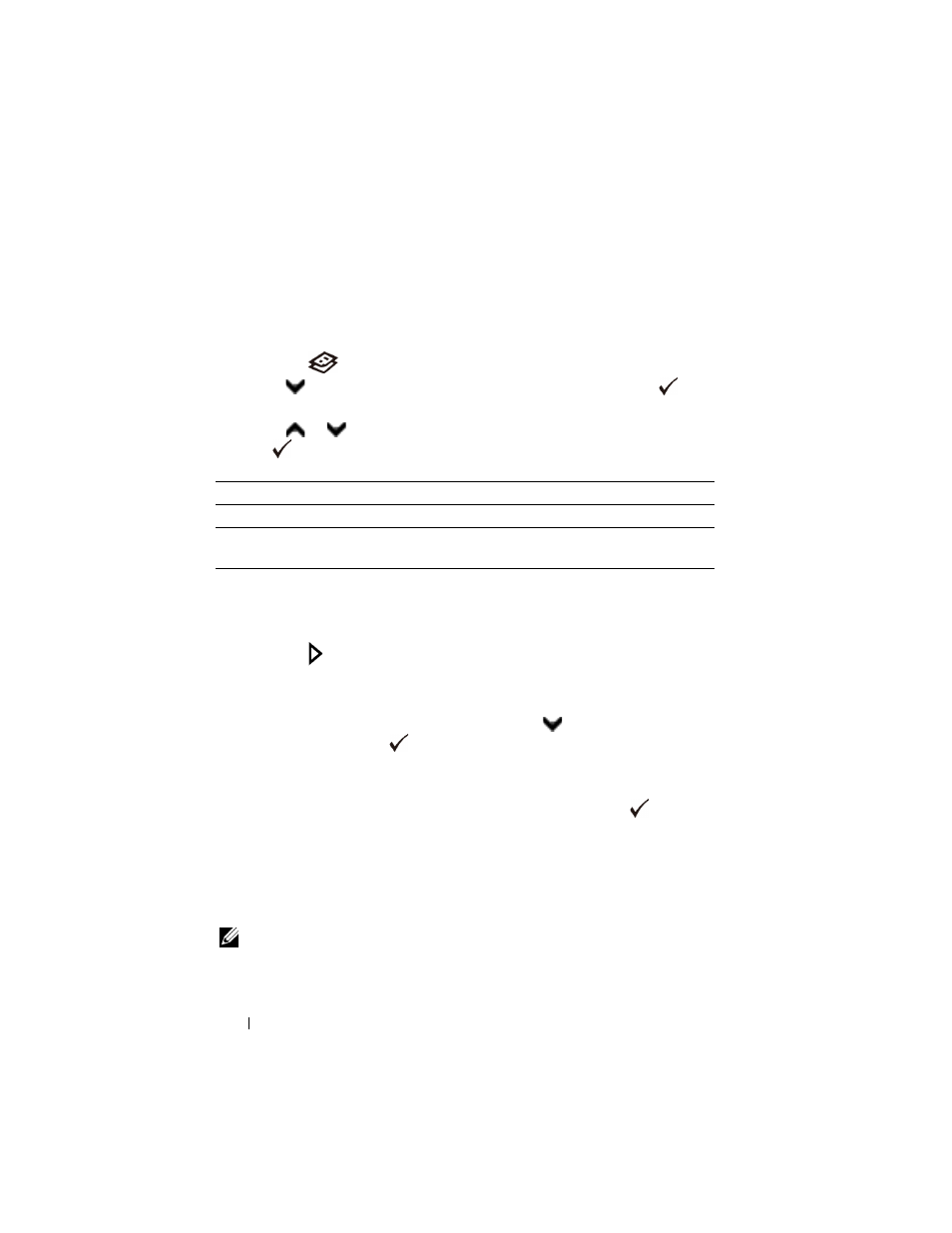
320
Copying
FILE LOCATION: C:\Users\fxstdpc-
admin\Desktop\0630_UG??\Mioga_AIO_UG_FM\Mioga_AIO_UG_FM\section18.fm
D E L L C O N F I D E N T I A L – P R E L I M I N A RY 9 / 1 3 / 1 0 - F O R P R O O F O N LY
Place a single document facing down on the document glass, and close the
document cover.
For details about loading a document, see "Making Copies From the
Document Glass" and "Making Copies From the ADF."
2 Press the
(Copy) button.
3 Press
button
until
Collated is highlighted, and then press the
(Set)
button.
4 Press
or
button until the desired setting is highlighted, and then press
the
(Set) button.
* Denotes the factory default setting.
To customize the copy settings including the number of copies, copy size,
contrast, and image quality, see "Setting Copy Options."
5 Press the (Start) button to begin copying.
a
When you are using the document glass and it is set to On, the display
prompts you for another page.
If you want to place a new document, press
button to select Yes,
and then press the
(Set) button.
Another display prompts you for placing next page.
Replace the document with a new document.
Ensure that Continue is highlighted, and then press the
(Set)
button.
Reduce/Enlarge
To reduce or enlarge the size of a copied image, from 25 percent to 400 percent
when you copy original documents from the document glass or ADF:
NOTE:
When you make a reduced copy, black lines may appear at the bottom of
your copy.
1 Load the document(s) facing up with top edge in first into the ADF.
Off
Does not copy in collated order.
On
Copies in collated order.
Auto*
Only the documents loaded from ADF are copied in collated
order.
