Printing a speed dial list, Phone book – Dell 2155cn/cdn Color Laser Printer User Manual
Page 414
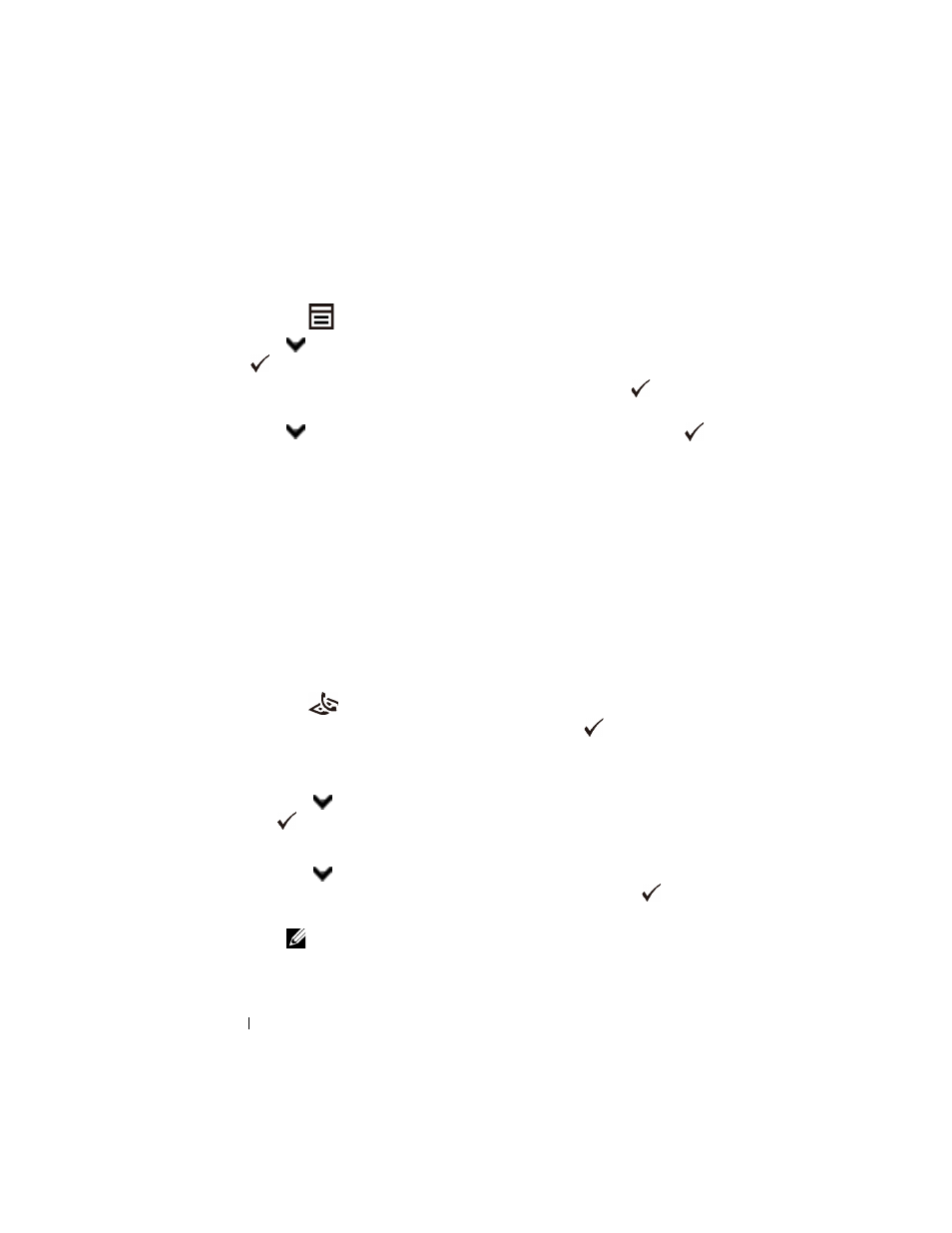
412
Faxing
FILE LOCATION: C:\Users\fxstdpc-
admin\Desktop\0630_UG??\Mioga_AIO_UG_FM\Mioga_AIO_UG_FM\section20.fm
D E L L C O N F I D E N T I A L – P R E L I M I N A RY 9 / 1 3 / 1 0 - F O R P R O O F O N LY
Printing a Speed Dial List
You can check your automatic dial setting by printing a Speed Dial list.
1 Press the
(Menu) button.
2 Press
button
until
System Setup is highlighted, and then press the
(Set) button.
3 Ensure that Report/List is highlighted, and then press the
(Set)
button.
4 Press
button
until
Speed Dial is highlighted, and then press the
(Set) button.
A list of your speed dial entries is printed.
Phone Book
You can select or search the registered phone numbers from the phone books.
1 Load the document(s) facing up with top edge in first into the ADF.
OR
Place a single document facing down on the document glass, and close the
document cover.
For details about loading a document, see "Loading an Original Document."
2 Press the
(Fax) button.
3 Ensure that Fax to is highlighted, and then press the
(Set) button.
4 To select a destination, do either one of the followings:
•
Select from the local phone book:
Press
button
until
Phone Book is highlighted, and then press the
(Set) button.
•
Search from the local phone book or the server phone book:
Press
button
until
Search Local Phone Book or Search
Server Phone Book is highlighted, and then press the
(Set)
button.
NOTE:
For more information on phone book and server phone book,
