Group dialing, Setting group dial – Dell 2155cn/cdn Color Laser Printer User Manual
Page 411
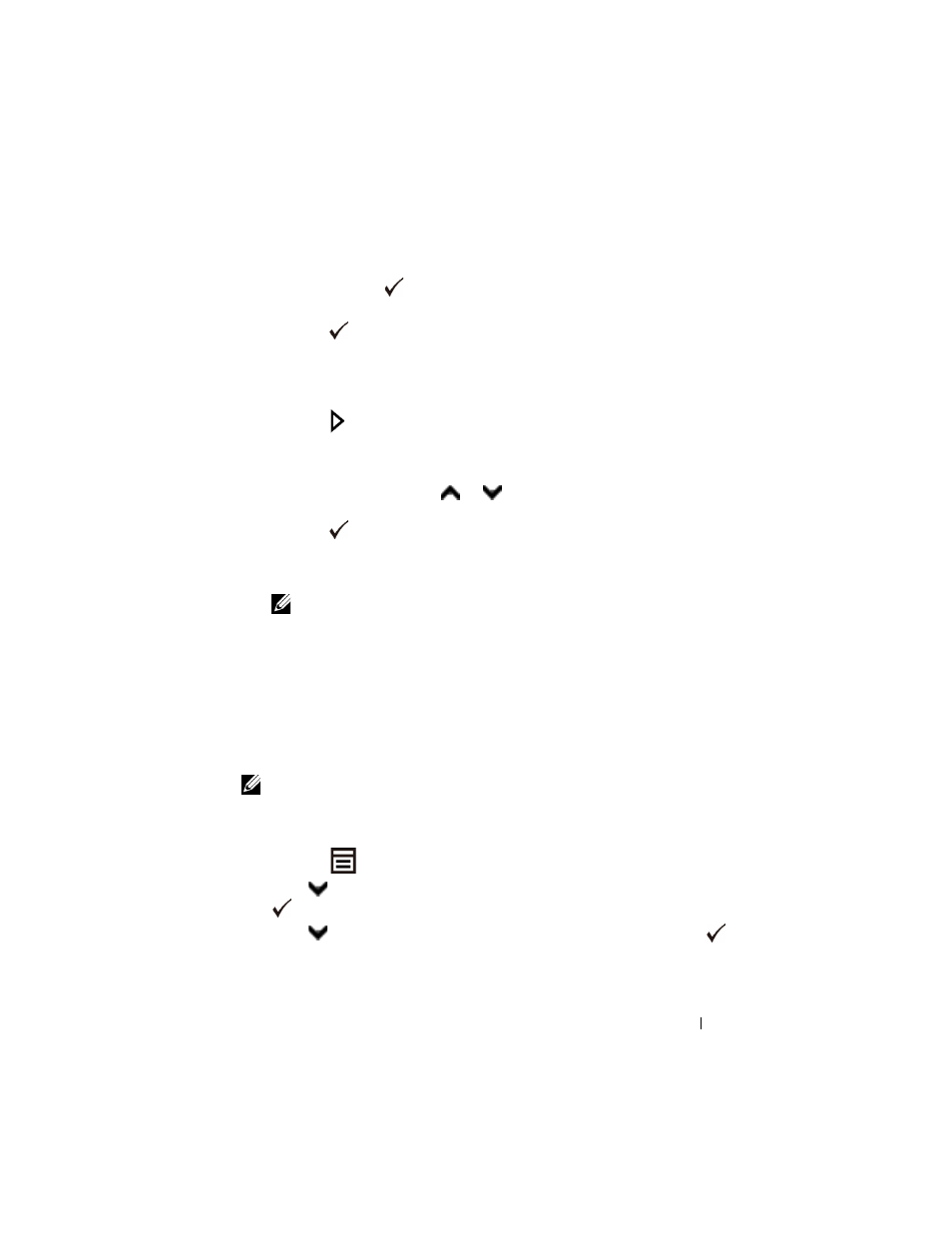
Faxing
409
FILE LOCATION: C:\Users\fxstdpc-
admin\Desktop\0630_UG??\Mioga_AIO_UG_FM\Mioga_AIO_UG_FM\section20.fm
D E L L C O N F I D E N T I A L – P R E L I M I N A RY 9 / 1 3 / 1 0 - F O R P R O O F O N LY
3 Enter the speed dial number between 001 and 200 using the numeric keypad,
and then press the
(Set) button.
The corresponding entry's name briefly displays. To confirm the name again,
press the
(Set) button.
4 Adjust the document resolution to suit your fax needs. (For details, see
"Adjusting the Document Resolution." For adjusting the contrast, see
"Adjusting the Document Contrast.")
5 Press the (Start) button.
The document scans into the memory.
When the document is loaded on the document glass, the display prompts
you for another page. Press
or
button to select Yes to add more
documents or to select No to begin sending the fax immediately, and then
press the
(Set) button.
The fax number stored in the speed dial location is automatically dialed. The
document is sent when the remote fax machine answers.
NOTE:
Using the asterisk (*) in the first digit, you can send a document to
multiple locations. For example, if you enter 00*, you can send a document to
the locations registered between 001 and 009.
Group Dialing
If you frequently send the same document to several destinations, you can create
a group of these destinations and set them under a one-digit group dial location.
This enables you to use a group dial number setting to send the same document
to all the destinations in the group.
NOTE:
You cannot include one group dial number within another group dial
number.
Setting Group Dial
1 Press the
(Menu) button.
2 Press
button until System Setup is highlighted, and then press the
(Set) button.
3 Press
button until Admin Menu is highlighted, and then press the
(Set) button.
