Adding a printer on mac os x 10.4.11 – Dell 2155cn/cdn Color Laser Printer User Manual
Page 145
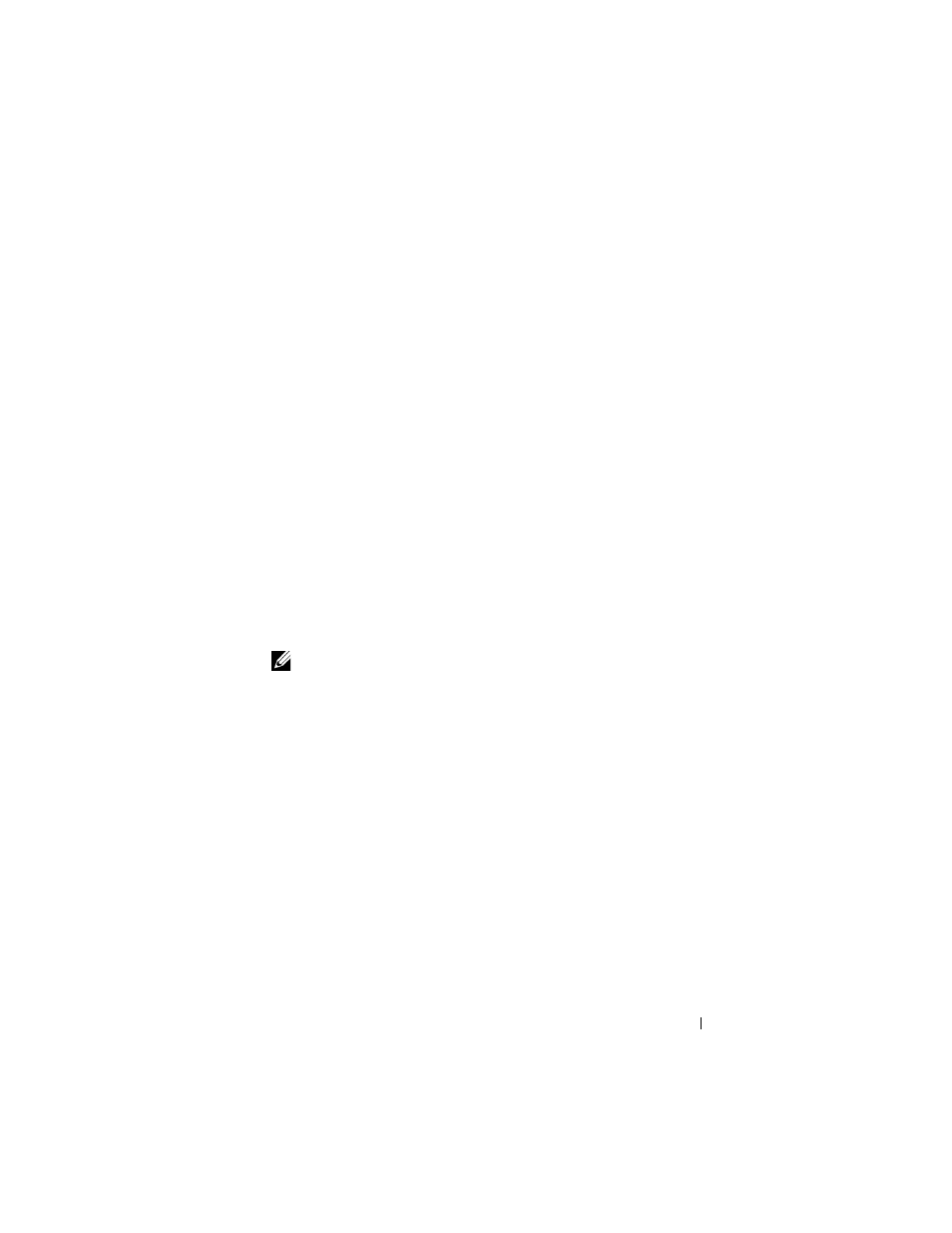
Installing Printer Drivers on the Macintosh Computers
143
FILE LOCATION: C:\Users\fxstdpc-
admin\Desktop\0630_UG??\Mioga_AIO_UG_FM\Mioga_AIO_UG_FM\section11.fm
D E L L C O N F I D E N T I A L – P R E L I M I N A RY 9 / 1 3 / 1 0 - F O R P R O O F O N LY
If you use wireless connection, ensure that wireless connection is configured
properly on your Macintosh computer and the printer.
3 Open the System Preferences, and click Print & Fax.
4 Click the Plus (+) sign, and click Default.
5 Select the printer connected via Bonjour from the Printer Name list.
6 Name and Print Using are automatically entered.
7 Click Add.
8 Specify the options that have been installed on the printer, and then click
Continue.
9 Confirm that the printer is displayed in the Print & Fax dialog box.
Adding a Printer on Mac OS X 10.4.11
When Using a USB Connection
1 Turn on the printer.
2 Connect the USB cable between the printer and the Macintosh computer.
3 Start Printer Setup Utility.
NOTE:
You can find Printer Setup Utility in the Utilities folder in
Applications.
4 Click Add.
5 Click Default Browser in the Printer Browser dialog box.
6 Select the printer connected via USB from the Printer list.
7 Name and Print Using are automatically entered.
8 Click Add.
When Using IP Printing
1 Turn on the printer.
2 Ensure that Macintosh computer and the printer are connected.
If you use wired connection, connect the LAN cable between the printer and
the network.
If you use wireless connection, ensure that wireless connection is configured
properly on your Macintosh computer and the printer.
