When using the operator panel, When using the tool box, Printing a panel settings page – Dell 2155cn/cdn Color Laser Printer User Manual
Page 289
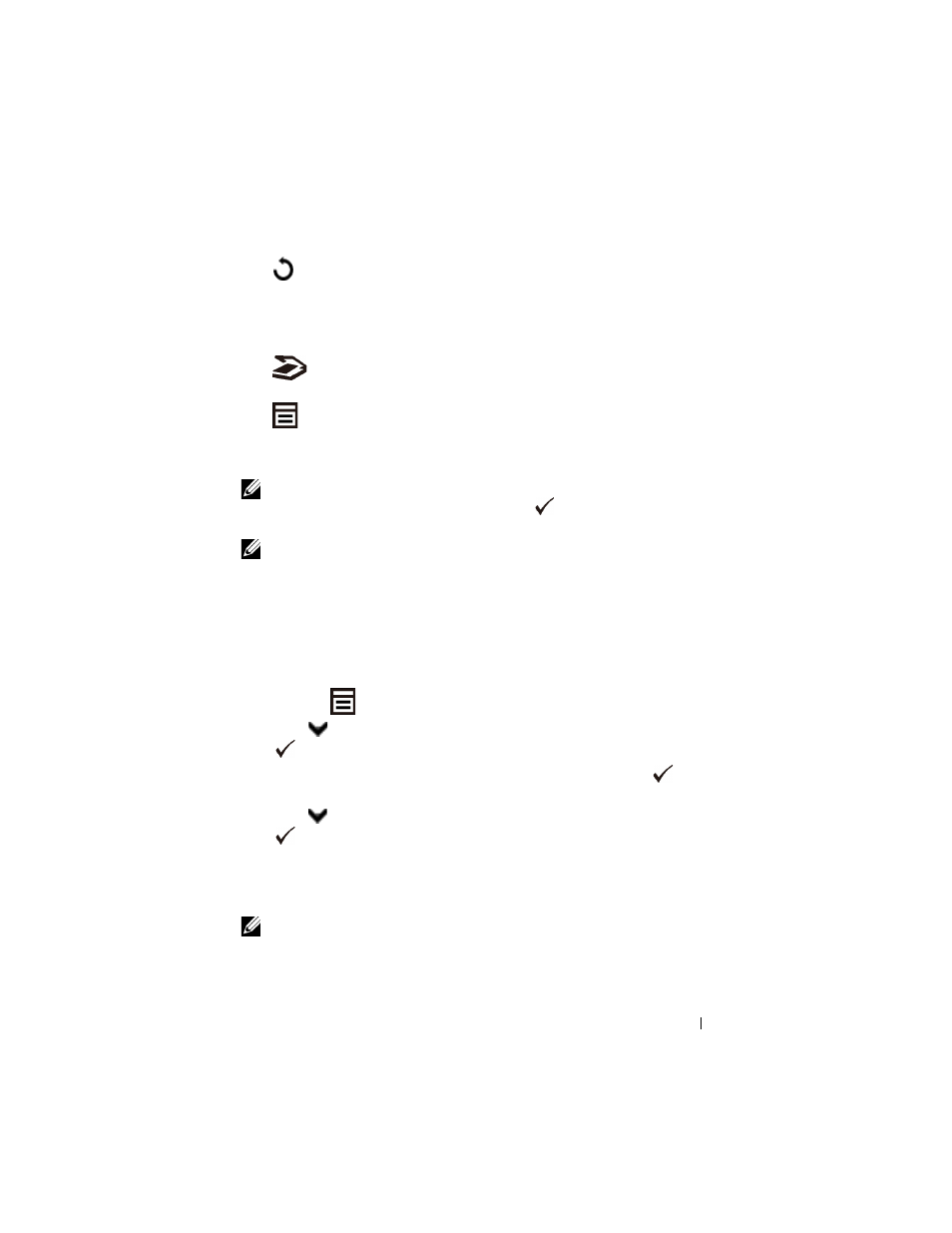
Operator Panel
287
FILE LOCATION: C:\Users\fxstdpc-
admin\Desktop\0630_UG??\Mioga_AIO_UG_FM\Mioga_AIO_UG_FM\section16.fm
D E L L C O N F I D E N T I A L – P R E L I M I N A RY 9 / 1 3 / 1 0 - F O R P R O O F O N LY
19
(Back) button
•
Returns to the previous screen.
20 LCD panel
•
Displays various settings, instructions, and error messages.
21
(Scan) button
•
Moves to the top level of the Scan menu.
22
(Menu) button
•
Moves to the top level of the Print from USB Memory, Job
Status, and System menus.
NOTE:
Moving to a different menu or returning to a previous screen cancels the
current entry or setting. Make sure to press the
(Set) button to save the current
entry or setting.
NOTE:
For details on how to use the numeric keypad to enter alphanumeric
characters, see "Using the Numeric Keypad to Enter Characters."
Printing a Panel Settings Page
The panel settings page shows current settings for the operator panel menus.
When Using the Operator Panel
1 Press the
(Menu) button.
2 Press
button until System Setup is highlighted, and then press the
(Set) button.
3 Ensure that Report/List is highlighted, and then press the
(Set)
button.
4 Press
button until Panel Settings is highlighted, and then press the
(Set) button.
The panel settings page is printed.
When Using the Tool Box
NOTE:
1 Click Start
All Programs
Dell Printers
Dell 2155 Multifunction
Color Printer
Tool Box.
