Setting up the queue – Dell 2155cn/cdn Color Laser Printer User Manual
Page 153
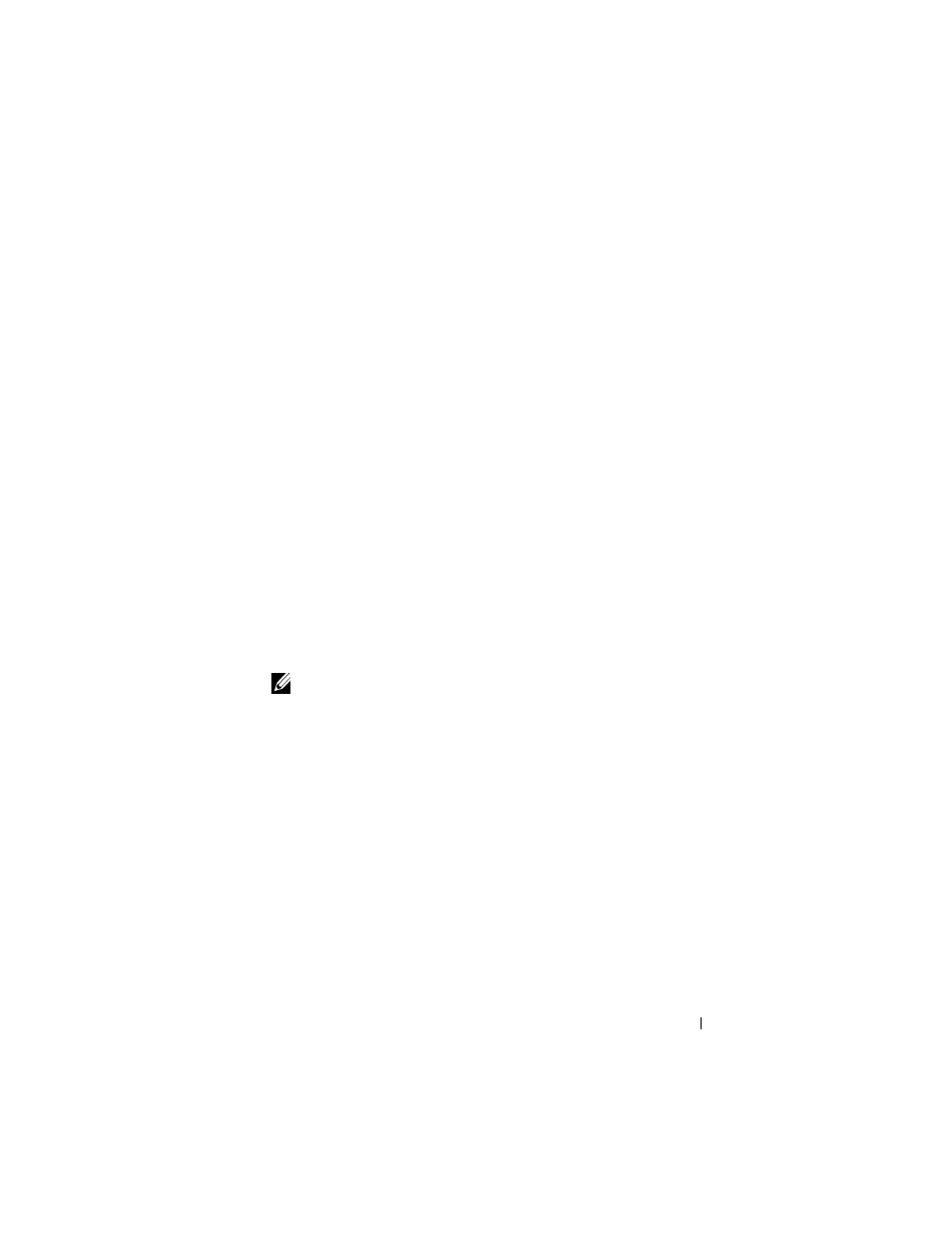
Installing Printer Drivers on the Linux Computers (CUPS)
151
FILE LOCATION: C:\Users\fxstdpc-
admin\Desktop\0630_UG??\Mioga_AIO_UG_FM\Mioga_AIO_UG_FM\section12.fm
D E L L C O N F I D E N T I A L – P R E L I M I N A RY 9 / 1 3 / 1 0 - F O R P R O O F O N LY
Setting Up the Queue
To execute printing, you must set up the print queue on your workstation.
1 Select Computer
More Applications... and select YaST on the
Application Browser.
2 Type the administrator password.
YaST Control Center is activated.
3 Select Hardware on YaST Control Center, and select Printer.
4 Printer setup: Autodetected printers is activated.
For network connections:
a
Click Add.
b
Select Network Printers as Printer Type, and click Next.
c
Select the Print via LPD-Style Network Server as Printer Type, and
click Next.
d
Type the IP address of the printer in Host name of the printer server.
e
Type the name of the printer queue in Name of the remote queue, and
click Next.
f
Type the printer name in Name for printing.
NOTE:
The Description of Printer and Location of Printer do not have to
be specified.
g
Select the Do Local Filtering check box, and click Next.
h
Select DELL as Select manufacturer. Select 2155cdn Color MFP as
Select Model, and click Next.
i
Confirm the settings in Edit configuration, and click OK.
For USB connections:
a
Select Dell 2155cdn Color MFP on USB
(//Dell/2155cdn%20Color%20MFP or /dev/usblp*) as Available are,
and click Configure….
b
Confirm the settings in Edit configuration, and click OK.
5 Click Finish.
