Color, Select tray – Dell 2155cn/cdn Color Laser Printer User Manual
Page 318
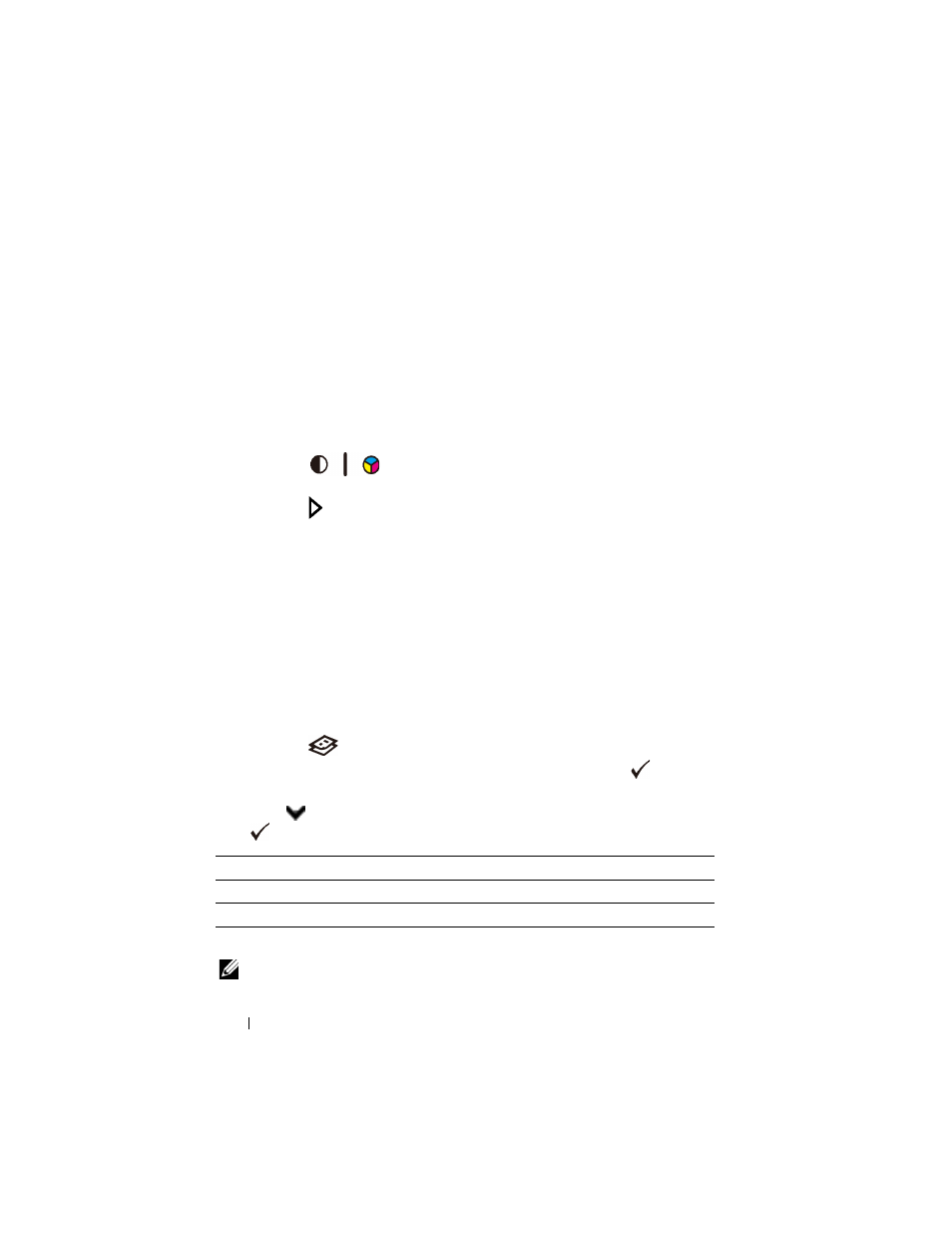
316
Copying
FILE LOCATION: C:\Users\fxstdpc-
admin\Desktop\0630_UG??\Mioga_AIO_UG_FM\Mioga_AIO_UG_FM\section18.fm
D E L L C O N F I D E N T I A L – P R E L I M I N A RY 9 / 1 3 / 1 0 - F O R P R O O F O N LY
Color
To select mode for color or black and white copying:
1 Load the document(s) facing up with top edge in first into the ADF.
OR
Place a single document facing down on the document glass, and close the
document cover.
For details about loading a document, see "Making Copies From the
Document Glass" and "Making Copies From the ADF."
2 Press the
(Color Mode) button to switch between Color and
Black and White modes.
3 Press the (Start) button to begin copying.
Select Tray
To select a tray.
1 Load the document(s) facing up with top edge in first into the ADF.
OR
Place a single document facing down on the document glass, and close the
document cover.
For details about loading a document, see "Making Copies From the
Document Glass" and "Making Copies From the ADF."
2 Press the
(Copy) button.
3 Ensure that Select Tray is highlighted, and then press the
(Set)
button.
4 Press
button until the desired setting is highlighted, and then press the
(Set) button.
* Denotes the factory default setting.
NOTE:
Tray 2 is only available when the optional 250-sheet feeder is installed.
Tray 1*
The paper is fed from the tray 1.
Tray 2
The paper is fed from the tray 2.
SSF
The paper is fed from the single sheet feeder.
