Dell 2155cn/cdn Color Laser Printer User Manual
Page 127
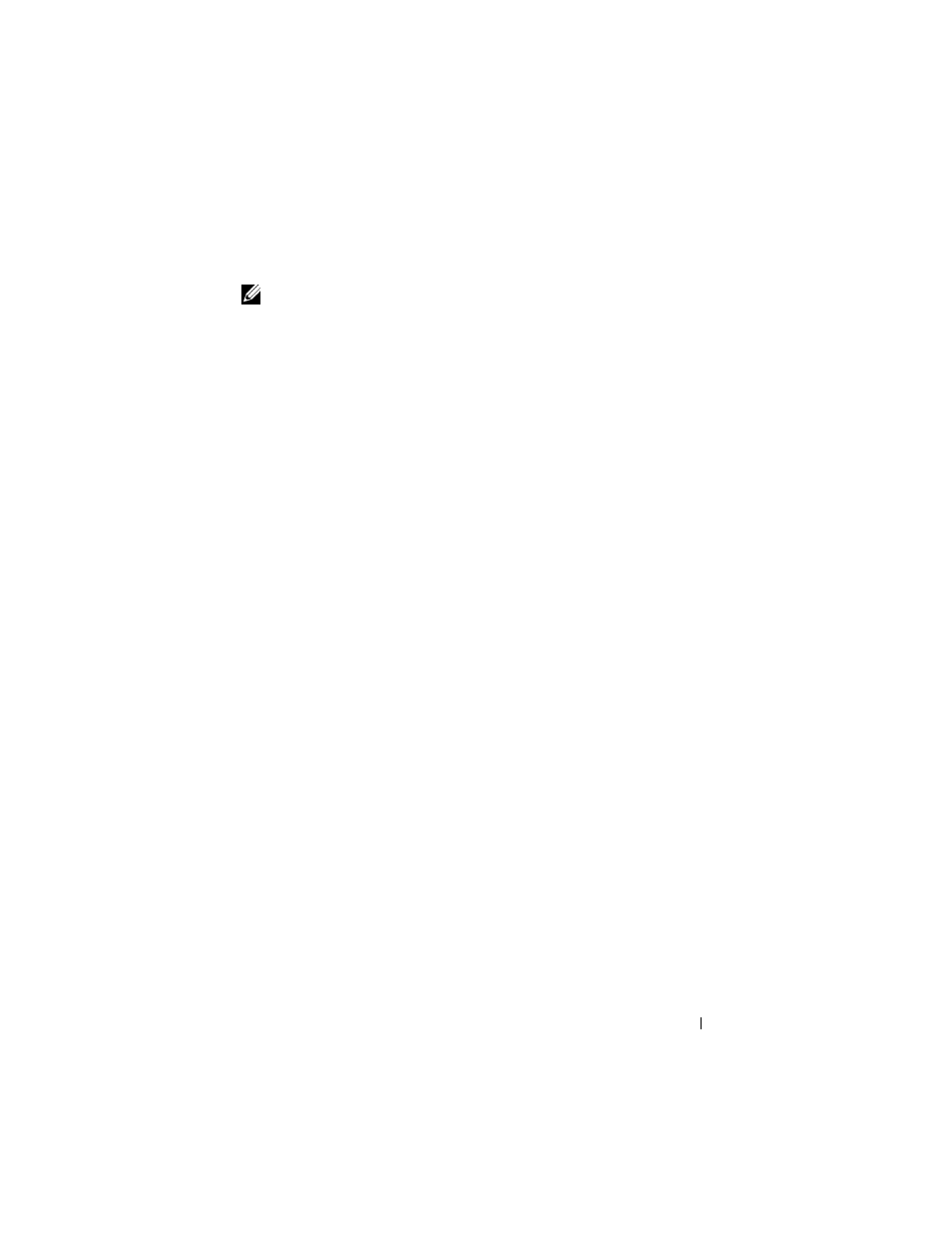
Installing Printer Drivers on the Windows Computers
125
FILE LOCATION: C:\Users\fxstdpc-
admin\Desktop\0630_UG??\Mioga_AIO_UG_FM\Mioga_AIO_UG_FM\section10.fm
D E L L C O N F I D E N T I A L – P R E L I M I N A RY 9 / 1 3 / 1 0 - F O R P R O O F O N LY
Allow Print Spooler to Accept Client Connections
NOTE:
This procedure is required for Windows XP 64-bit Edition, Windows
Server 2003, Windows Server 2003 x64 Edition, Windows Vista, Windows Vista
64-bit Edition, Windows Server 2008, Windows Server 2008 64-bit Edition,
Windows Server 2008 R2, Windows 7, and Windows 7 64-bit Edition.
For Windows XP, Windows Server 2003, Windows Vista, and Windows Server
2008:
1 Open the Run dialog box.
For Windows XP, Windows Server 2003, Windows Server 2008, click
start
All Programs Accessories Run.
For Windows Vista, click Start
Run.
2 Type gpedit.msc, and then click OK.
3 Click Computer Configuration
Administrative Templates Printers.
4 Right-click Allow Print Spooler to accept client connections and select
Properties.
5 On the Setting tab, select Enabled, and then click OK.
6 Restart the computer.
For Windows Server 2008 R2 and Windows 7:
1 Open the Run dialog box.
For Windows Server 2008 R2, click Start
Run.
For Windows 7, click Start
All Programs Accessories Run.
2 Type gpedit.msc, and then click OK.
3 Click Computer Configuration
Administrative Templates Printers.
4 Right-click Allow Print Spooler to accept client connections and select
Edit.
5 Select Enabled, and then click OK.
6 Restart the computer.
