Verifying the settings using ping command – Dell 2155cn/cdn Color Laser Printer User Manual
Page 109
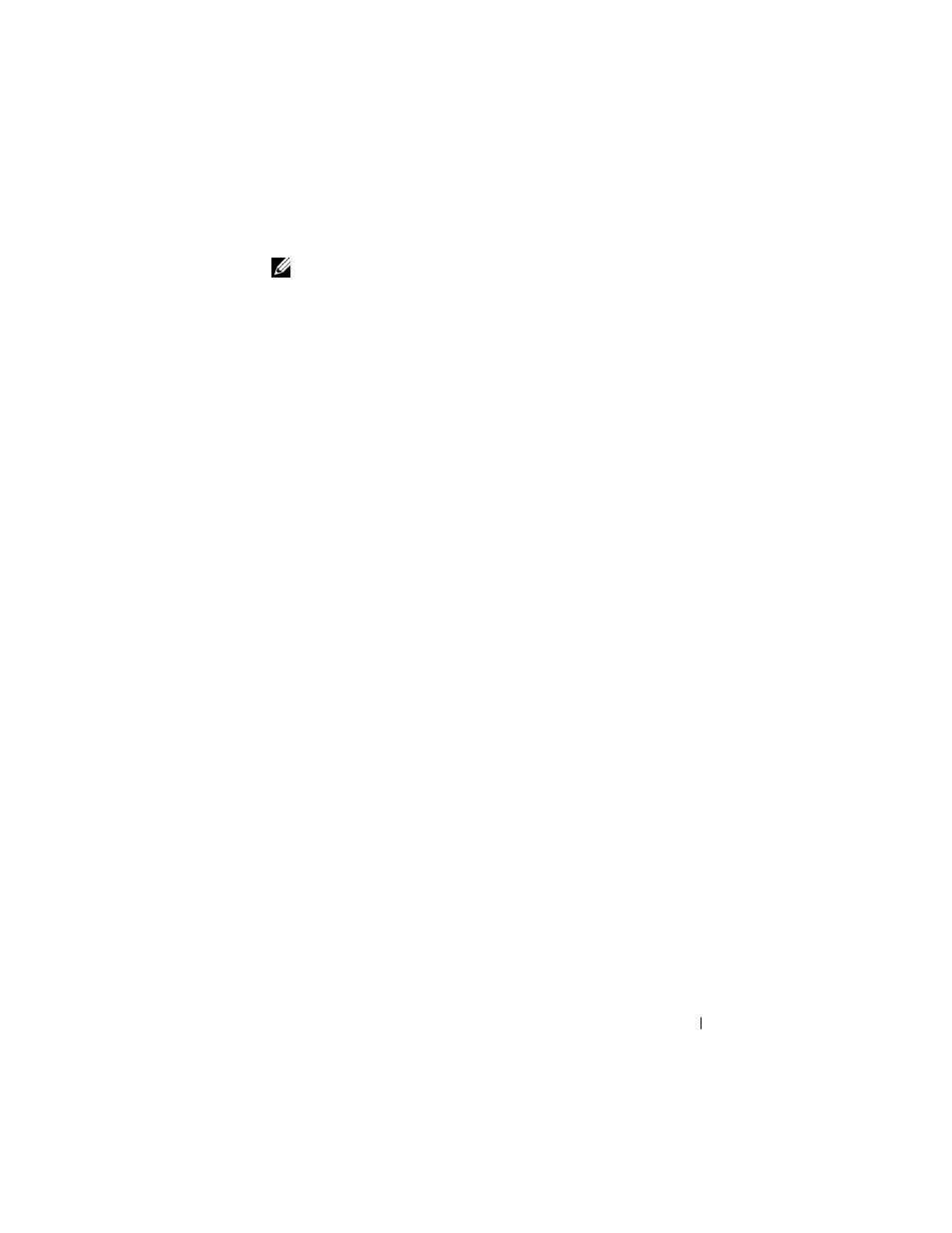
Setting the IP Address
107
FILE LOCATION: C:\Users\fxstdpc-
admin\Desktop\0630_UG??\Mioga_AIO_UG_FM\Mioga_AIO_UG_FM\section08.fm
D E L L C O N F I D E N T I A L – P R E L I M I N A RY 9 / 1 3 / 1 0 - F O R P R O O F O N LY
NOTE:
The Select Printer window appears in this step when multiple
printer drivers are installed on your computer. In this case, click the name of
this printer listed in Printer Names, and then click OK.
The Tool Box opens.
b
Ensure that the Printer Settings Report tab is open.
c
Select Reports from the list at the left side of the page.
The Reports page appears.
d
Click the System Settings button.
The system settings report is printed
2 Verify the correct IP address, subnet mask, and gateway address are listed in
the system settings report under Network (Wired).
Verifying the Settings Using Ping Command
Ping the printer and verify that it responds. For example, at a command
prompt on a network computer, type ping followed by the new IP address
(for example, 192.168.0.11):
ping 192.168.0.11
If the printer is active on the network, you will receive a reply.
