Margin middle, Changing the default settings – Dell 2155cn/cdn Color Laser Printer User Manual
Page 333
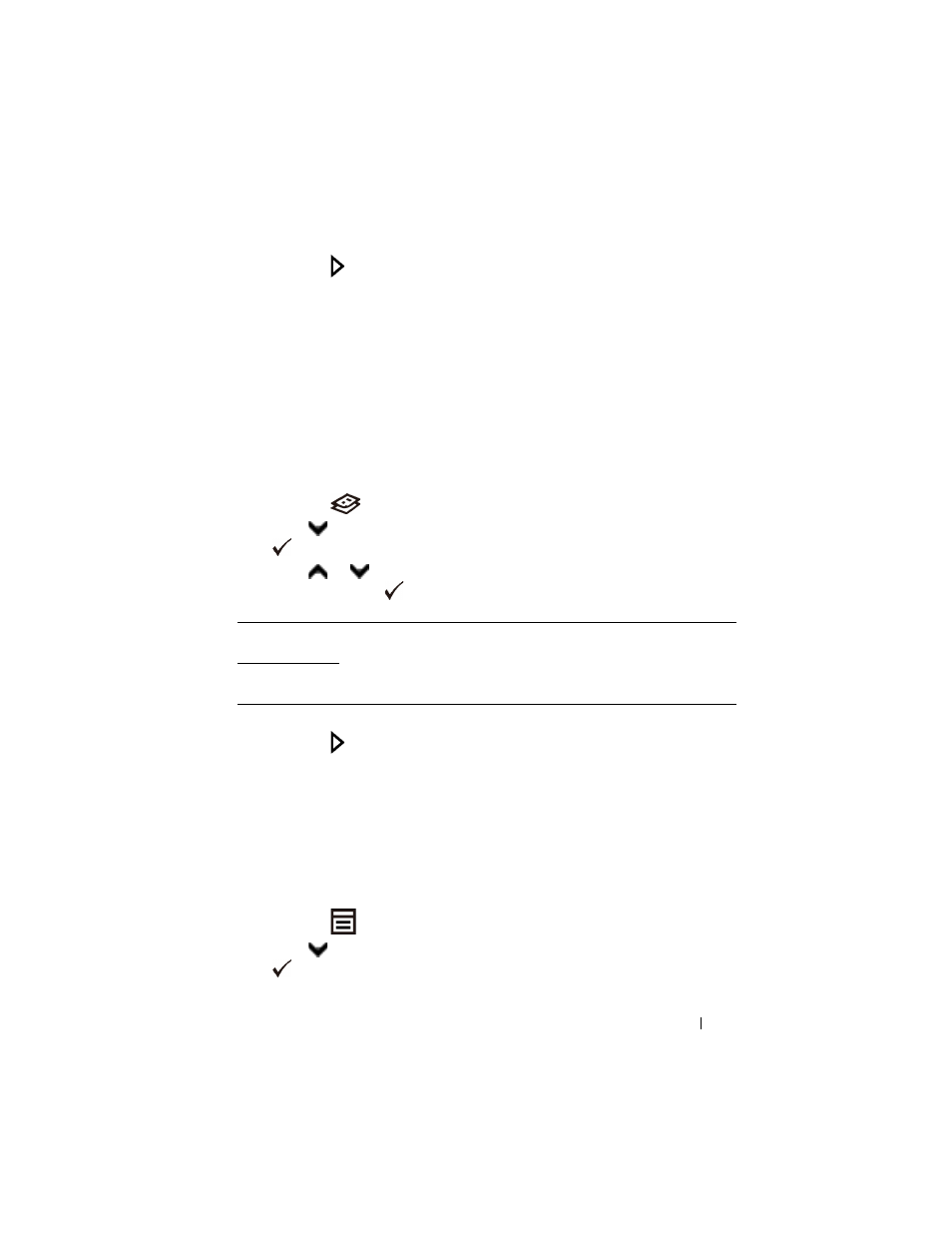
Copying
331
FILE LOCATION: C:\Users\fxstdpc-
admin\Desktop\0630_UG??\Mioga_AIO_UG_FM\Mioga_AIO_UG_FM\section18.fm
D E L L C O N F I D E N T I A L – P R E L I M I N A RY 9 / 1 3 / 1 0 - F O R P R O O F O N LY
5 Press the (Start) button to begin copying.
Margin Middle
To specify the middle margin of the copy:
1 Load the document(s) facing up with top edge in first into the ADF.
OR
Place a single document facing down on the document glass, and close the
document cover.
For details about loading a document, see "Making Copies From the
Document Glass" and "Making Copies From the ADF."
2 Press the
(Copy) button.
3 Press
button until Margin Middle is highlighted, and then press the
(Set) button.
4 Press
or
button or enter the desired value using the numeric keypad,
and then press the
(Set) button.
* Denotes the factory default setting.
5 Press the (Start) button to begin copying.
Changing the Default Settings
The default settings of the copy menu options including contrast and image
quality can be set to the most frequently used modes. When you copy a
document, the specified default settings are used unless they are changed by
using the corresponding buttons on the operator panel.
To create your own default settings:
1 Press the
(Menu) button.
2 Press
button until System Setup is highlighted, and then press the
(Set) button.
0.0 inch* (0
mm*)
Specify the value in increments of 0.1 inch (1 mm).
0.0–2.0 inch
(0–50 mm)
