Storing print jobs, Printing the stored jobs – Dell 2155cn/cdn Color Laser Printer User Manual
Page 301
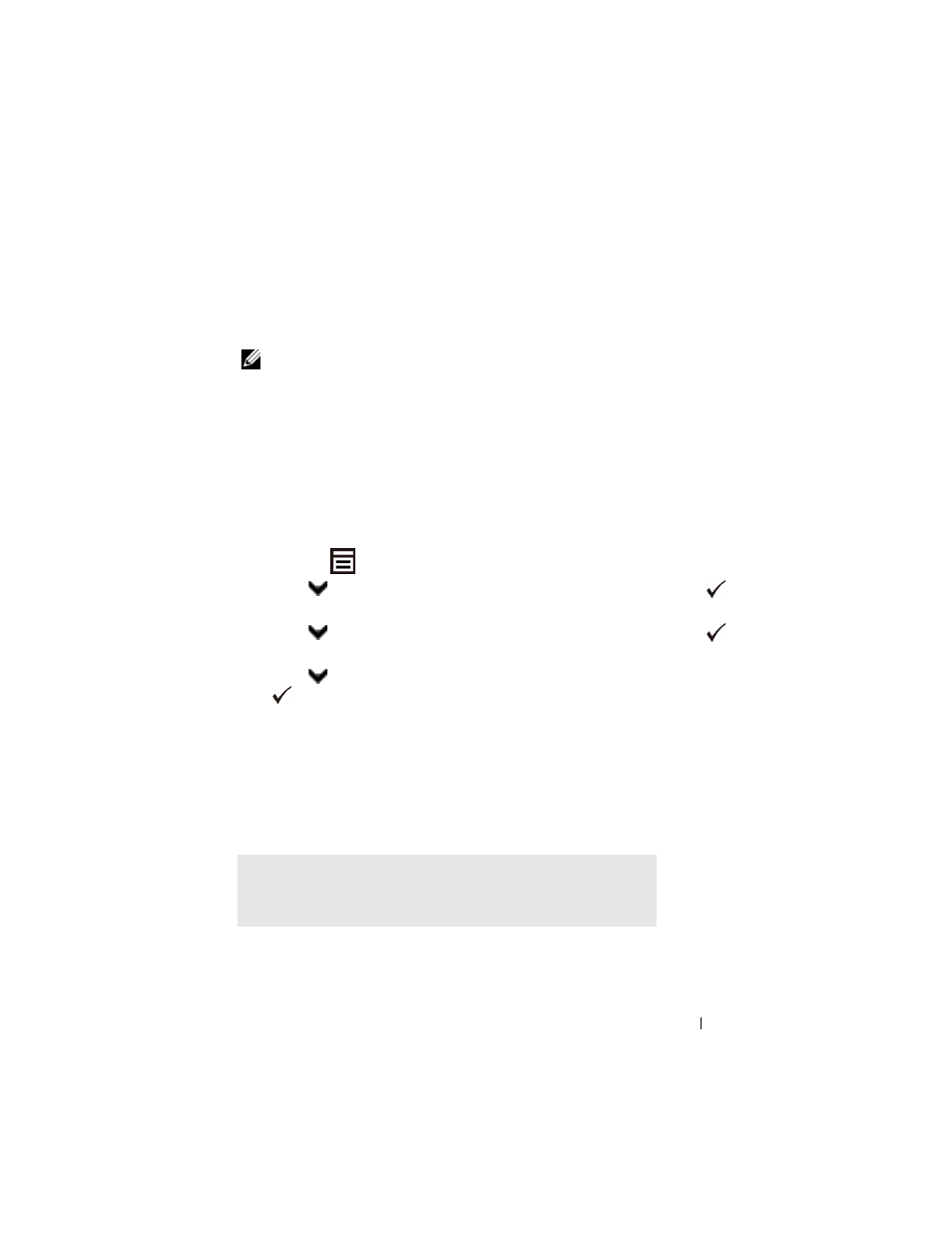
Printing
299
Storing Print Jobs
When you select a job type other than Normal Print in the Paper/Output tab of
the printer driver, the job will be stored in temporary memory until you request
to print it from the operator panel or turn off the printer.
NOTE:
Secure Print and Private MailBox Print require specifying a password for
confidentiality.
Printing the Stored Jobs
Once jobs are stored, you can use the operator panel to specify printing. Select
the job type you are using from Secure Print, Private MailBox Print, Public
MailBox Print, and Proof Print. Then, select your user name from a list. Secure
Print and Private MailBox Print require the password you specified in the driver
when you sent the job.
To print the stored documents, use the procedure below.
1 Press the
(Menu) button.
2 Press
button until Job Status is highlighted, and then press the
(Set) button.
3 Press
button until Print Menu is highlighted, and then press the
(Set) button.
4 Press
button until the desired job type is highlighted, and then press the
(Set) button.
The stored document will be printed.
Specifying Your Password on the Operator Panel (Secure Print/Private
MailBox Print)
When you select Secure Print or Private MailBox Print from the
Print Menu after selecting your user name, the following prompt appears:
[]
