Dell 2155cn/cdn Color Laser Printer User Manual
Page 713
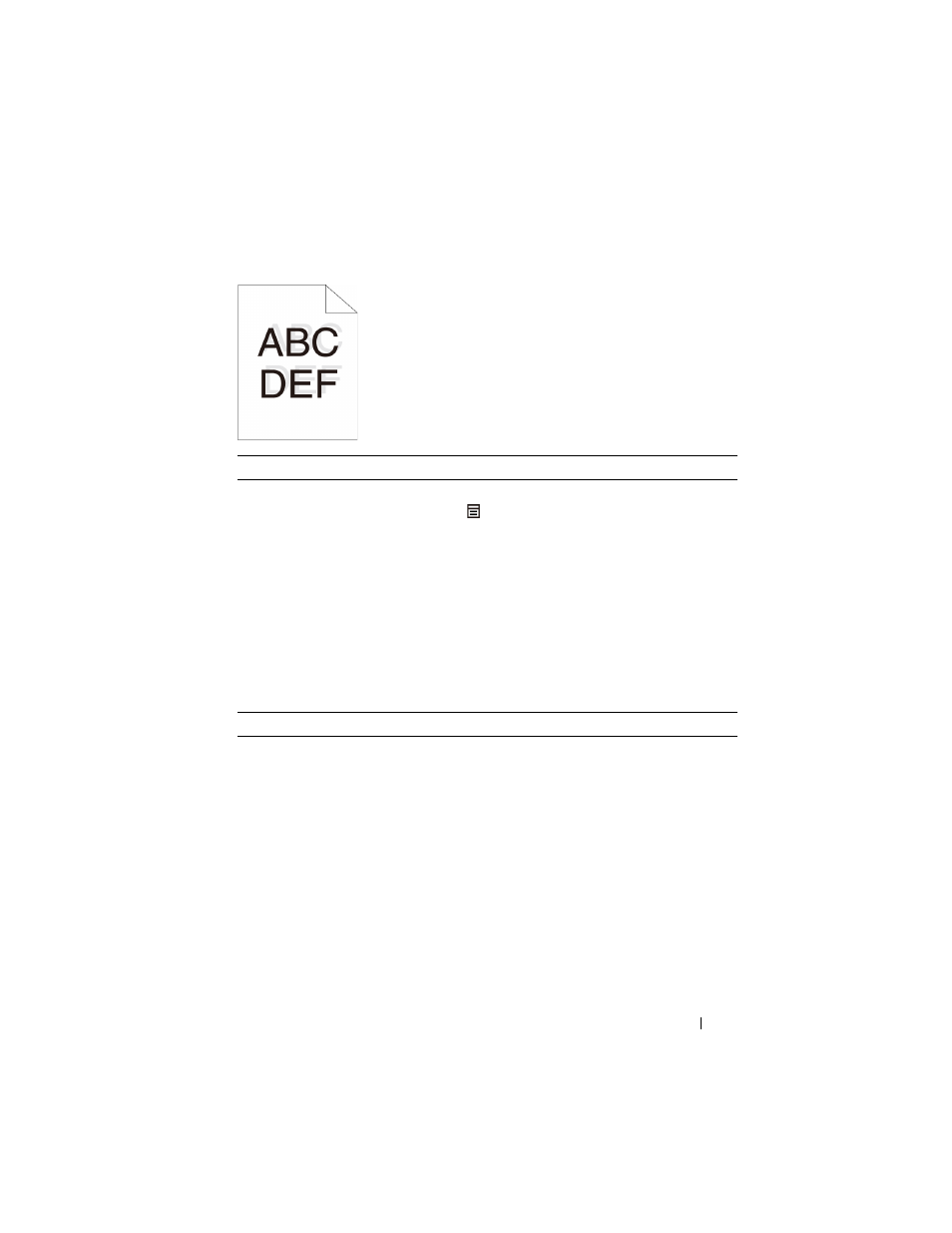
Troubleshooting Guide
711
FILE LOCATION: C:\Users\fxstdpc-
admin\Desktop\0630_UG??\Mioga_AIO_UG_FM\Mioga_AIO_UG_FM\section31.fm
D E L L C O N F I D E N T I A L – P R E L I M I N A RY 9 / 1 3 / 1 0 - F O R P R O O F O N LY
Action
Yes
No
1 Execute auto color registration adjustment.
a
On the operator panel, press the (Menu)
button and select System Setup
Admin Menu Maintenance Color
Reg Adjustment Auto Correct
Yes.
OR
a
Launch the Tool Box, and click Color
Registration Adjustment on the Printer
Maintenance tab.
b
Click the Start button under Auto Correct.
Does this solve your problem?
The task is
complete.
Go to action 2.
2 Do you have a spare PHD unit?
Go to action 3a. Go to action 3b.
3a Replace the PHD unit if you have a spare unit.
a
Replace the PHD unit. See "Replacing the
Print Head Device (PHD) Unit" and
"Installing a PHD Unit."
b
Launch the Tool Box, and click Color
Registration Adjustment on the Printer
Maintenance tab.
c
Click the Start button under Print Color Regi
Chart.
The Color Regi Configuration Chart is
printed.
Does this solve your problem?
The task is
complete.
Contact Dell.
