Enabling or disabling the event monitor, Windows, Linux – Dell PowerVault MD3220 User Manual
Page 84
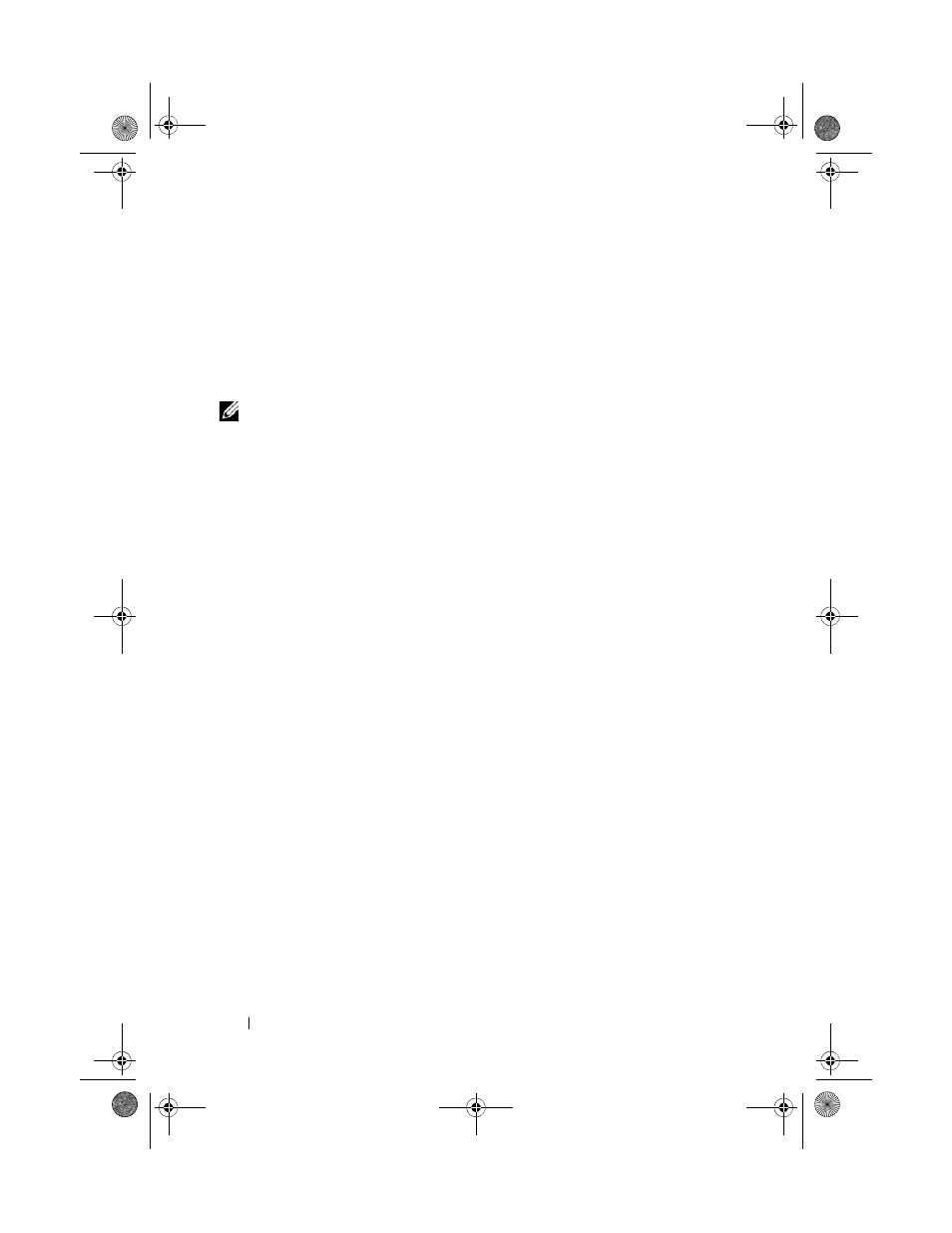
84
Configuration: Event Monitor
Enabling or Disabling the Event Monitor
You can enable or disable the event monitor at any time.
Disable the event monitor if you do not want the system to send alert
notifications. If you are running the event monitor on multiple systems,
disabling the event monitor on all but one system prevents the sending of
duplicate messages.
NOTE:
It is recommended that you configure the event monitor to start by default
on a management station that runs 24 hours a day.
Windows
To enable or disable the event monitor:
1 Click Start Administrative Tools Services.
or
Click
Start Settings Control Panel Administrative Tools
Services.
2 From the list of services, select Modular Disk Storage Manager Event
Monitor.
3 Select Action Properties.
4 To enable the event monitor, in the Service Status area, click Start.
5 To disable the event monitor, in the Service Status area, click Stop.
Linux
To enable the event monitor, at the command prompt, type SMmonitor
start
and press
displays the following message:
SMmonitor started.
To disable the event monitor, start terminal emulation application (console
ox xterm) and at the command prompt, type SMmonitor stop and press
is displayed:
Stopping Monitor process.
book.book Page 84 Tuesday, June 18, 2013 2:53 PM
