Re-copying a virtual disk – Dell PowerVault MD3220 User Manual
Page 175
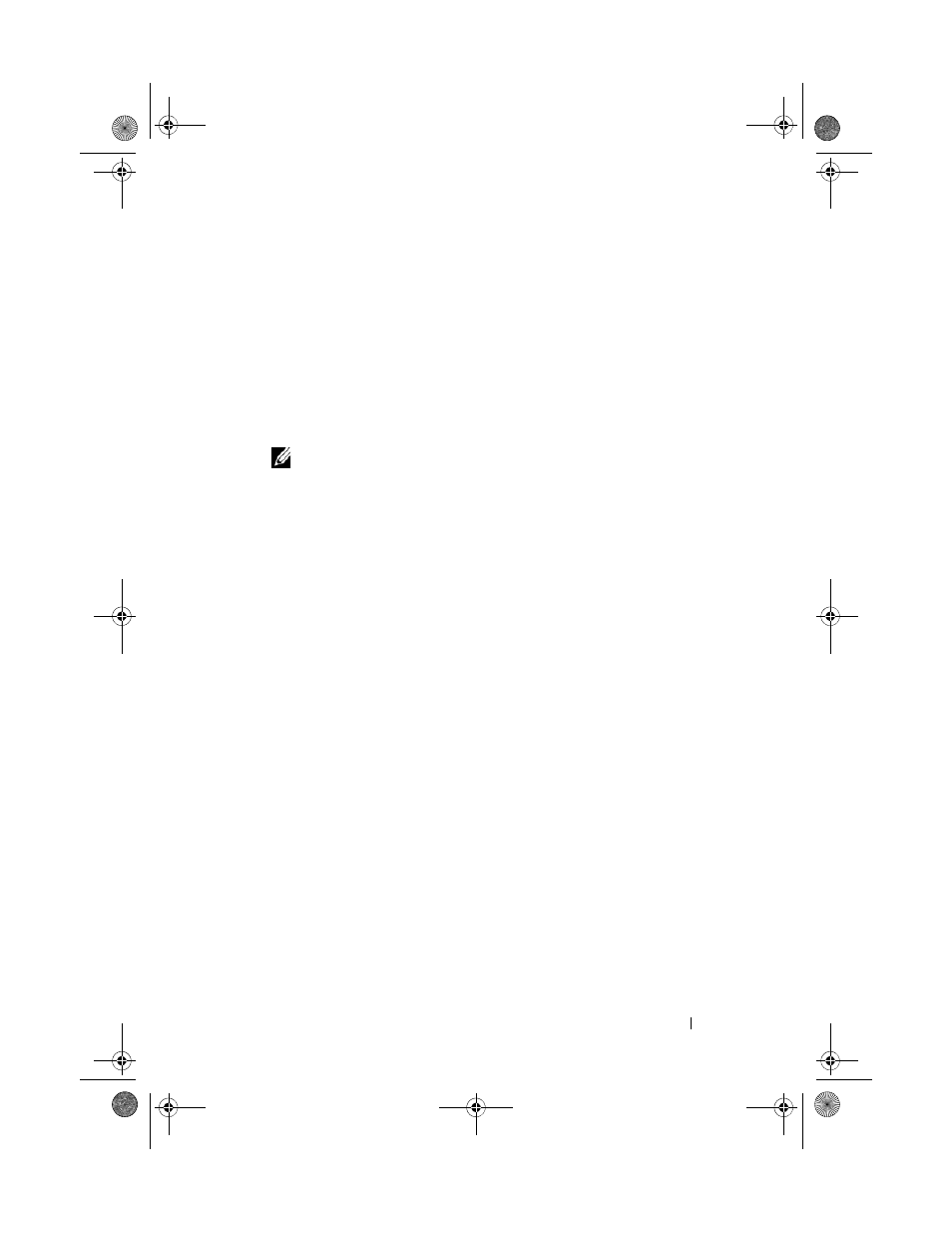
Configuration: Premium Feature—Virtual Disk Copy
175
3 To ensure that the virtual disk is in Optimal or Disabled status, select the
Summary tab, then click Disk Groups & Virtual Disks.
4 Remove the drive letter(s) of the source and (if mounted) virtual disk in
Windows or unmount the virtual drive(s) in Linux to help guarantee a
stable copy of the drive for the virtual disk. If this is not done, the copy
operation reports that it has completed successfully, but the copied data is
not is not updated properly.
5 Follow any additional instructions for your operating system. Failure to
follow these additional instructions can create unusable virtual disk copies.
NOTE:
If your operating system requires additional instructions, you can find
those instructions in your operating system documentation.
Re-Copying a Virtual Disk
You can use the Copy Manager to create a new virtual disk copy for a selected
source virtual disk and a target virtual disk. Use this option when you have
stopped a virtual disk copy and want to start it again or when a virtual disk
copy has failed or completed. The virtual disk copy starts over from the
beginning.
• Possible loss of data—The re-copying operation overwrites existing data on
the target virtual disk.
• Possible loss of data access—While a virtual disk copy has a status of In
Progress or Pending, source virtual disks are available for read I/O activity
only. Write requests are allowed after the virtual disk copy has completed.
Keep these guidelines in mind when re-copying a virtual disk:
• If hosts are mapped to the source virtual disk, the data that is copied to the
target virtual disk when you perform the re-copy operation may have
changed since the previous virtual disk copy was created.
• Select only one virtual disk copy in the Copy Manager dialog.
To re-copy the virtual disk:
1 Stop all I/O to the source virtual disk and the target virtual disk.
2 Unmount any file systems on the source virtual disk and the target virtual
disk.
3 In the AMW, select Virtual Disk Copy Manager.
The
Copy Manager window is displayed.
book.book Page 175 Tuesday, June 18, 2013 2:53 PM
