Dell PowerVault MD3220 User Manual
Page 194
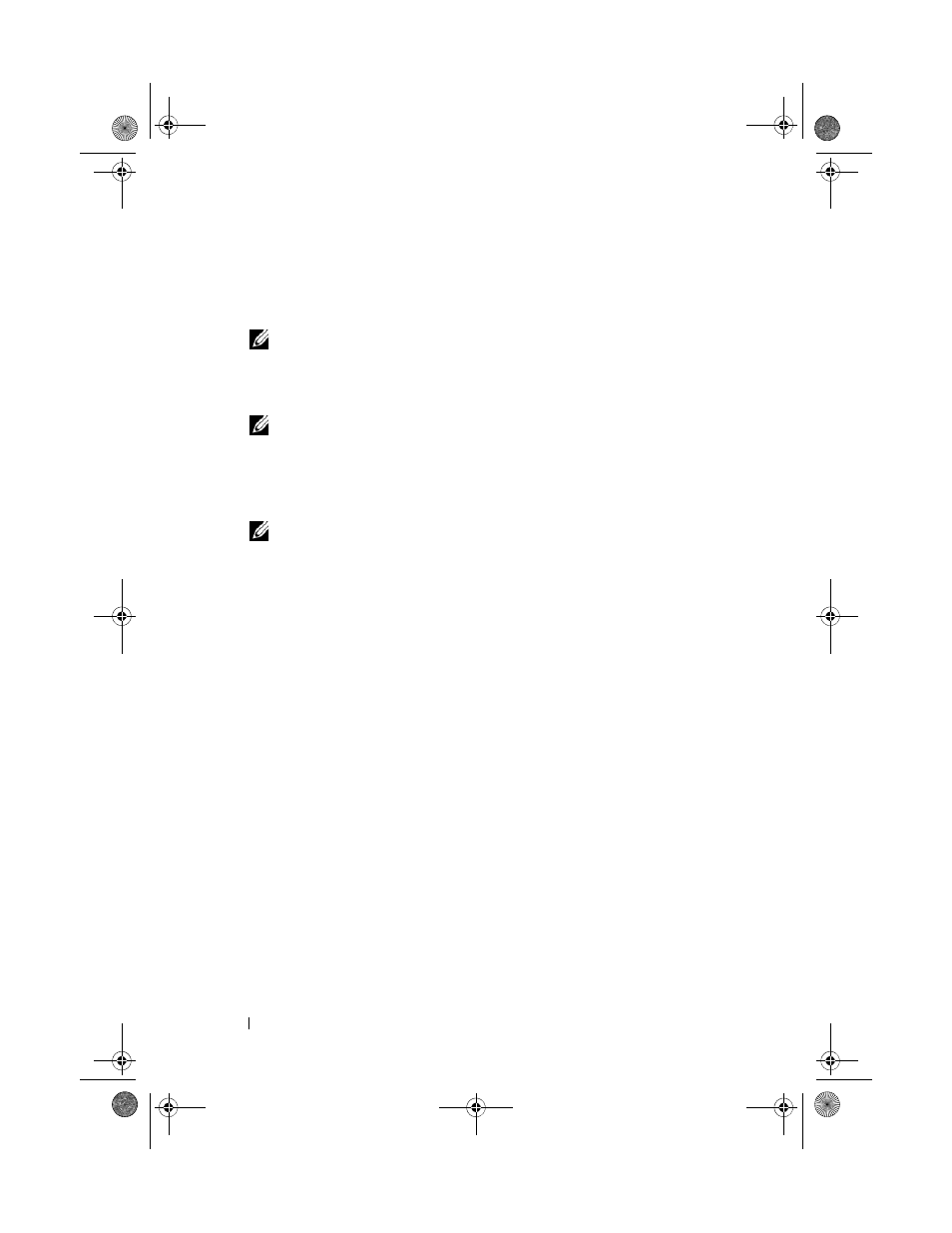
194
Management: Firmware Downloads
8 In the Storage array pane, select the storage array for which you want to
download the NVSRAM firmware.
You can select more than one storage array.
NOTE:
The Details pane shows the details of only one storage array at a time.
If you select more than one storage array in the Storage array pane, the
details of the storage arrays are not shown in the Details pane.
9 Click NVSRAM in the Download area.
NOTE:
If you select a storage array that cannot be upgraded, the NVSRAM
button is disabled.
The Download NVSRAM dialog is displayed. The current firmware
version and the NVSRAM version of the selected storage arrays is
displayed.
NOTE:
If you select the storage arrays with different RAID controller module
types that cannot be updated with the same NVSRAM file and click NVSRAM,
the Incompatible RAID Controller Modules dialog is displayed. Click OK to
close the dialog and select the storage arrays with similar RAID controller
module types.
10 To locate the directory in which the NVSRAM file to download resides,
click
Browse in the Select file area.
The
Select File dialog is displayed.
11 Select the file to download and click OK.
Any attributes of the NVSRAM file is displayed in the NVSRAM file
information area. The attributes indicate the version of the NVSRAM file.
12 Click OK.
The
Confirm Download dialog is displayed.
13 Click Yes.
The download starts and a progress indicator is displayed in the Status
column of the Upgrade RAID Controller Module Firmware window.
book.book Page 194 Tuesday, June 18, 2013 2:53 PM
