Locating storage arrays – Dell PowerVault MD3220 User Manual
Page 69
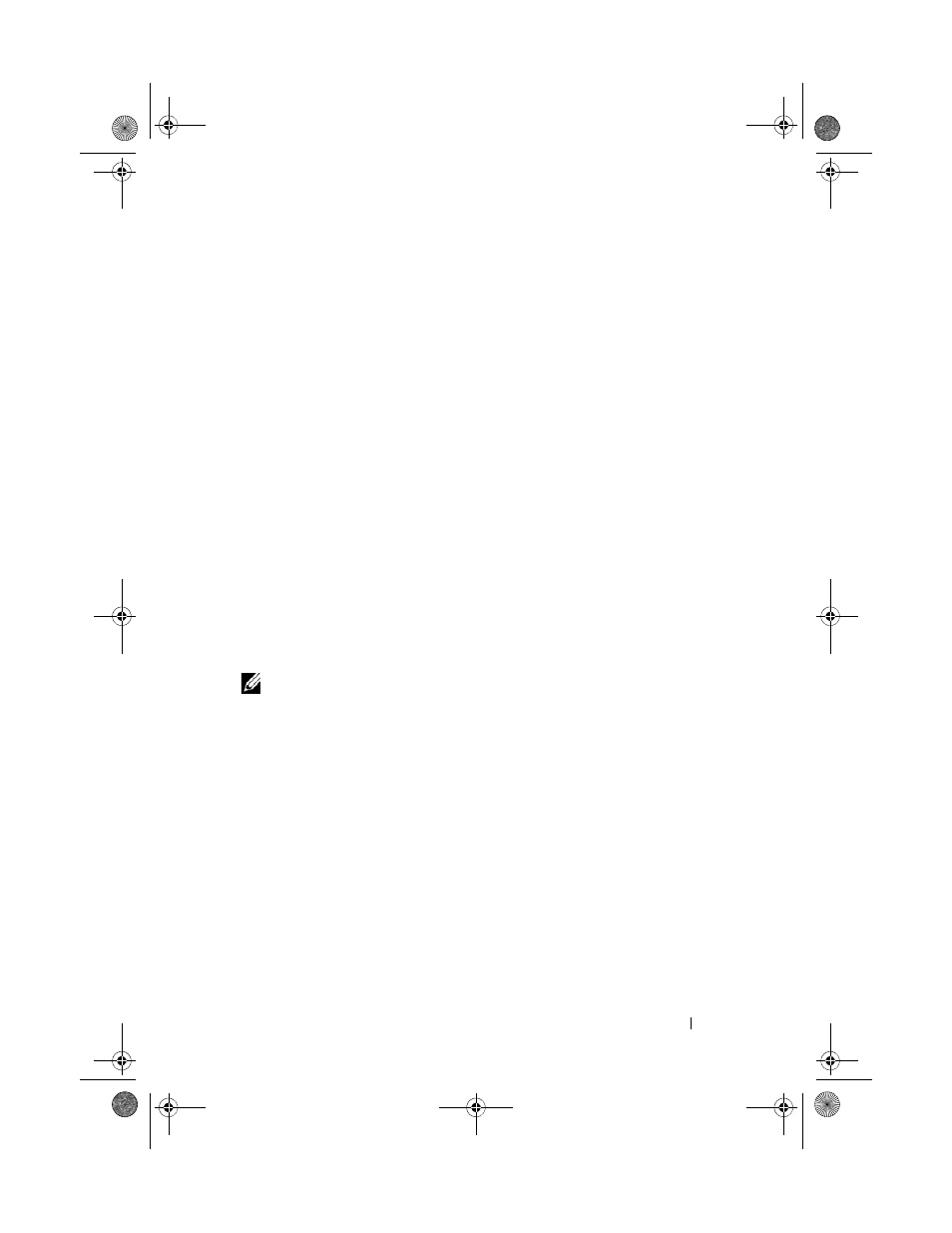
Configuration: About Your Storage Array
69
• Save Configuration—Save the configuration parameters in a file that you
can use to restore the configuration, or reuse the configuration on another
storage array. For more information, see the PowerVault Modular Disk
Storage Manager online help topics.
After you complete the basic steps for configuring the storage array, you can
perform these optional tasks:
• Manually define hosts—Define the hosts and the host port identifiers that
are connected to the storage array. Use this option only if the host is not
automatically recognized and shown in the Mappings tab.
• Configure ethernet management ports—Configure the network
parameters for the Ethernet management ports on the RAID controller
modules if you are managing the storage array by using the out-of-band
management connections.
• View and enable premium features—Your MDSM may include premium
features. View the premium features that are available and the premium
features that are already started. You can start available premium features
that are currently stopped.
Locating Storage Arrays
You can use the Blink option to physically locate and identify a storage array.
NOTE:
If the LEDs from the Blink Storage Array operation do not stop blinking,
select Stop All Indications to stop the process manually.
To locate the storage array:
1 Select the relevant storage array and:
• In the EMW, right-click the appropriate storage array, and select Blink
Storage Array.
• In the AMW, select the
Setup tab, click Blink Storage Array.
• In the AMW, select
Storage ArrayBlinkStorage Array.
The LEDs blink on the physical disks in the storage array.
2 After locating the storage array, click OK.
The LEDs stop blinking.
3 If the LEDs do not stop blinking, select Storage ArrayBlink Stop All
Indications.
book.book Page 69 Tuesday, June 18, 2013 2:53 PM
