Dell PowerVault MD3220 User Manual
Page 150
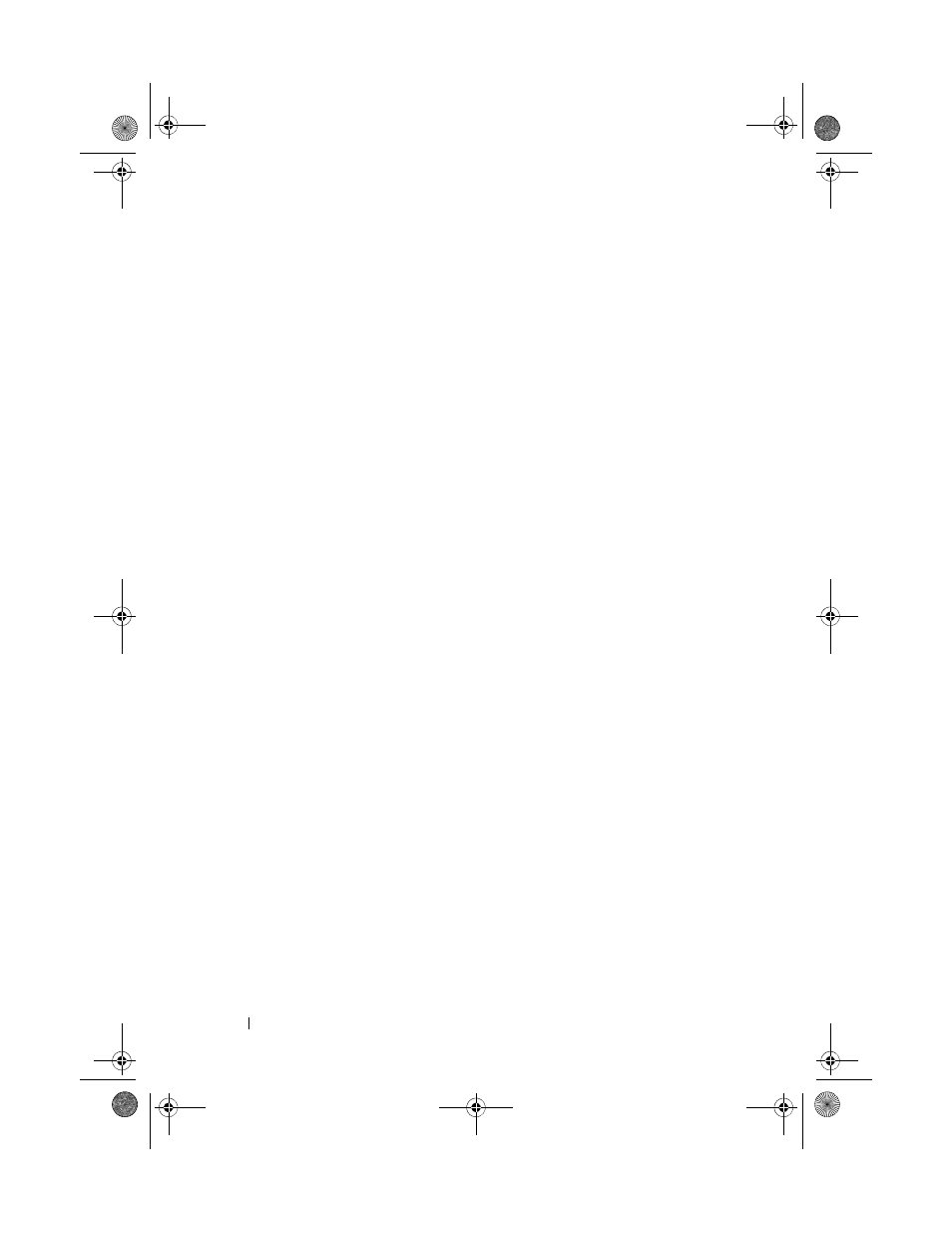
150
Configuration: Premium Feature—Snapshot Virtual Disks
3 Select Virtual Disk Snapshot Create. Alternatively, you can right-
click the source virtual disk and select
Create Snapshot Virtual Disk from
the pop-up menu.
The
Create Snapshot Virtual Disk Wizard - Introduction dialog is
displayed.
4 Select Advanced, and click Next.
The
Specify Names window is displayed.
5 Enter the Snapshot visual disk name and the Snapshot repository virtual
disk name and click Next.
The Allocate Capacity window is displayed.
6 In the Capacity allocation area, select:
• Free capacity on same disk group as base (recommended)
• Free capacity on different disk group
• Unconfigured capacity (create new disk group)
7 Enter the snapshot repository virtual disks capacity as a percentage of the
source virtual disks capacity and click
Next.
The
Specify Virtual Disk Parameters window is displayed.
8 In the Snapshot virtual disk parameters area, select the relevant mapping
option, you can select:
•
Automatic
• Map later
9 In the Snapshot repository virtual disk parameters area, enter the system
behavior when:
• The snapshot repository virtual disk is full to the selected percentage
level.
• The snapshot repository virtual disk is full.
10 Click Next.
The
Preview window containing the summary of the snapshot virtual disk
is displayed.
11 Click Finish.
The Completed window is displayed.
book.book Page 150 Tuesday, June 18, 2013 2:53 PM
