Suspending the media scan – Dell PowerVault MD3220 User Manual
Page 137
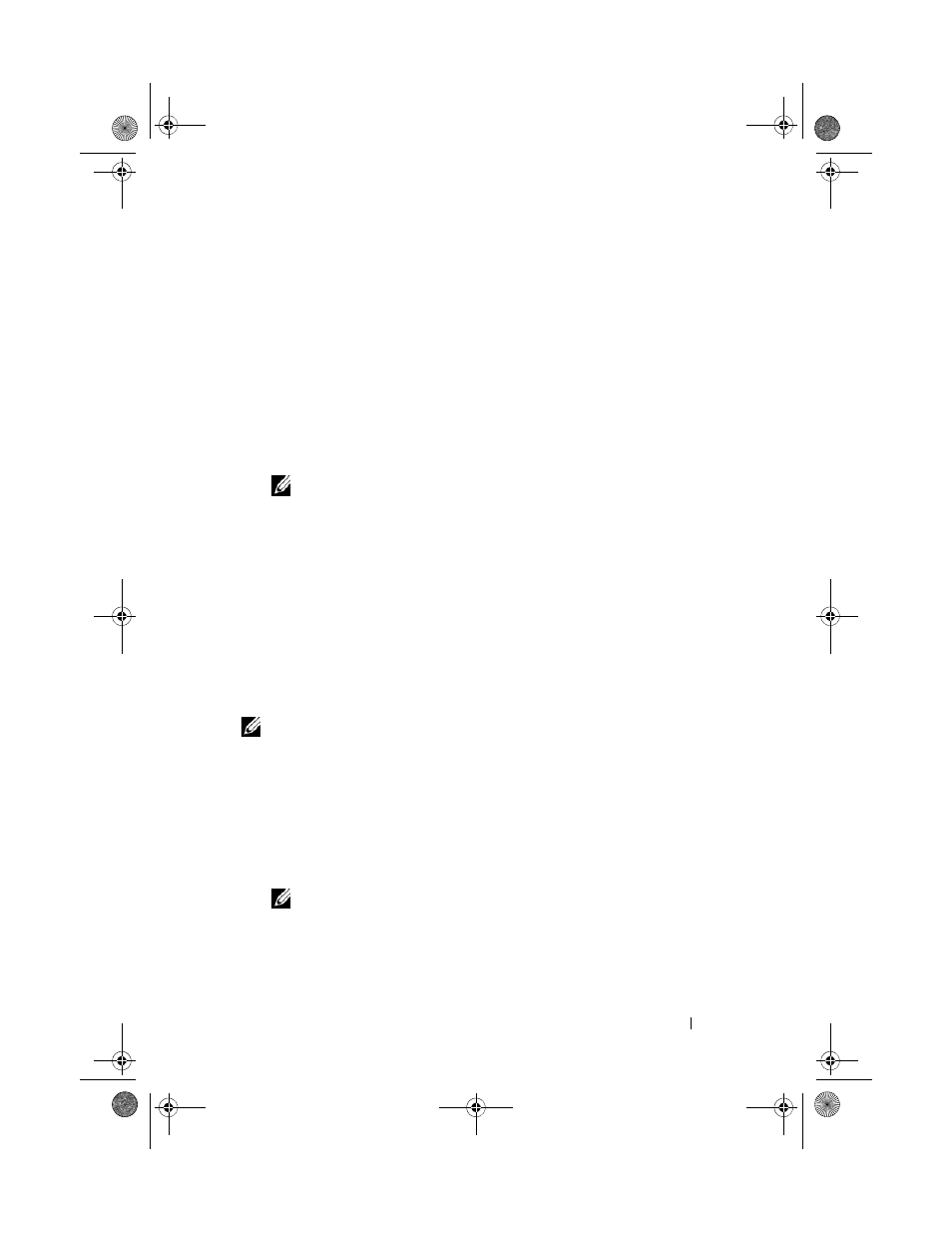
Configuration: Disk Groups and Virtual Disks
137
The media scan duration specifies the number of days for which the media
scan runs on the selected virtual disks.
5 To disable media scans on an individual virtual disk, select the virtual disk
in the
Select virtual disks to scan area, and deselect Scan selected virtual
disks.
6 To enable media scans on an individual virtual disk, select the virtual disk
in the
Select virtual disks to scan area, and select Scan selected virtual
disks.
7 To enable or disable the consistency check, select either With consistency
check or Without consistency check.
NOTE:
A consistency check scans the data blocks in a RAID level 5 virtual
disk, or a RAID level 6 virtual disk and checks the consistency information for
each block. A consistency check compares data blocks on RAID level 1
mirrored physical disks. RAID level 0 virtual disks have no data consistency.
8 Click OK.
Suspending the Media Scan
You cannot perform a media scan while performing another long-running
operation on the disk drive such as reconstruction, copy-back,
reconfiguration, virtual disk initialization, or immediate availability
formatting. If you want to perform another long-running operation, you must
suspend the media scan.
NOTE:
A background media scan is the lowest priority of the long-running
operations.
To suspend a media scan:
1 In the AMW, select the Logical tab and select any virtual disk.
2 Select Virtual Disk Change Media Scan Settings.
The
Change Media Scan Settings window is displayed.
3 Select Suspend media scan.
NOTE:
This applies to all the virtual disks on the disk group.
4 Click OK.
book.book Page 137 Tuesday, June 18, 2013 2:53 PM
