Changing the virtual disk cache settings – Dell PowerVault MD3220 User Manual
Page 101
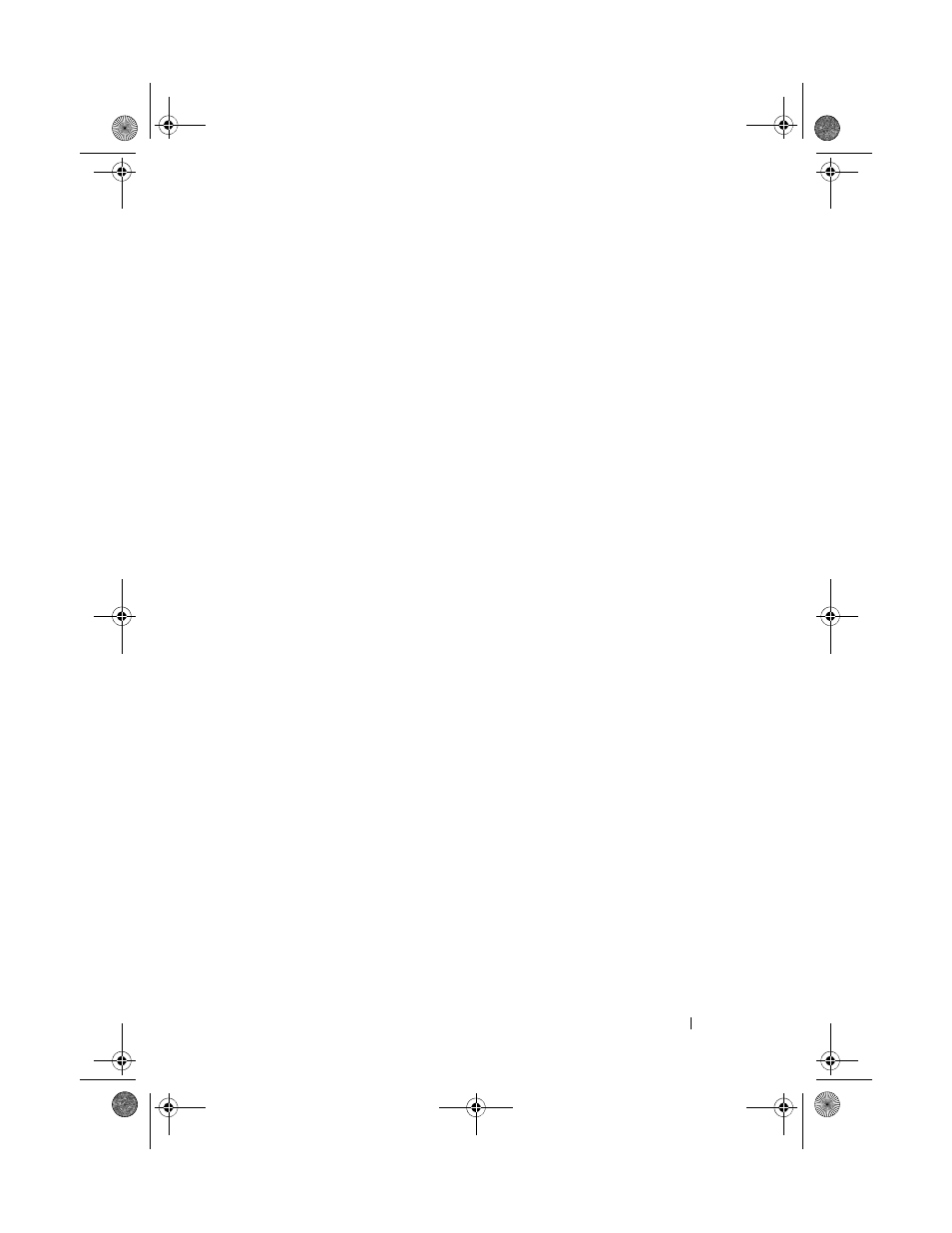
Configuration: Disk Groups and Virtual Disks
101
To change the virtual disk modification priority:
1 In the AMW, select the Logical tab.
2 Select a virtual disk.
3 In the toolbar, select Virtual Disk Change Modification Priority.
The
Change Modification Priority window is displayed.
4 Select one or more virtual disks.
To select nonadjacent virtual disks, press
virtual disks, press
click
Select All. Move the Select modification priority slider bar to the
desired priority.
5 Click OK.
A message prompts you to confirm the change in the virtual disk
modification priority.
6 Click Yes.
7 Click OK.
Changing the Virtual Disk Cache Settings
You can specify the cache memory settings for a single virtual disk or for
multiple virtual disks on a storage array.
Guidelines to change cache settings for a virtual disk:
• After opening the Change Cache Settings dialog, the system may prompt
you that the RAID controller module has temporarily suspended caching
operations. This action may occur when a new battery is charging, when a
RAID controller module is removed, or if a mismatch in cache sizes is
detected by the RAID controller module. After the condition is cleared,
the cache properties selected in the dialog become active. If the selected
cache properties do not become active, contact your Technical Support
representative.
• If you select more than one virtual disk, the cache settings default to no
settings selected. The current cache settings are displayed only if you select
a single virtual disk.
• If you change the cache settings by using this option, the priority of all of
the virtual disks that you selected is modified.
book.book Page 101 Tuesday, June 18, 2013 2:53 PM
