Changing the raid level of a disk group, Removing a host-to-virtual disk mapping, Using linux dmmp – Dell PowerVault MD3220 User Manual
Page 124
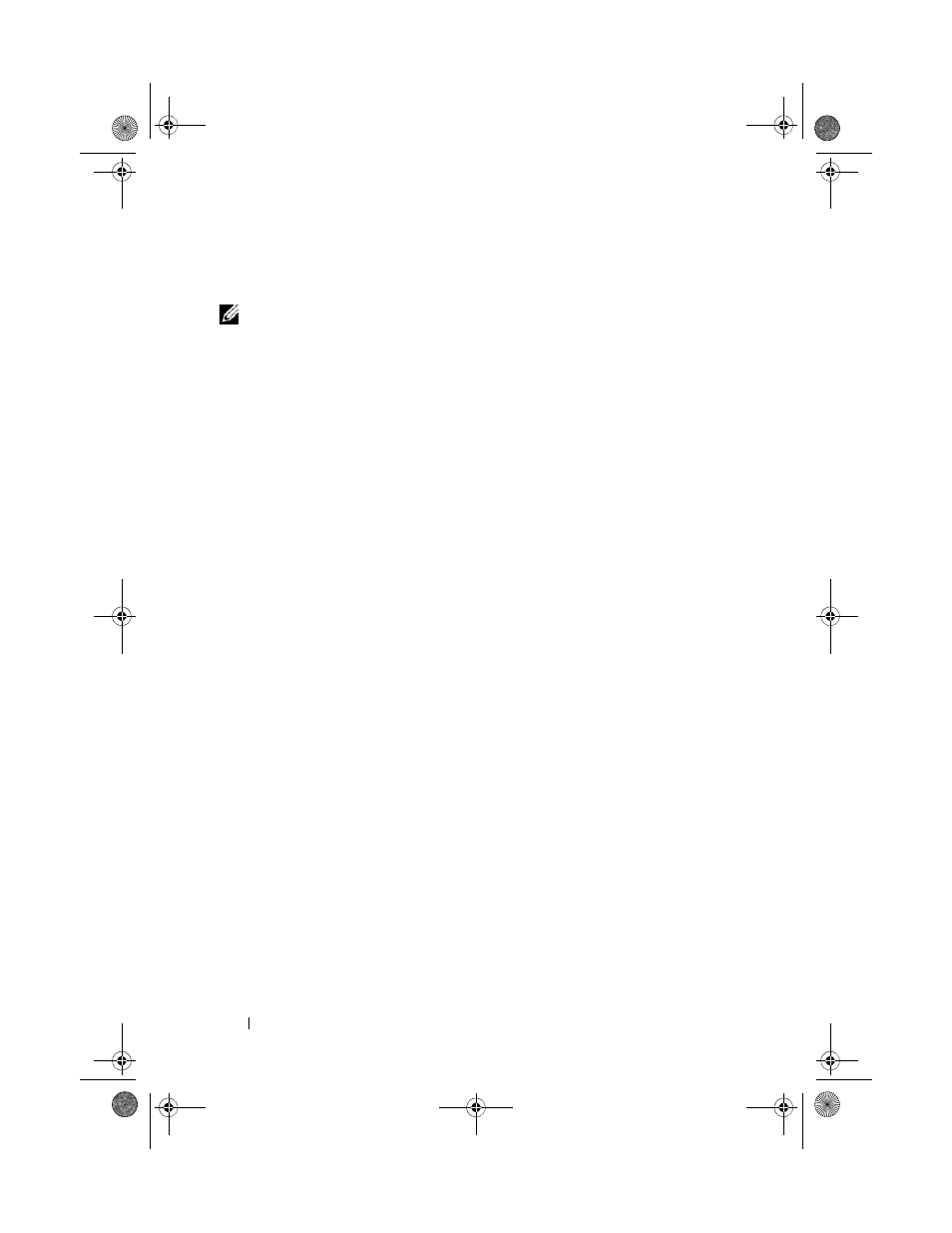
124
Configuration: Disk Groups and Virtual Disks
The ownership of the disk group is changed. I/O to the disk group is now
directed through this I/O path. You are finished with this procedure.
NOTE:
The disk group may not use the new I/O path until the multi-path driver
reconfigures and recognizes the new path. This action usually takes less than 5
minutes.
Changing the RAID Level of a Disk Group
Changing the RAID level of a disk group changes the RAID levels of every
virtual disk that comprises the disk group. Performance may be slightly
affected during the operation.
Guidelines to change the RAID level of a disk group:
• You cannot cancel this operation after it begins.
• The disk group must be in Optimal status before you can perform this
operation.
• Your data remains available during this operation.
• If you do not have enough capacity in the disk group to convert to the new
RAID level, an error message is displayed, and the operation does not
continue. If you have unassigned physical disks, use the Disk Group>>
Add Free Capacity (Physical Disks) option to add additional capacity to
the disk group. Then retry the operation.
To change the RAID level of a disk group:
1 In the AMW, select the Logical tab and select a disk group.
2 Select Disk Group Change RAID Level.
3 Select the appropriate RAID level and click Yes to confirm the selection.
The RAID level operation begins.
Removing a Host-to-Virtual Disk Mapping Using Linux DMMP
To remove a host-to-virtual disk mapping using Linux DMMP, follow these
steps:
1 Unmount the filesystem containing the virtual disk:
# umount filesystemDirectory
2 Run the following command to display multi-pathing topology:
# multipath -ll
book.book Page 124 Tuesday, June 18, 2013 2:53 PM
