Changing the raid level of a disk group – Dell PowerVault MD3220 User Manual
Page 129
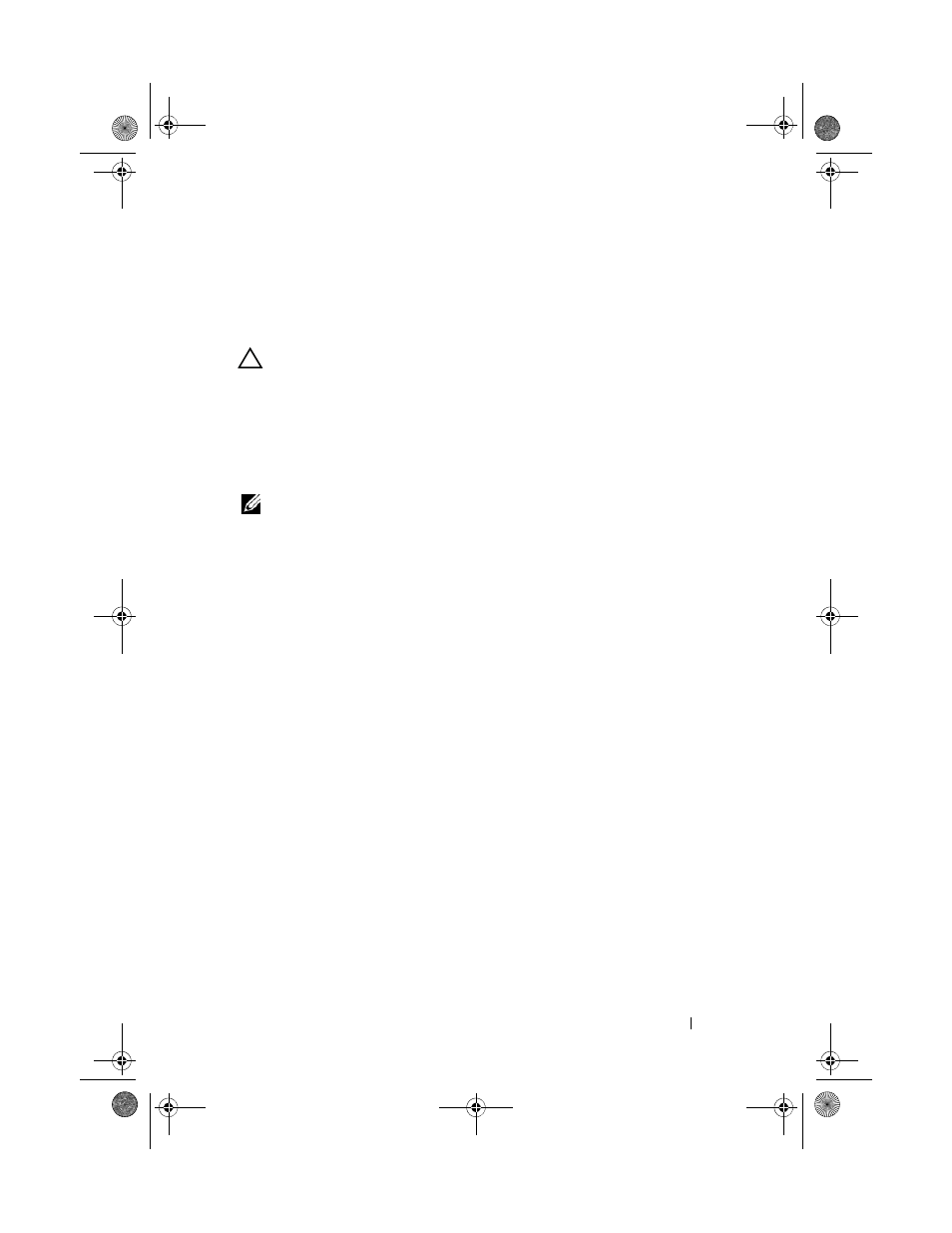
Configuration: Disk Groups and Virtual Disks
129
c
Select Disk Group Change Ownership/Preferred Path.
Alternatively, you can right-click the disk group and select
Change
Ownership/Preferred Path from the pop-up menu.
d
Select the RAID controller module.
CAUTION:
Possible loss of data access– Changing ownership at the disk group
level causes every virtual disk in that disk group to transfer to the other RAID
controller module and use the new I/O path. If you do not want to set every virtual
disk to the new path, change ownership at the virtual disk level instead.
e
Click Yes.
The ownership of the disk group is changed. I/O to the disk group is now
directed through this I/O path. You are finished with this procedure.
NOTE:
The disk group may not use the new I/O path until the multi-path driver
reconfigures and recognizes the new path. This action usually takes less than 5
minutes.
Changing the RAID Level of a Disk Group
Use the Change RAID Level option to change the RAID level on a
selected disk group. Using this option changes the RAID levels of every virtual
disk that comprises the disk group. Performance may be slightly affected
during the operation.
Keep these guidelines in mind when you change the RAID level of a disk
group:
• You cannot cancel this operation after it begins.
• The disk group must be in Optimal status before you can perform this
operation.
• Your data remains available during this operation.
• If you do not have enough capacity in the disk group to convert to the new
RAID level, an error message is displayed, and the operation does not
continue. If you have unassigned physical disks, use the Disk Group>>
Add Free Capacity (Physical Disks) option to add additional capacity to
the disk group. Then retry the operation.
To change the RAID level of a disk group:
1 Select the Logical tab.
2 Select the disk group.
book.book Page 129 Tuesday, June 18, 2013 2:53 PM
