Modifying and removing host-to-virtual, Disk mapping – Dell PowerVault MD3220 User Manual
Page 121
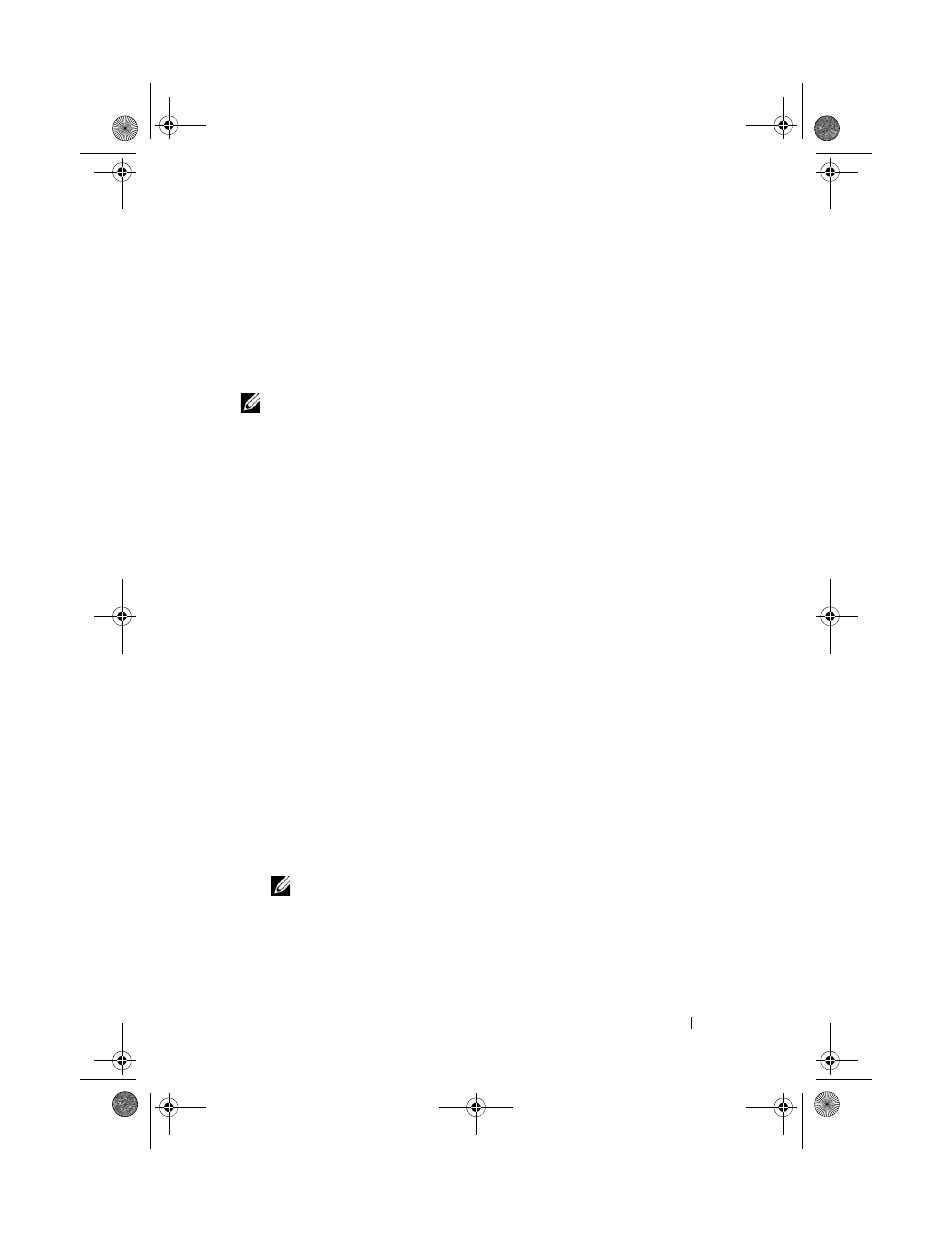
Configuration: Disk Groups and Virtual Disks
121
Modifying and Removing Host-to-Virtual Disk Mapping
You can modify or remove a host-to-virtual disk mapping for several reasons,
such as an incorrect mapping or reconfiguration of the storage array.
Modifying or removing a host-to-virtual disk mapping applies to both hosts
and host groups.
To modify or remove host to virtual disk mapping:
NOTE:
Before you modify or remove a host-to-virtual disk mapping, you must stop
any data access (I/O) to the virtual disks to prevent data loss.
1 In the AMW, select the Mappings tab.
2 In the Defined Mappings pane, perform one of these actions:
• Select a single virtual disk, and select
Mappings Change
Mapping.
• Right-click the virtual disk, and select
Change Mapping from the
pop-up menu.
3 In Host group or host, select the appropriate host group or host.
By default, the drop-down list shows the current host group or the host
associated with the selected virtual disk.
4 In Logical unit number, select the appropriate LUN.
The drop down list shows only the currently available LUNs that are
associated with the selected virtual disk.
5 Click OK.
Stop any host applications associated with this virtual disk, and unmount
the virtual disk, if applicable, from your operating system.
6 In the Change Mapping dialog, click Yes to confirm the changes.
The mapping is checked for validity and is saved. The Defined Mappings
pane is updated to display the new mapping. The
Topology pane is also
updated to reflect any movement of host groups or hosts.
NOTE:
If a password is set on the storage array, the Enter Password dialog is
displayed. Type the current password for the storage array, and click OK.
7 If configuring a Linux host, run the rescan_dm_devs utility on the host,
and remount the virtual disk if required. This utility is installed on the host
as part of the MDSM install process.
book.book Page 121 Tuesday, June 18, 2013 2:53 PM
