Naming or renaming storage arrays – Dell PowerVault MD3220 User Manual
Page 70
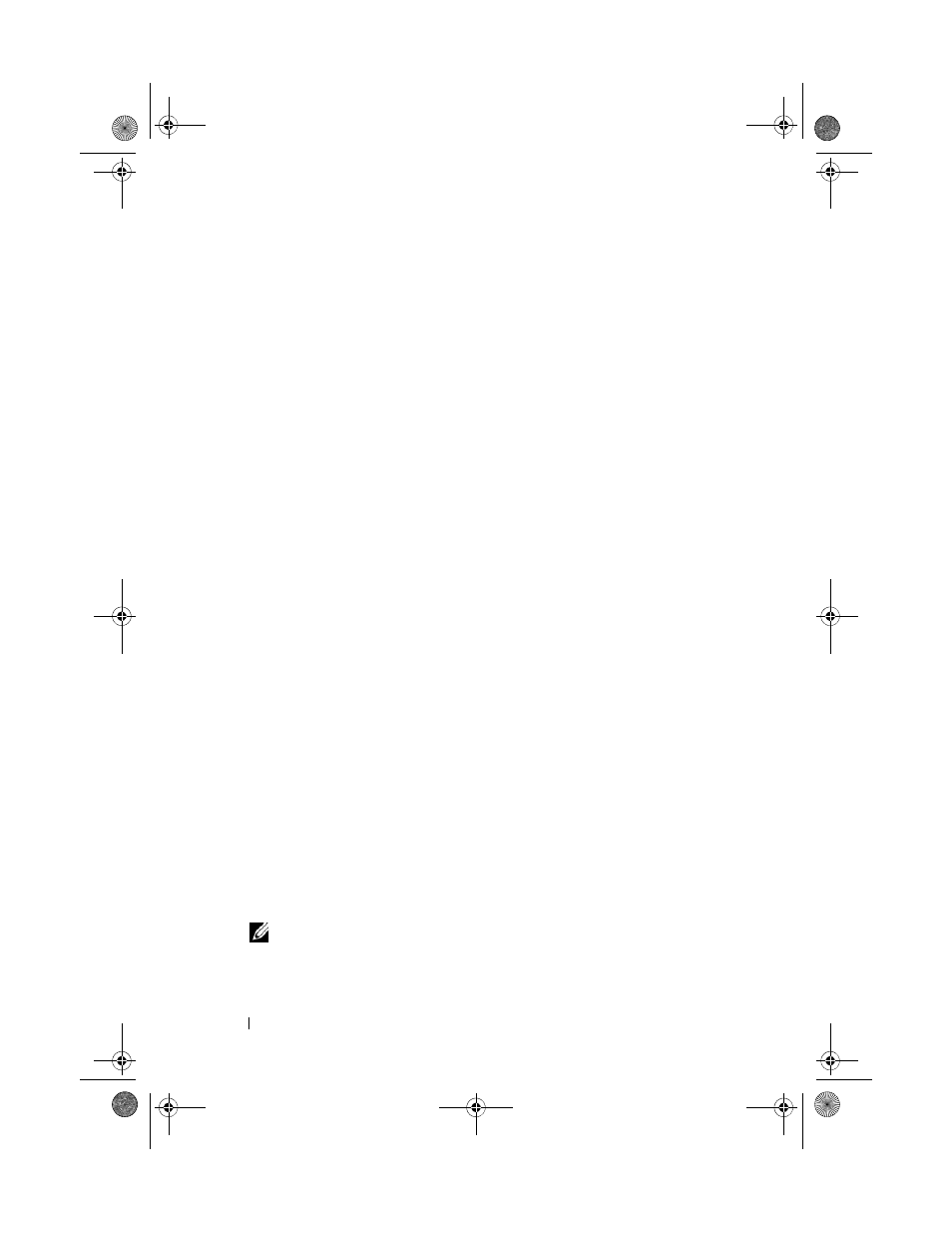
70
Configuration: About Your Storage Array
A confirmation message is displayed.
4 Click OK.
Naming or Renaming Storage Arrays
Each storage array must be assigned a unique up to 30-character
alphanumeric name. A name can consist of letters, numbers, and the special
characters underscore (_), dash (–), and pound sign (#). No other special
characters are allowed.
To rename a selected storage array:
1 Perform one of these actions:
• In the AMW
Setup tab, select Rename Storage Array.
• In the EMW
Devices tab Tree view, select Edit Rename.
• In the EMW Devices tab Table view, select Edit Rename.
• In the EMW Devices tab Tree view, right-click on the desired array
icon and select
Rename.
The Name/Rename Storage Arrays dialog is displayed.
2 Select the relevant storage array from the Select storage array table.
If you do not know the name or physical location of the storage array, click
Blink. After locating the storage array, click OK to turn off the LEDs.
The name of the storage array is displayed in the
Storage array name.
3 In Storage array name, type the new name of the storage array. If
applicable, add a comment for the storage array in
Additional comment.
4 Click Apply.
A message is displayed warning you about the implications of changing the
storage array name.
5 Click Yes.
The new storage array name is displayed in the Select storage array table.
6 Repeat step 2 through step 4 to name or rename additional storage arrays.
NOTE:
Avoid arbitrary names or names that may lose meaning in the future.
book.book Page 70 Tuesday, June 18, 2013 2:53 PM
