Profile – go to step 4, To step 5, Step 6 – Dell PowerVault MD3220 User Manual
Page 237
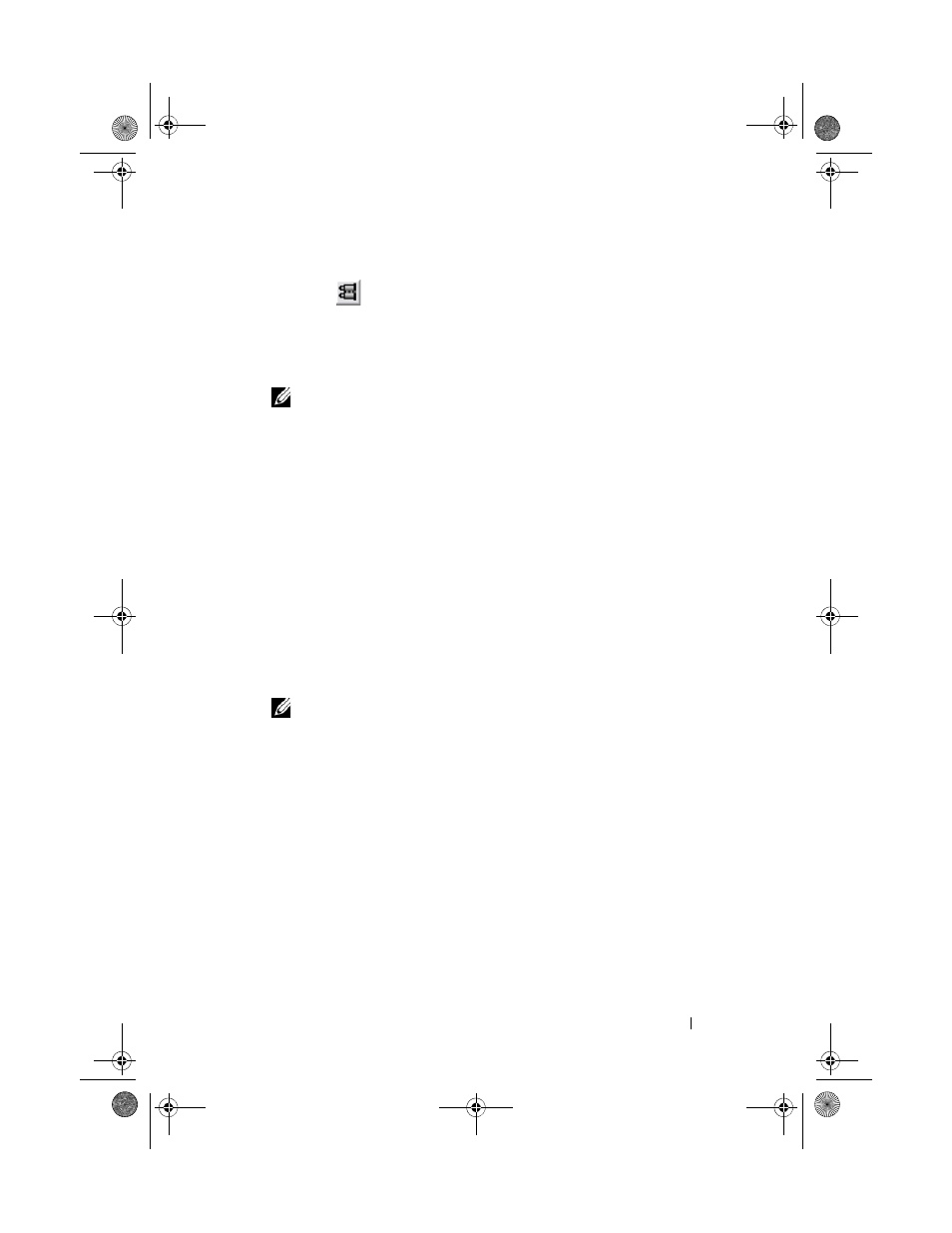
Troubleshooting: Your Storage Array Software
237
4 To search the storage array profile:
a
Click .
b
Type the term that you want to search for in the Find text box.
If the term is located on the current tab, the term is highlighted in the
storage array profile information.
NOTE:
The search is limited to the current tab. If you want to search for the
term in other tabs, select the tab and click the Find button again.
c
Click the Find button again to search for additional occurrences of the
term.
5 To save the storage array profile:
a
Click Save As.
b
To save all sections of the storage array profile, select the All sections.
c
To save information from particular sections of the storage array
profile, select the
Select sections, and select the check boxes
corresponding to the sections that you want to save.
d
Select an appropriate directory.
e
In File Name, type the file name of your choice. To associate the file
with a particular software application that is displayed it, specify a file
extension, such as .txt.
NOTE:
The file is saved as ASCII text.
f
Click Save.
6 To exit the storage array profile, click Close.
For more information, see the PowerVault Modular Disk Storage Manager
online help topics.
book.book Page 237 Tuesday, June 18, 2013 2:53 PM
