Dell PowerVault MD3220 User Manual
Page 196
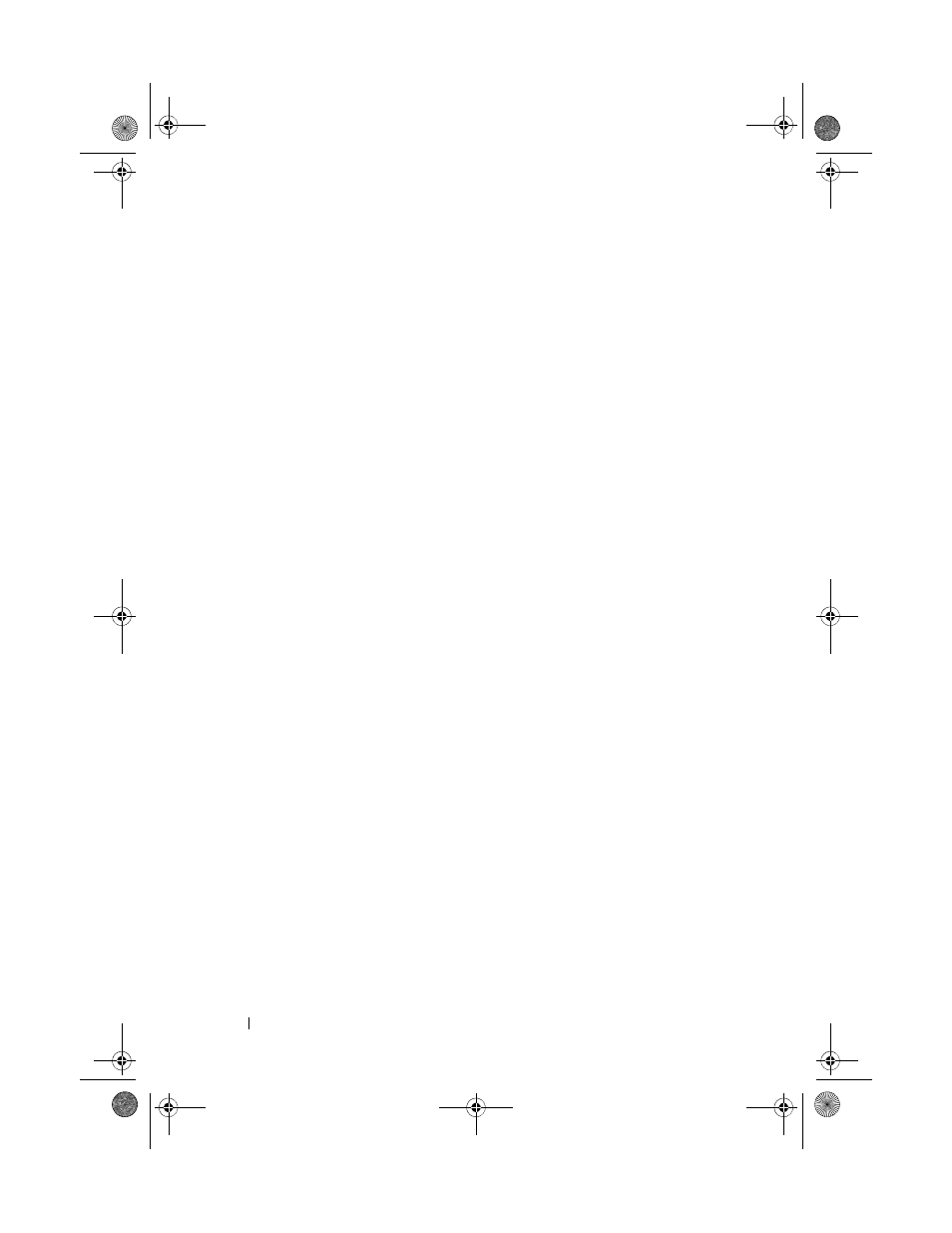
196
Management: Firmware Downloads
To download Physical Disk Firmware:
1 From the AMW, select Advanced Maintenance Download
Physical Disk.
The Download Physical Disk - Introduction window is displayed.
2 Click Next.
The
Download Physical Disk Firmware - Add Packages window is
displayed.
3 In the Selected Packages area, click Add.
4 Navigate to the location of the packages and click OK.
The selected package is added to the
Packages to be transferred area.
5 Click Next.
The
Download Physical Disk Firmware - Select Physical Disks window is
displayed.
6 In the Compatible Physical Disks tab, select the appropriate physical
disks or
Select all the physical disks.
The
Confirm Download dialog is displayed.
7 Type yes and click OK.
The
Download Physical Disk Firmware - Progress window is displays the
progress of physical disk firmware download.
8 After the firmware download is complete, click Close.
For more information, see the PowerVault Modular Disk Storage Manager
online help topics.
book.book Page 196 Tuesday, June 18, 2013 2:53 PM
