Device mapper configuration steps – Dell PowerVault MD3220 User Manual
Page 181
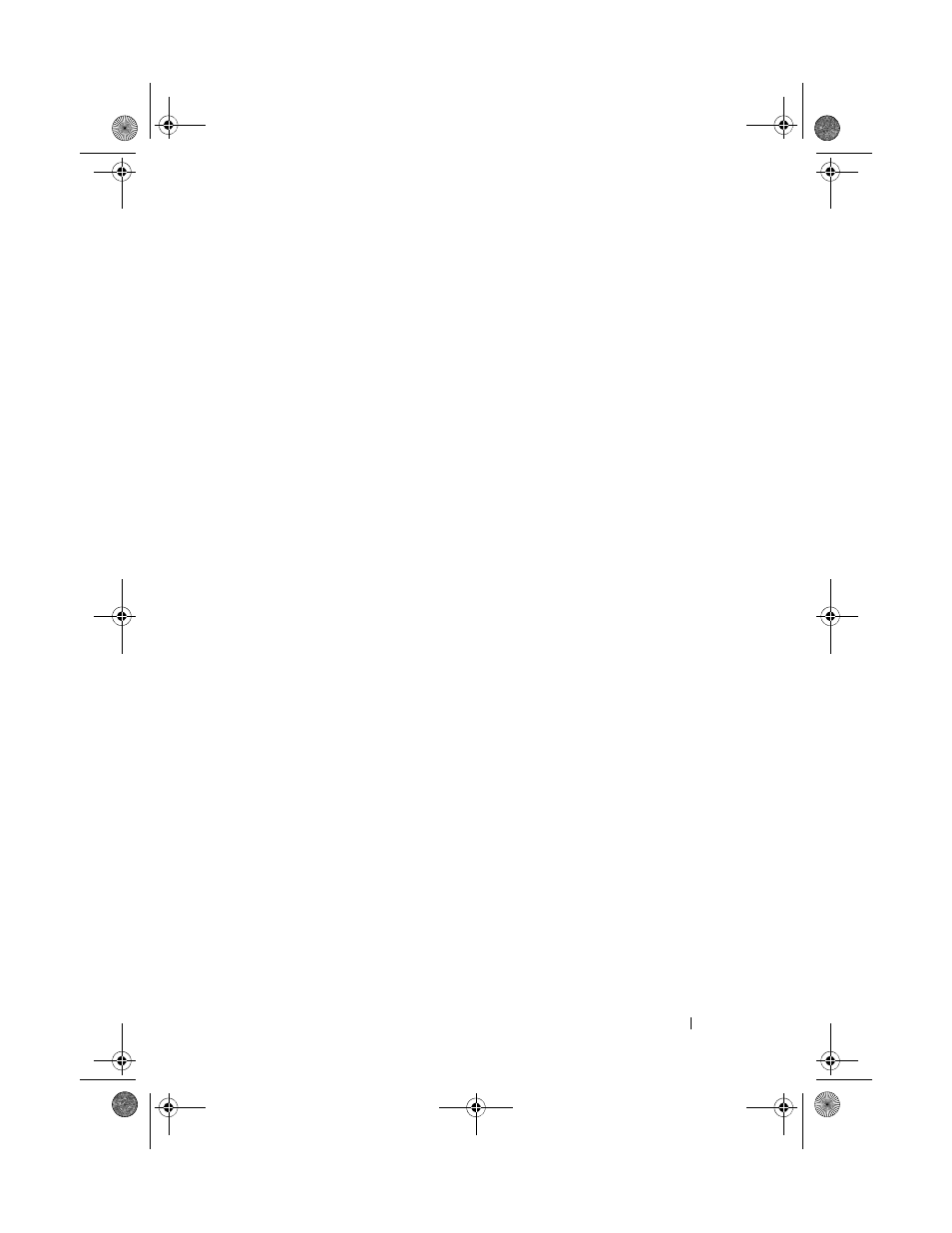
Configuration: Device Mapper Multipath for Linux
181
Device Mapper Configuration Steps
To complete the DM multipathing configuration and make the storage
available to the Linux host server:
1 Scan for virtual disks. See "Scan for Newly Added Virtual Disks" on
2 Display the multipath device topology. See "Display the Multipath Device
Topology Using the Multipath Command" on page 181.
3 Create a partition on a multipath device node. See "Create a New fdisk
Partition on a Multipath Device Node" on page 183.
4 Add a partition to DM. See "Add a New Partition to Device Mapper" on
5 Create a file system on a DM partition. See "Create a File System on a
Device Mapper Partition" on page 184.
6 Mount a DM partition. See "Mount a Device Mapper Partition" on
The following instructions show how to complete each of these steps.
In the following command descriptions
substitution must be made. On RHEL systems
to the device. On SLES systems
Scan for Newly Added Virtual Disks
The rescan_dm_devs command scans the host server system looking for
existing and newly added virtual disks mapped to the host server.
# rescan_dm_devs
If an array virtual disk (VD) is mapped to the host server at a later time, the
rescan_dm_devices
command must be run again to make the VD a
visible LUN to the operating system.
Display the Multipath Device Topology Using the Multipath Command
The multipath command adds newly scanned and mapped virtual disks to the
Device Mapper tables and creates entries for them in the /dev/mapper
directory on the host server. These devices are the same as any other block
devices in the host.
To list all the multipath devices, run the following command:
book.book Page 181 Tuesday, June 18, 2013 2:53 PM
