Installing a hard drive – Dell PowerVault MD3220 User Manual
Page 206
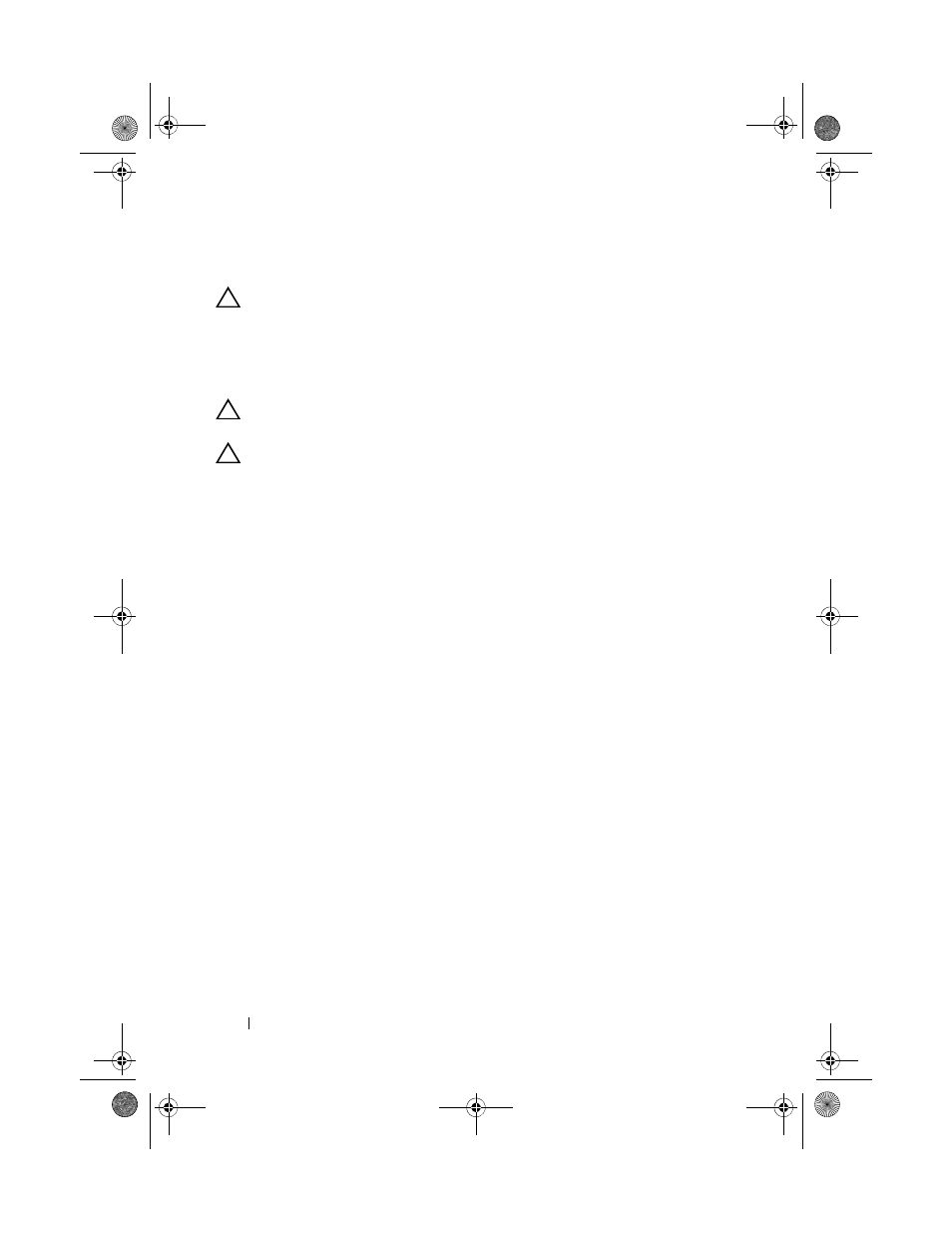
206
Management: Installing Array Components
Installing a Hard Drive
CAUTION:
Many repairs may only be done by a certified service technician.
You must only perform troubleshooting and simple repairs as authorized in
your product documentation, or as directed by the online or telephone service
and support team. Damage due to servicing that is not authorized by Dell is
not covered by your warranty. Read and follow the safety instructions that came
with the product.
CAUTION:
Use only hard drives that are tested and approved for use with the
MD3200 Series.
CAUTION:
When installing a hard drive, ensure that the adjacent drives are fully
installed. Inserting a hard-drive carrier and attempting to lock its handle next to a
partially installed carrier can damage the partially installed carrier's shield spring
and make it unusable.
1 If applicable, remove the front bezel. See "Removing the Front Bezel" on
2 If applicable, remove the drive blank from the bay. See "Removing a Hard-
3 Press the release button to open the drive carrier release handle.
4 Insert the hard-drive carrier into the drive bay until the carrier contacts the
backplane.
5 Close the handle to lock the drive in place.
book.book Page 206 Tuesday, June 18, 2013 2:53 PM
