Nstalling the, Isplay, Atch – Dell Latitude D630 XFR (Early 2008) User Manual
Page 68: Internal card with bluetooth® wireless technology, Emoving the, Luetooth, Ireless, 10 installing the display latch, 1 removing the bluetooth® wireless card
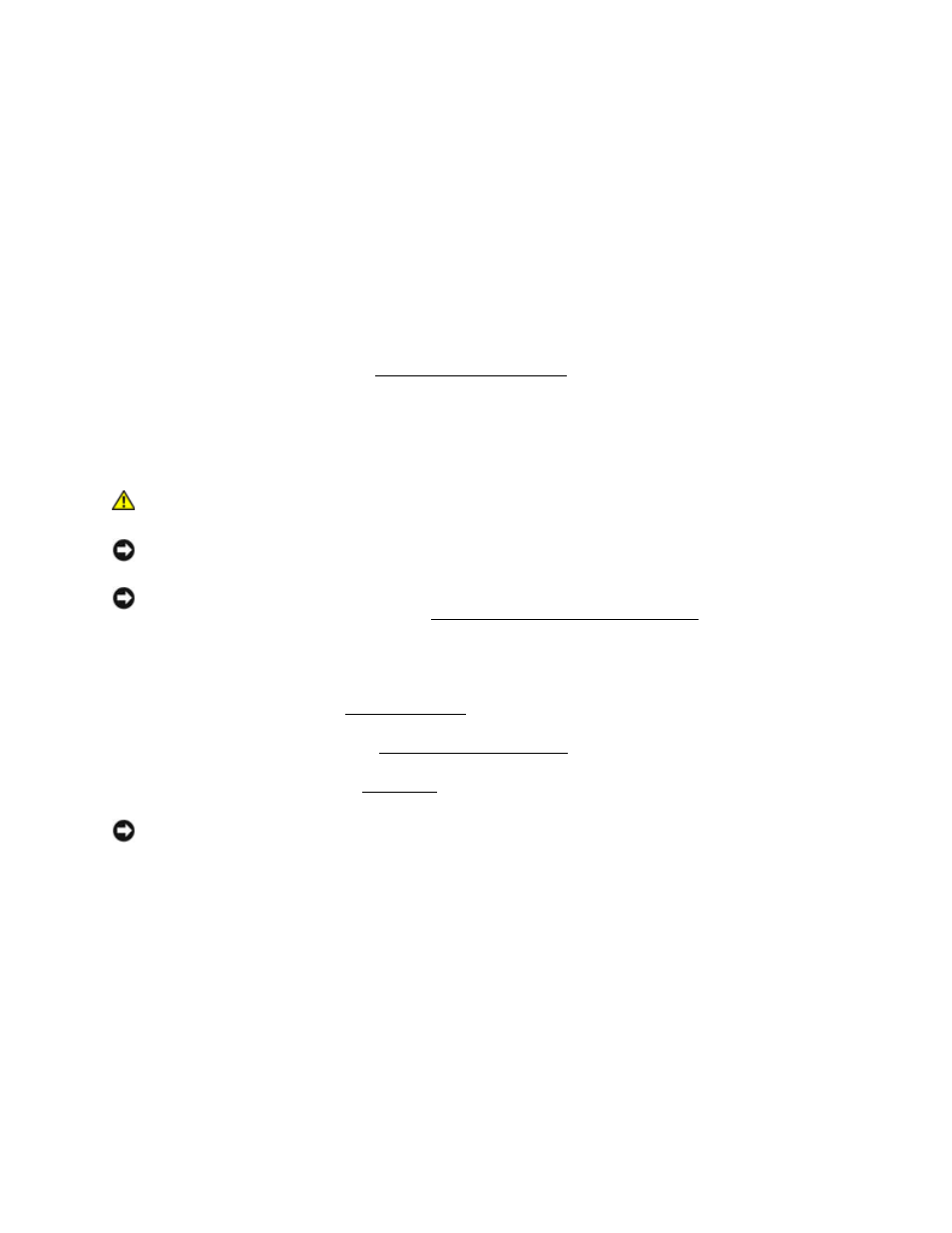
Dell
TM
XFR D630 Fully Rugged Notebook Service Manual
Page 68 of 106
Revision A01
5. Remove the latch spring from the top cover and slide the latch out of the top cover.
10.10 Installing the Display Latch
1. Install the latch and secure with the 2 screws and washers. Do not fully tighten screws at this
time.
2. Apply the spring to the latch, and then to the top cover hook.
3. Tighten the 2 screws installed in step 1.
4. Check the latch movement.
5. Install the display bezel (see
Installing the Display Bezel).
11 Internal Card with Bluetooth® Wireless
Technology
CAUTION: Before working inside your computer, follow the safety instructions in your
XFR D630 Product Information Guide and in the XFR D630 User’s Guide.
NOTICE: To avoid electrostatic discharge, ground yourself by using a wrist grounding strap or by
periodically touching a connector on the back panel of the computer.
NOTICE: To avoid damaging the system board, you must remove the main battery before you
begin working inside the computer (see
Before Working Inside Your Computer).
11.1
Removing the Bluetooth® Wireless Card
2. Remove the hinge cover (see
NOTICE: Be careful when removing the card to avoid damaging the card, card cable, or
surrounding components.
4. Use the plastic scribe to gently pry the card out of its compartment. The card is located
upside-down in the compartment.
