Hard drive, 3 hard drive – Dell Latitude D630 XFR (Early 2008) User Manual
Page 14
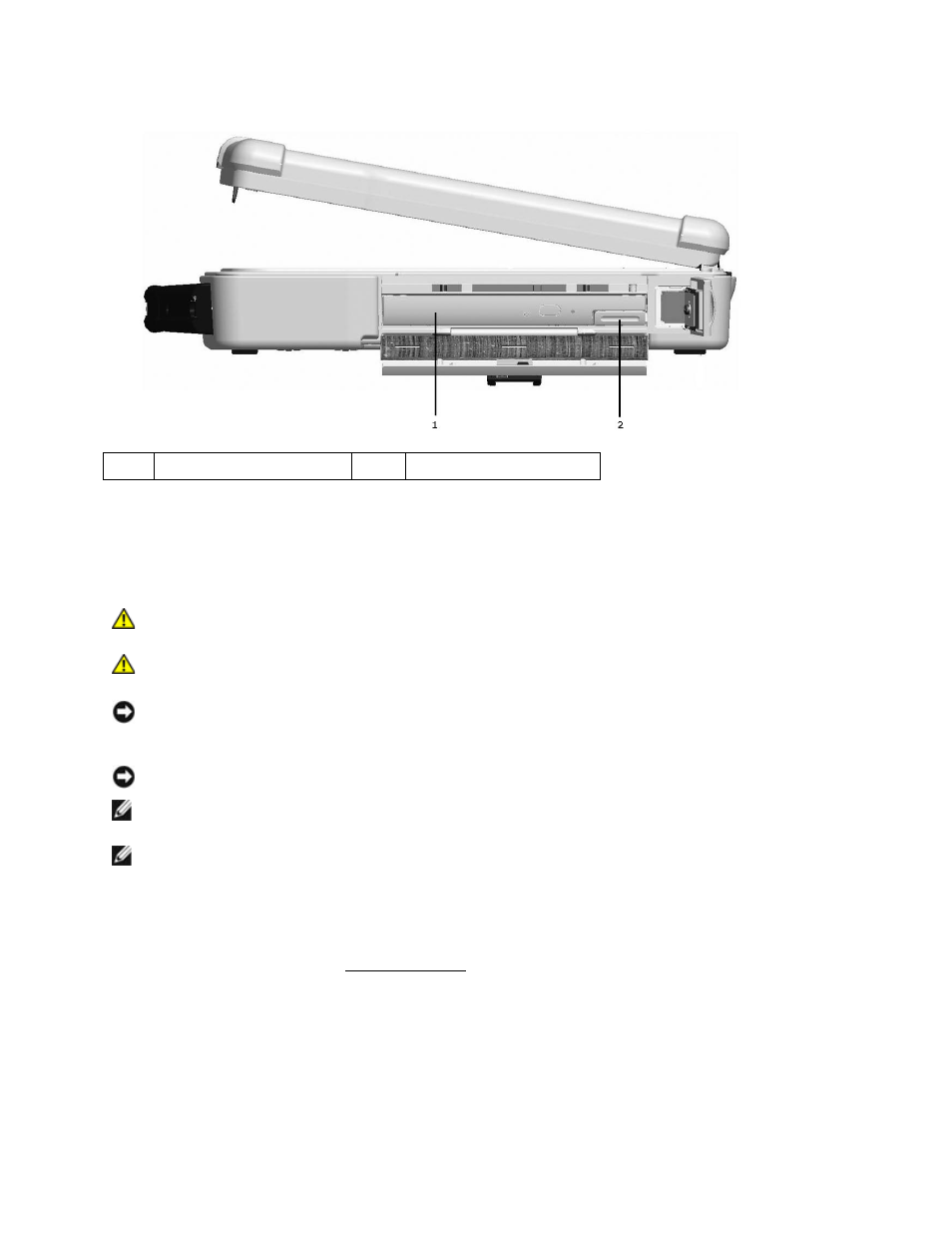
Dell
TM
XFR D630 Fully Rugged Notebook Service Manual
Page 14 of 106
Revision A01
1
Optical drive
2
Device Latch release
4. Pull the device out of the XBay.
To install a device, push the new device into the XBay until it clicks into place.
3 Hard Drive
CAUTION: If you remove the hard drive from the computer when the drive is hot, do
not touch the metal housing of the hard drive.
CAUTION: Before working inside your computer, follow the safety instructions in the
XFR D630 Product Information Guide and in the XFR D630 User’s Guide.
NOTICE: To prevent data loss, turn off your computer before removing the hard drive. Do not
remove the hard drive while the computer is on, in standby mode, or in hibernate mode
NOTICE: Hard drives are extremely fragile; even a slight bump can damage the drive.
NOTE: Dell does not guarantee compatibility or provide support for hard drives from sources
other than Dell.
NOTE: You need the Operating System media to install the Microsoft® Windows® operating
system. You also need the Drivers and Utilities media for your computer to install the drivers and
utilities on the new hard drive.
To replace the hard drive in the hard disk drive compartment:
2. Turn the computer over and locate the hard disk drive compartment using the figure below.
