Nstalling the, Ottom, Hassis – Dell Latitude D630 XFR (Early 2008) User Manual
Page 105: Emoving the, Odem, Able, 300h, Removing the modem cable), 2 installing the bottom chassis, 3 removing the modem cable
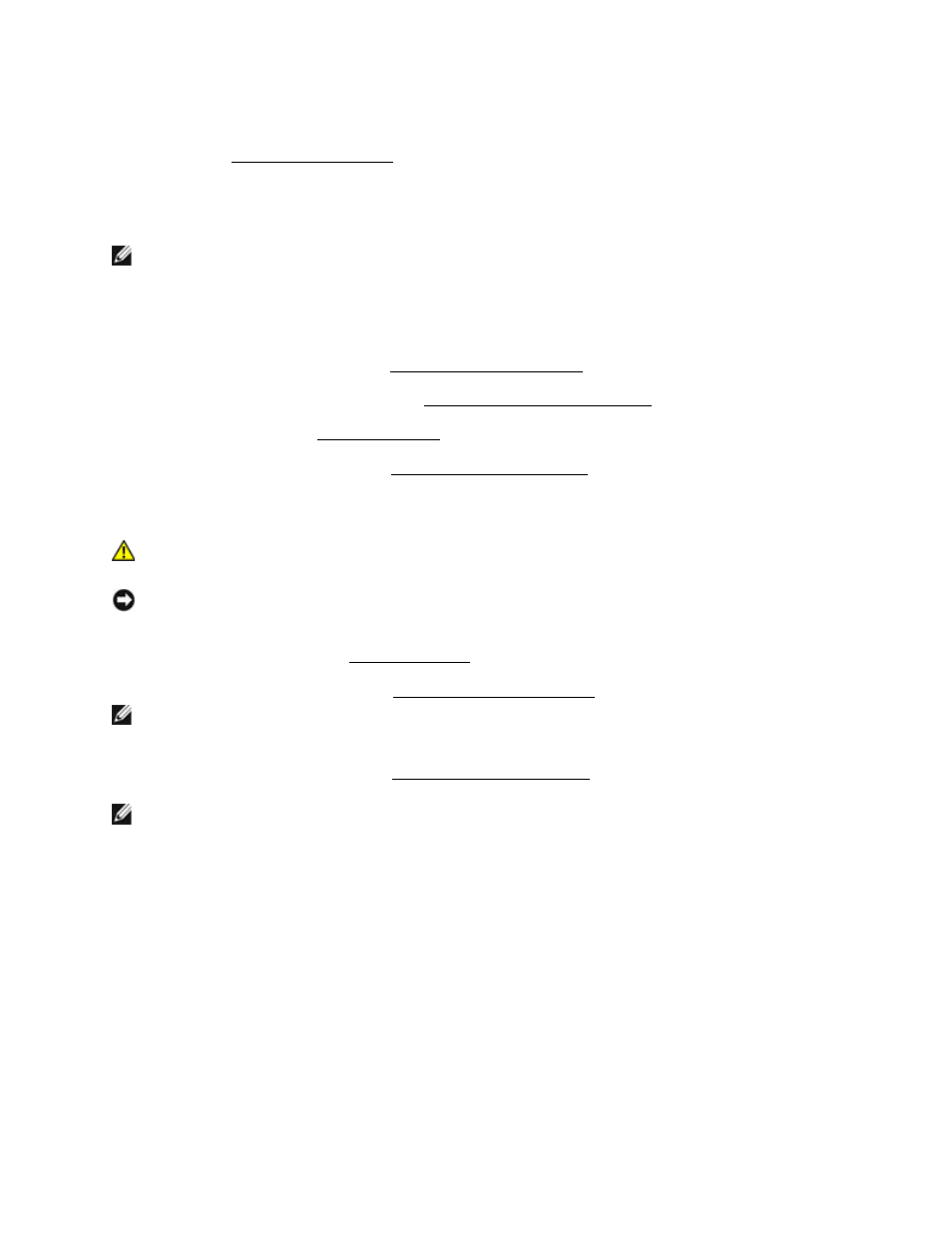
Dell
TM
XFR D630 Fully Rugged Notebook Service Manual
Page 105 of 106
Revision A01
6. If your XFR D630 is equipped with the optional Touch Screen, remove the stylus, tether and
25.2
Installing the Bottom Chassis
NOTE: The replacement assembly will include the handle, all side and rear doors and all bottom
doors except the HDD and battery doors.
1. Update the handle hardware. Install the stylus, tether and clip if previously removed. Install
the shoulder strap anchors if previously removed.
2. Replace the modem cable (see
3. Replace the RF passthru board (see
Installing the RF Passthru Board).
5. Replace the system board (see
25.3
Removing the Modem Cable
CAUTION: Before working inside your computer, follow the safety instructions in the
XFR D630 Product Information Guide and in the XFR D630 User’s Guide.
NOTICE: To avoid electrostatic discharge, ground yourself by using a wrist grounding strap or by
periodically touching an unpainted metal surface (such as a connector on the back of the
computer).
2. Remove the system board (see
NOTE: When removing the system board you do not need to remove the system memory or the
processor.
3. Remove the modem cable (see
NOTE: When removing the modem cable, remove the tape used to attach the modem cable to
the base as it will be reused for the new cable.
25.4
Installing the Modem Cable
1. Install the new modem cable. Refer to the figure below to see the proper cable routing and
where to secure the cable to the base using the tape saved when removing the modem cable.
