Creating a custom timezone selection, Creating a custom – Cyclades User's Guide User Manual
Page 288
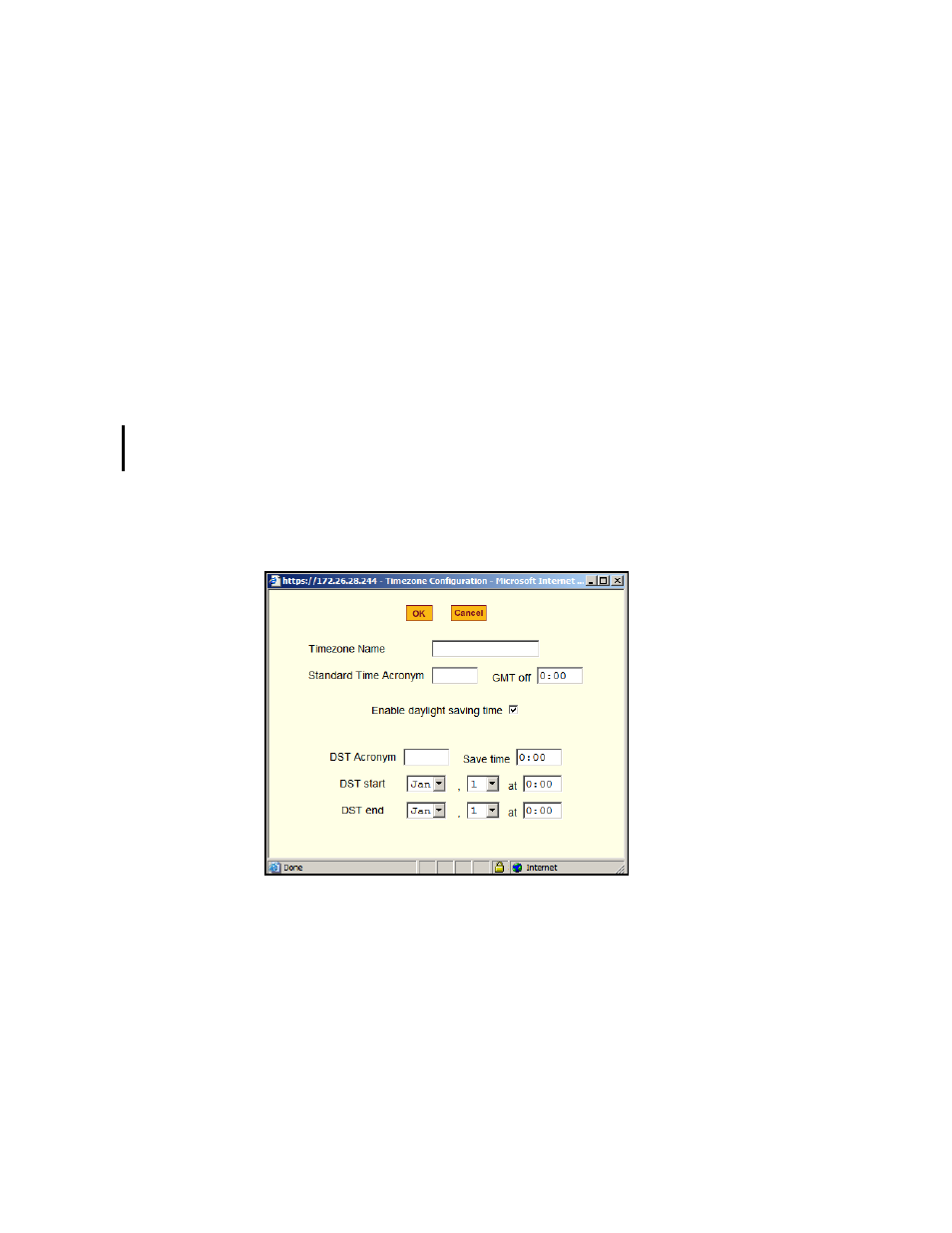
Configuration
272
AlterPath KVM/net Installation, Administration, and User’s Guide
T
Creating a Custom Timezone Selection
1. Enter the name of the timezone you would like to appear in the Timezone
pulldown menu on the main Time/Date screen. (“Pacific” entered here as
an example.)
2. Choose the preferred or standard acronym for the timezone (“PST” is
shown here for Pacific Standard Time).
3. Enter the offset from GMT for the timezone (west of GMT is entered as a
negative number
4. Click “OK.”
5. Click “apply changes.”
T
Using the Custom Option to Set Daylight Savings Time
1. Select the “Enable daylight saving time” checkbox. DST or Daylight
Saving Time configuration fields appear, as shown in the following figure.
Figure 4-41:Configuration > System > Time/Date > Edit Custom
2. Enter the Daylight Savings Time (DST) acronym of your choice in the
“DST Acronym” field.
