2 preparing for recovery, 3 recovering your system to the same disk – Acronis True Image 2015 - User Guide User Manual
Page 62
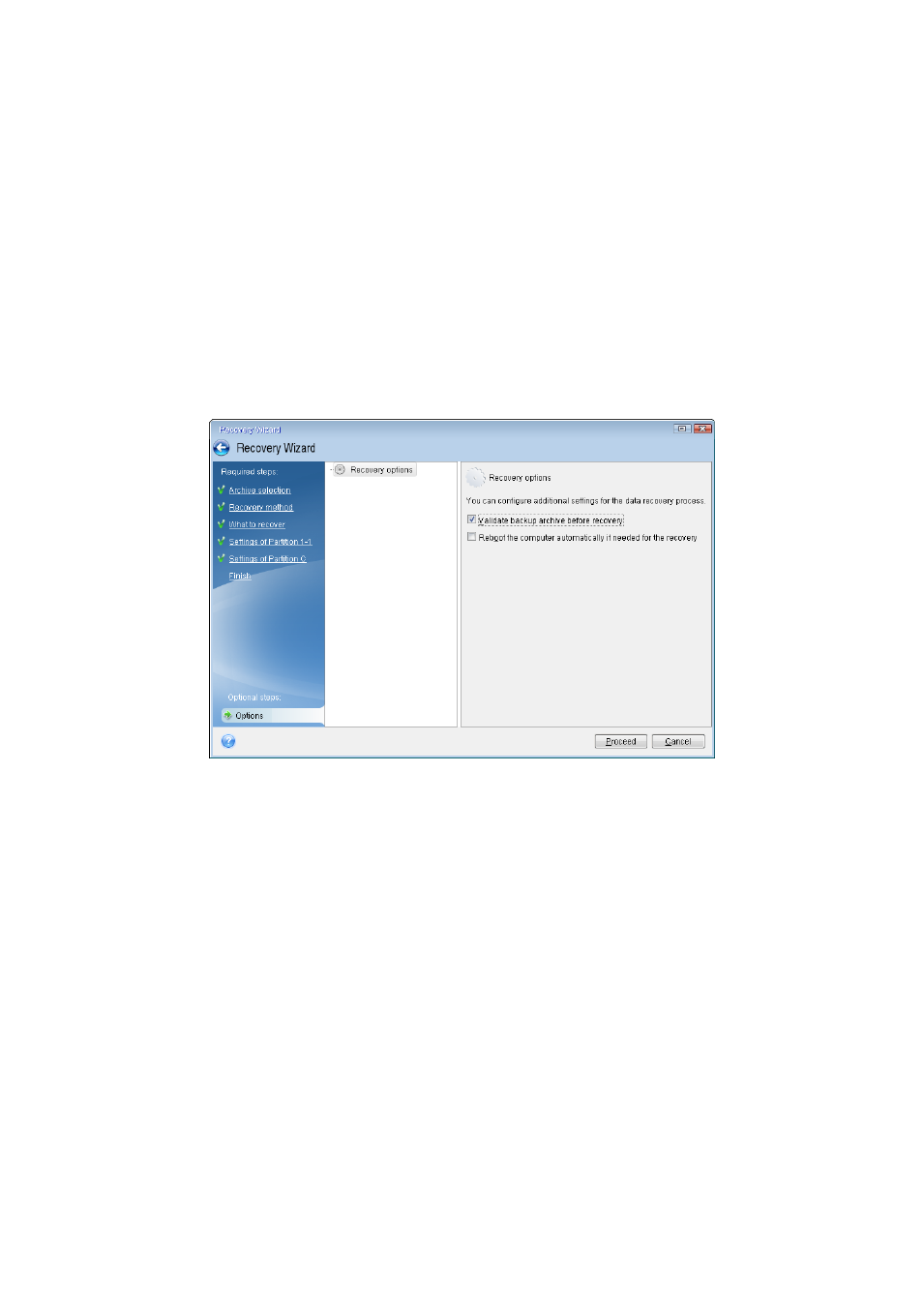
62
Copyright © Acronis International GmbH, 2002-2014
5.1.1.2
Preparing for recovery
We recommend that you perform the following actions before recovery:
Scan the computer for viruses if you suspect that the crash occurred due to a virus or malware
attack.
Under bootable media, try a test recovery to a spare hard drive, if you have one.
Validate the image under bootable media. A backup that can be read during validation in
Windows, may not always be readable in a Linux environment.
Under bootable media, there are two ways to validate a backup:
To validate a backup manually, on the Recovery tab, right-click a backup and select Validate
Archive.
To validate a backup automatically before recovery, on the Options step of the Recovery
Wizard, select the Validate backup archive before recovery check box.
Assign unique names (labels) to all partitions on your hard drives. This will make finding the disk
containing your backups easier.
When you use the Acronis True Image 2015 rescue media, it creates disk drive letters that might
differ from the way Windows identifies drives. For example, the D: disk identified in the
standalone Acronis True Image 2015 might correspond to the E: disk in Windows.
5.1.1.3
Recovering your system to the same disk
Before you start, we recommend that you complete the procedures described in Preparing for
recovery (p. 62).
To recover your system:
1. Attach the external drive if it contains the backup to be used for recovery and make sure that the
drive is powered on.
2. Arrange the boot order in BIOS so as to make your rescue media device (CD, DVD or USB stick)
the first boot device. See Arranging boot order in BIOS (p. 74).
3. Boot from the rescue media and select True Image.
