4 backing up data, 1 backing up disks and partitions, Backing up data – Acronis True Image 2015 - User Guide User Manual
Page 35: Backing up disks and partitions, P. 35)
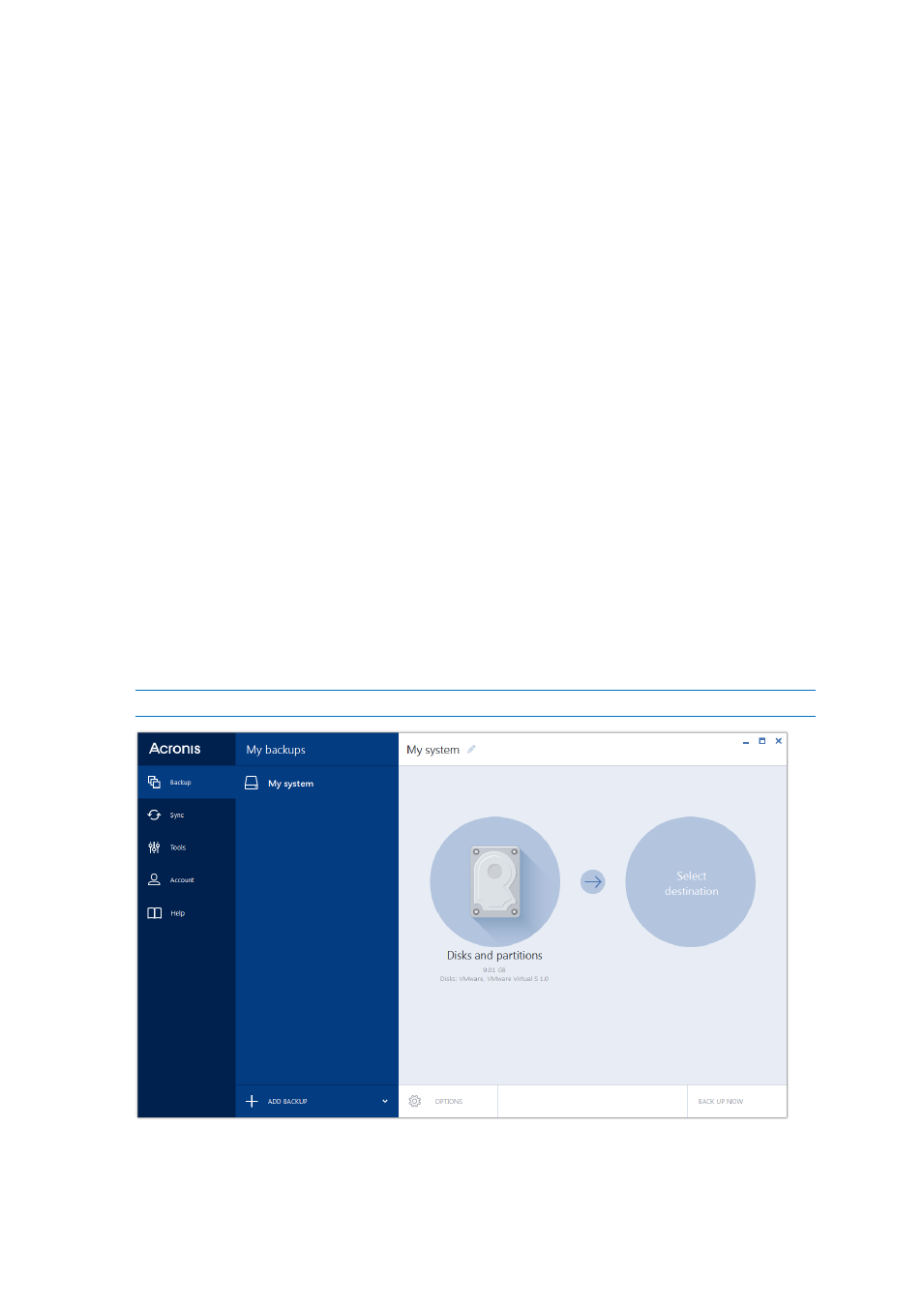
35
Copyright © Acronis International GmbH, 2002-2014
4 Backing up data
In this section
Backing up disks and partitions ................................................................ 35
Backing up files and folders ..................................................................... 36
Backup options ......................................................................................... 37
Operations with backups ......................................................................... 57
4.1 Backing up disks and partitions
As opposed to file backups, disk and partition backups contain all the data stored on the disk or
partition. This backup type is usually used to create an exact copy of a system partition of the whole
system disk. Such backup allows you to recover your computer when Windows works incorrectly or
cannot start.
To back up partitions or disks:
1. Start Acronis True Image 2015.
2. On the sidebar, click Backup.
3. To add a new backup, click the plus sign at the bottom of the backup list, and then type a name
for the backup.
4. Click the Backup source icon, and then select Disks and partitions.
5. In the opened window, select the check boxes next to the partitions and disks that you want to
back up, and then click OK.
To view hidden partitions, click Full partition list.
To back up dynamic disks you can use only the partition mode.
6. Click the Backup destination icon, and then select a destination for backup:
Acronis Cloud—Sign in to your Acronis account, and then click OK.
